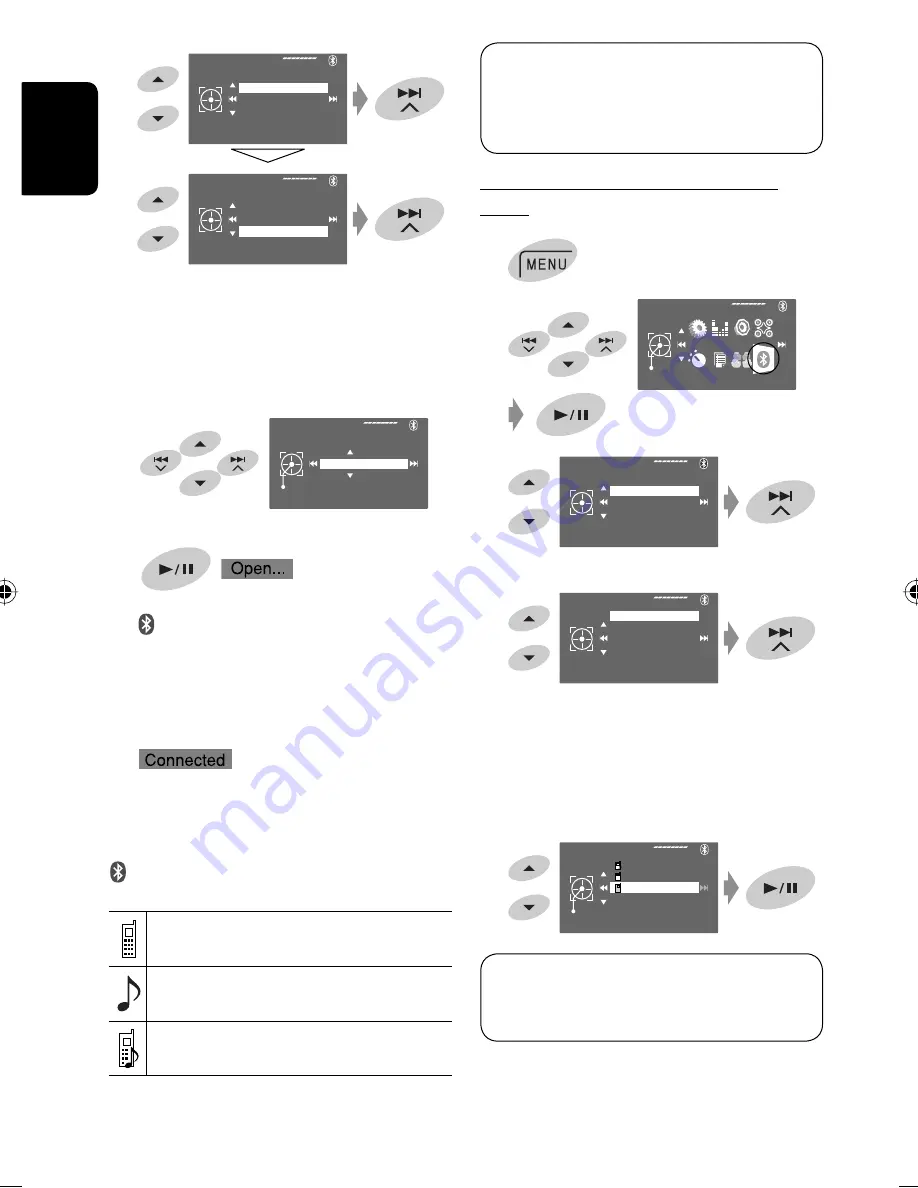
36
ENGLISH
Connecting/disconnecting a registered
device
1
2
3
4
Select the desired setting.
• For connecting: Select<Phone Connect>/
<Audio Connect> then go to the next step.
*
• For disconnecting: Select <Phone Disconnect>/
<Audio Disconnect>.
5
Select the registered device you want to
connect.
You can set the unit to connect a Bluetooth device
automatically when the unit is turned on. (
☞
page
62)
* When a device has already connected to the unit,
<Phone Connect> and <Audio Connect> do not
appear and vice versa.
3
4
Enter a PIN (Personal Identification Number)*
code to the unit.
• You can enter any number you like (1-digit to
16-digit number).
* Some devices have their own PIN code. Enter the
specified PIN code to the unit.
• To delete an unwanted digit, select a blank.
5
starts flashing.
6
Operate the target Bluetooth device. (While
“Open...” is flashing on the monitor.)
Enter the same PIN code (as entered in the above
step) on the device to be connected.
Now connection is established and you can use the
device through the unit.
turns blue and the following icon appears when the
connection is established.
Appears when the Bluetooth phone is
connected.
Appears when the Bluetooth audio player is
connected.
Appears when the Bluetooth phone and the
Bluetooth audio player are connected.
Phone Connect
Bluetooth
Dial Menu
Device Menu
Settings
Deviec Menu
Phone Connect
Audio Connect
Delete Pairing
New Pairing
New Pairing
Enter
Pin Code
1234
Bluetooth
AV Menu
Enter
Phone Connect
Bluetooth
Dial Menu
Device Menu
Settings
Deviec Menu
Phone Connect
Audio Connect
Delete Pairing
New Pairing
Phone Connect
Enter
W21T
P901i
P6200
The device remains registered even after you
disconnect the device. Use <Phone Connect> (or
activate <Auto Connect>) to connect the same
device from next time on. (
☞
page 62)
EN_KD-AVX44[EU]f.indb 36
EN_KD-AVX44[EU]f.indb 36
08.1.18 8:15:08 PM
08.1.18 8:15:08 PM
















































