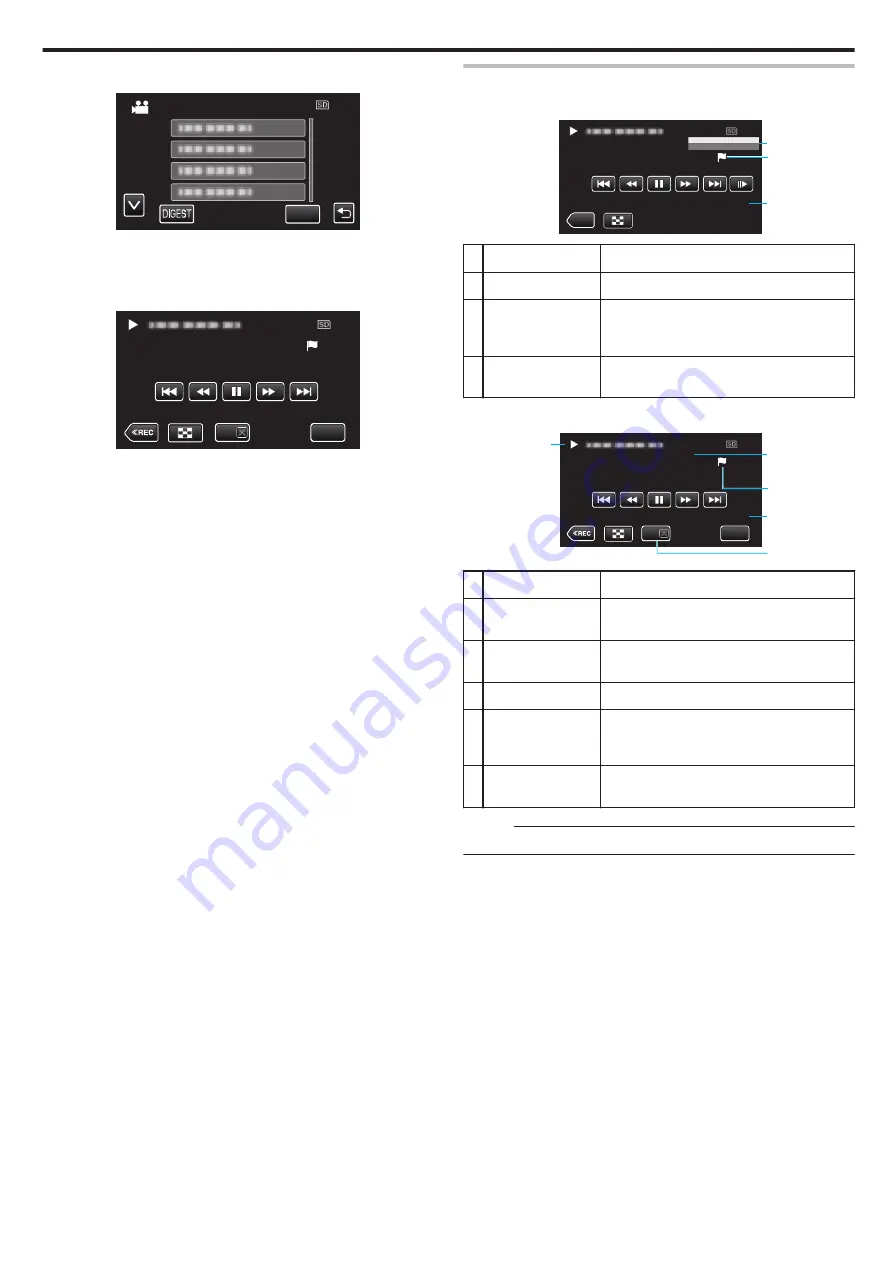
5
Tap the recorded game.
.
SET
GAME PLAYBACK
0
Tap the list of the game to playback all the scenes of the game.
0
Tap DIGEST to extract the score and marked scenes from the game,
and to start a DIGEST playback.
6
Marked scenes are played back automatically.
.
MENU
DIGEST
0:01:23
0
Playback stops after all the scenes are played back.
0
Tap DIGEST
L
during DIGEST playback to exit the Mark/DIGEST
playback and to switch to the normal mark playback.
Indications during the Game Playback
o
During the Normal Game Playback
.
≪
REC
0:01:23
HOME
VISITOR
2
1
3
Display
Description
A
Recorded time
Displays the time that the video is recorded.
B
“
D
” icon displayed
“P” icon displayed
Indicates that the current scene is marked.
Indicates that recording of the score is in
progress.
C
Score
Displays the score of the game (displayed only
if the score is registered.)
o
During the DIGEST/Game Playback
.
MENU
DIGEST
0:01:23
HOME
1-1
VISITOR
3
2
4
5
1
Display
Description
A
Date and time
display
-
B
DIGEST Playback
Cancel Button
Moves to the normal mark playback.
C
Recorded time
Displays the time that the video is recorded.
D
“
D
” icon displayed
“P” icon displayed
Indicates that the current scene is marked.
Indicates that recording of the score is in
progress.
E
Score
Displays the score of the game (displayed only
if the score is registered.)
Memo :
0
Once a scene is marked, the next mark won’t be made within 5 seconds.
Playback
61
Содержание Everio R GZ-RX601
Страница 1: ...CAMCORDER C6B7_RX605_EU_EN Detailed User Guide GZ RX605 GZ RX601 ...
Страница 80: ...Windows 7 1 Click the start button 2 Right click Computer 3 Click Properties Copying 80 ...
Страница 108: ...6 Operate from a smartphone 0 How to operate from a smartphone Using Smartphone Applications A p 114 Using Wi Fi 108 ...
Страница 179: ...0318TOH SW MT C6B 2018 JVC KENWOOD corporation ...
















































