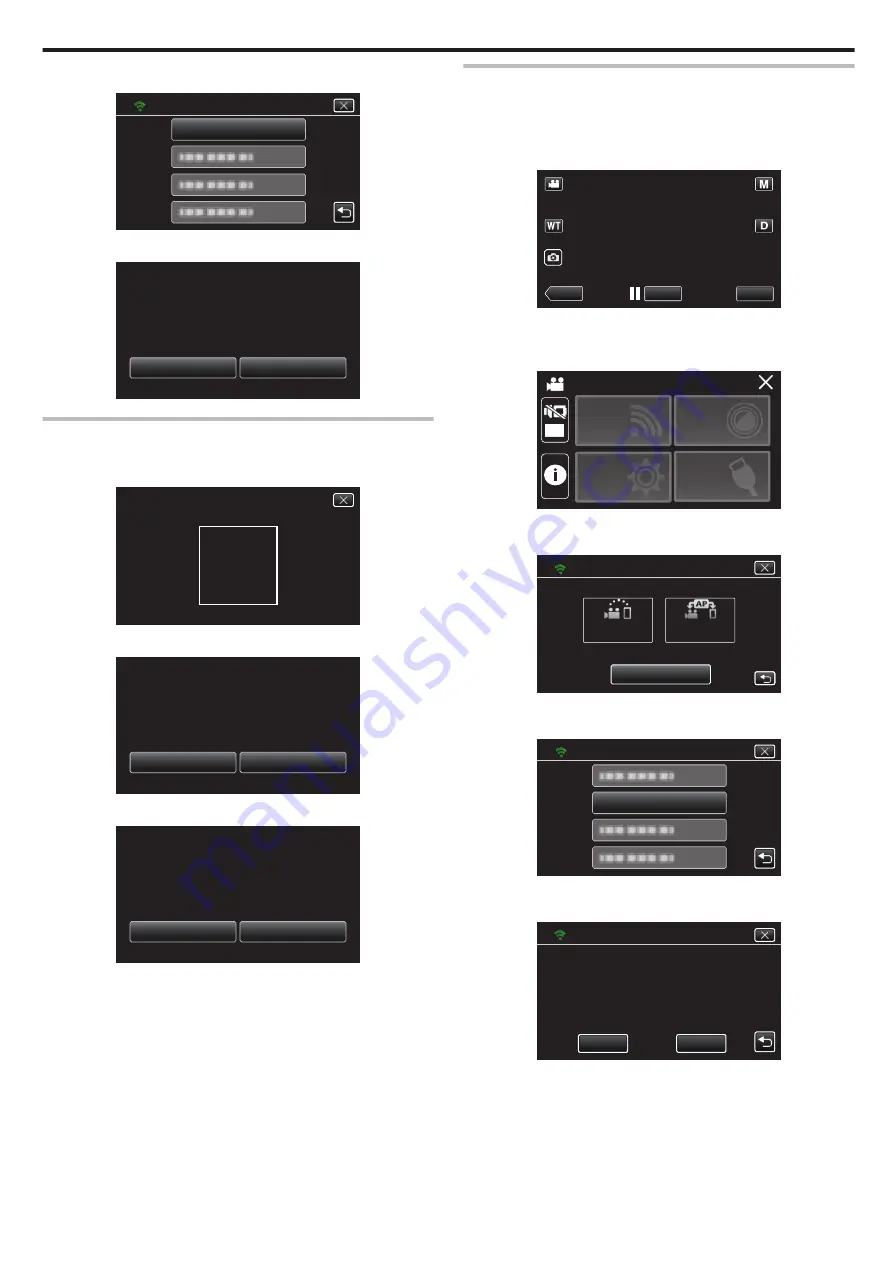
4
Tap “SET FROM QR CODE”.
.
SET FROM QR CODE
Wi-Fi SETTING
5
Tap “EXECUTE”.
.
STOP
EXECUTE
SMART USER GUIDE
USING WEB USER GUIDE OR
Wi-Fi SETTING CAN BE SET
SET FROM QR CODE
Read a QR code.
1
Read a QR code.
(Operation on this camera)
.
PLEASE READ QR CODE
2
Tap “YES”.
.
NO
YES
OVERWRITTEN
PREVIOUS SETTING WILL BE
INDOOR MONITORING
CHANGE THE SETTING OF
SET FROM QR CODE
3
Tap “OK”.
.
NEXT
OK
SETTINGS COMPLETED
SET FROM QR CODE
0
Tap “NEXT” to return to the screen to read the QR code.
0
Set contents are saved.
Registering the access points (wireless LAN router) to this
unit
o
Wi-Fi Protected Setup (WPS) Registration
1
Tap “MENU”.
(Operation on this camera)
.
REC
≪
PLAY
MENU
0
The top menu appears.
2
Tap the “Wi-Fi” (
Q
) icon.
(Operation on this camera)
.
OFF
SETUP
TOP MENU
Wi-Fi
SETTING
RECORD
SETTINGS
CONNECTION
3
Tap “Wi-Fi SETTING”.
(Operation on this camera)
.
Wi-Fi
Wi-Fi SETTING
ACCESS POINT
CONNECTION
CONNECTION
DIRECT
4
Tap “ACCESS POINTS”.
(Operation on this camera)
.
ACCESS POINTS
Wi-Fi SETTING
5
Tap “ADD”.
(Operation on this camera)
.
ADD
ACCESS POINTS
SET
Using Wi-Fi by Creating a QR Code
137
Содержание Everio R GZ-RX601
Страница 1: ...CAMCORDER C6B7_RX605_EU_EN Detailed User Guide GZ RX605 GZ RX601 ...
Страница 80: ...Windows 7 1 Click the start button 2 Right click Computer 3 Click Properties Copying 80 ...
Страница 108: ...6 Operate from a smartphone 0 How to operate from a smartphone Using Smartphone Applications A p 114 Using Wi Fi 108 ...
Страница 179: ...0318TOH SW MT C6B 2018 JVC KENWOOD corporation ...
















































