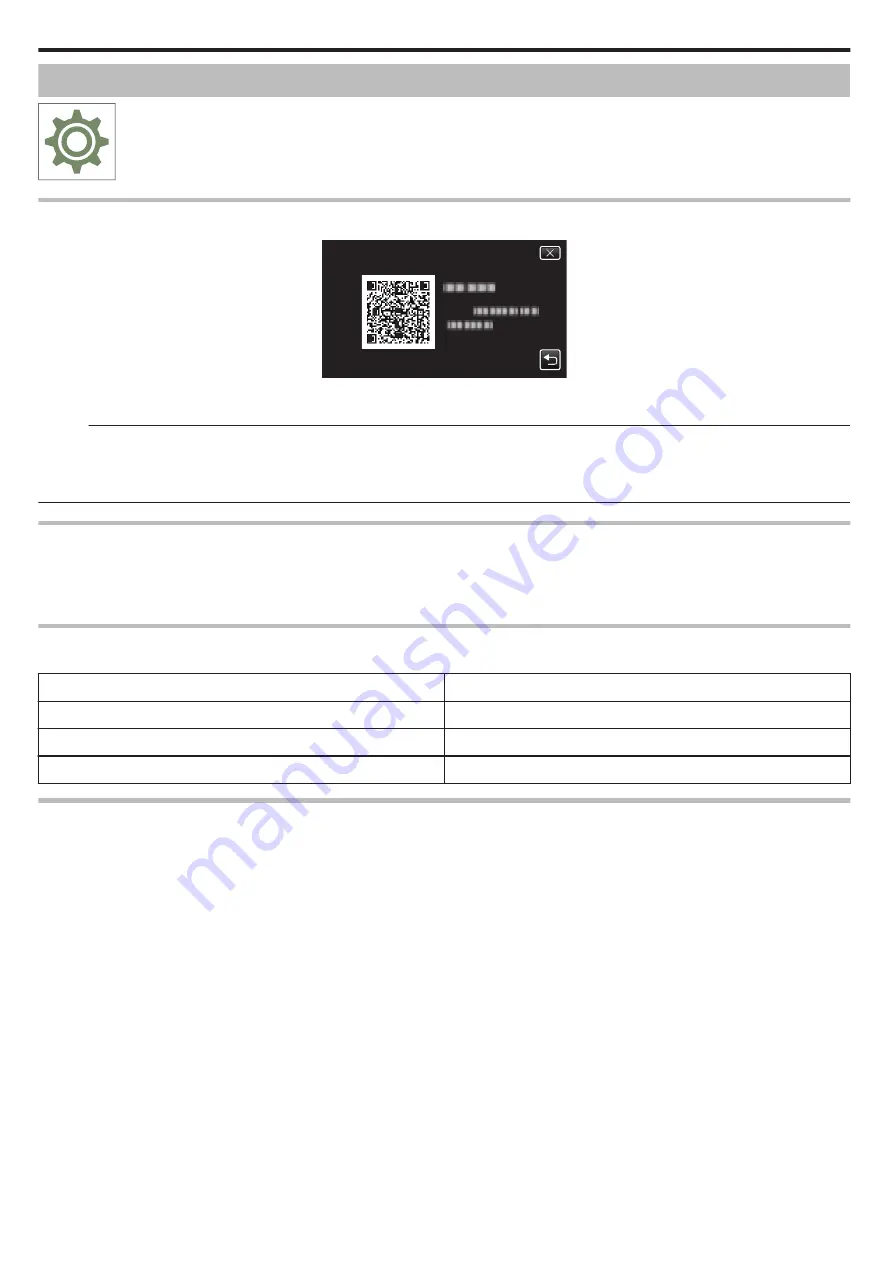
SETUP (video/still image)
.
Mobile User Guide
Displays the QR code to access the Mobile User Guide.
.
URL:
MOBILE USER GUIDE
0
The portal site appears when the QR code has been read correctly.
Select the model name of your camera to display its Mobile User Guide.
Memo :
0
To read the QR code, a relevant application is required. Enter the URL in the internet browser manually if the QR code cannot be read.
0
The Mobile User Guide is supported by Android devices and iPhone. You can view it on standard browsers such as Google Chrome (Android) and Mobile
Safari (iPhone).
0
QR Code is a registered trademark of Denso Wave Incorporated.
DATE & TIME
Resets the current time or sets to the local time when using this unit overseas.
“Setting the Clock to Local Time when Traveling” (
“Setting Daylight Saving Time” (
DATE DISPLAY STYLE
Sets the order of year, month, day and the time display format (24H/12H).
Sorting Order
Time Display
year.month.day
12h
month.day.year
24h
day.month.year
-
LANGUAGE
The language on the display can be changed.
“Changing the Display Language” (
Settings Menu
156
Содержание Everio R GZ-RX601
Страница 1: ...CAMCORDER C6B7_RX605_EU_EN Detailed User Guide GZ RX605 GZ RX601 ...
Страница 80: ...Windows 7 1 Click the start button 2 Right click Computer 3 Click Properties Copying 80 ...
Страница 108: ...6 Operate from a smartphone 0 How to operate from a smartphone Using Smartphone Applications A p 114 Using Wi Fi 108 ...
Страница 179: ...0318TOH SW MT C6B 2018 JVC KENWOOD corporation ...















































