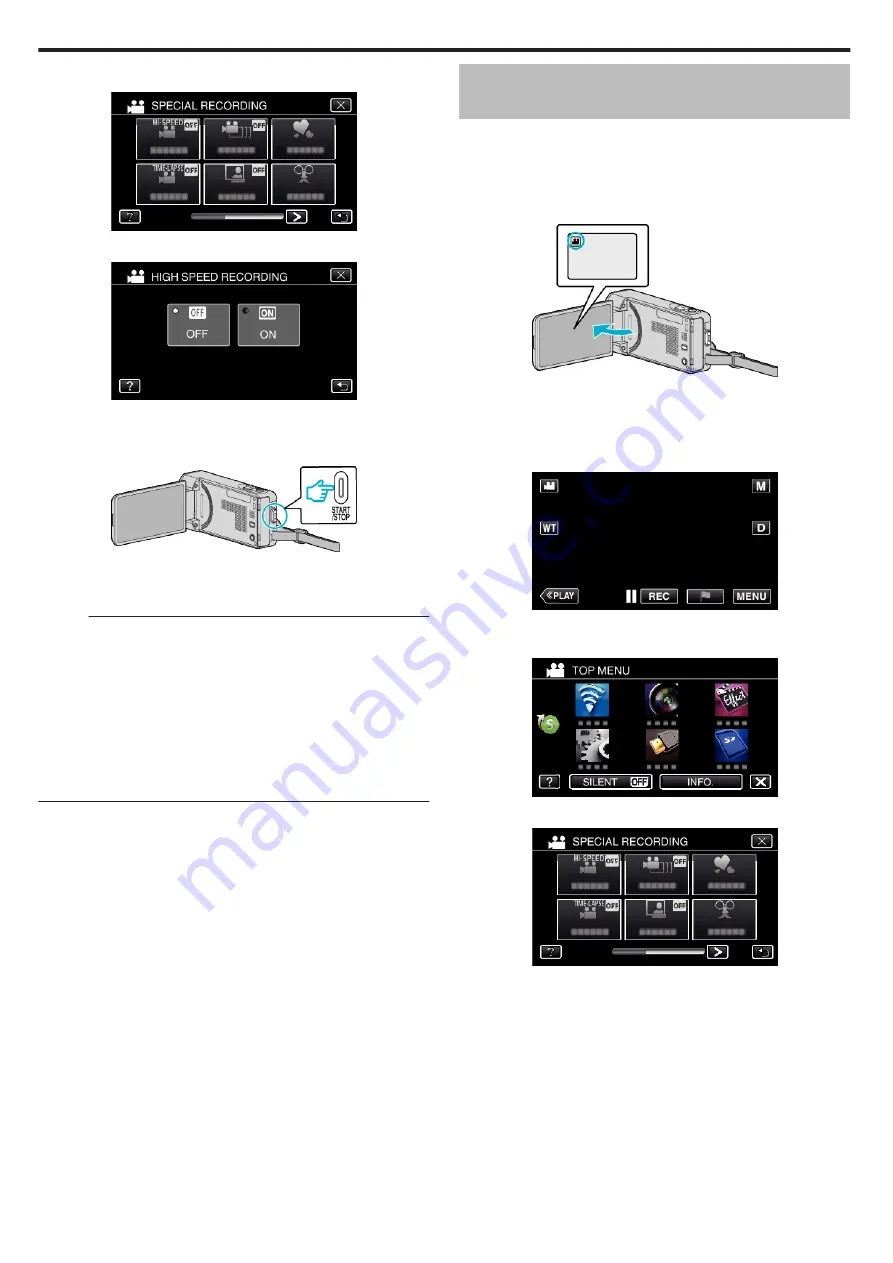
4
Tap “HIGH SPEED RECORDING”.
.
5
Tap “ON”.
.
0
When “ON” is tapped, 250 frames can be recorded in 1 second.
0
To cancel high-speed recording, tap “OFF”.
6
Start recording.
.
0
Press the START/STOP button again to stop recording.
0
Settings of high-speed recording are not saved when the power is
turned off.
Memo :
0
This function does not support the iFrame recording format.
0
Images may appear grainier than other videos. The image displayed on
the LCD monitor during recording may also appear grainier.
0
Audio sound is not recorded together with the video.
0
When high-speed recording is enabled, only the optical zoom can be
used.
0
During high-speed recording, “TOUCH PRIORITY AE/AF” is set to “OFF”
. In addition, as image stabilizer is set to “OFF”, it is recommended that a
tripod be used, and recording be performed in a bright location with the
subject magnified as much as possible.
Recording at Intervals (TIME-LAPSE
RECORDING)
This function enables the changes of a scene that occur slowly over a long
period to be shown within a short time by taking frames of it at a certain
interval.
This is useful for making observations such as the opening of a flower bud.
(Video file in AVCHD only)
1
Open the LCD monitor.
.
0
Check if the recording mode is
A
.
0
If the mode is
B
still image, tap
B
on the recording screen to display
the mode switching screen.
Tap
A
to switch the mode to video.
2
Tap “MENU”.
.
0
The top menu appears.
3
Tap “SPECIAL RECORDING”.
.
4
Tap “TIME-LAPSE RECORDING”.
.
0
Tap
L
to exit the menu.
0
Tap
J
to return to the previous screen.
Recording
58
Содержание EVERIO GZ-VX815
Страница 1: ...CAMCORDER LYT2549 021A Detailed User Guide GZ VX815 GZ VX855 GZ VX875 ...
Страница 260: ......






























