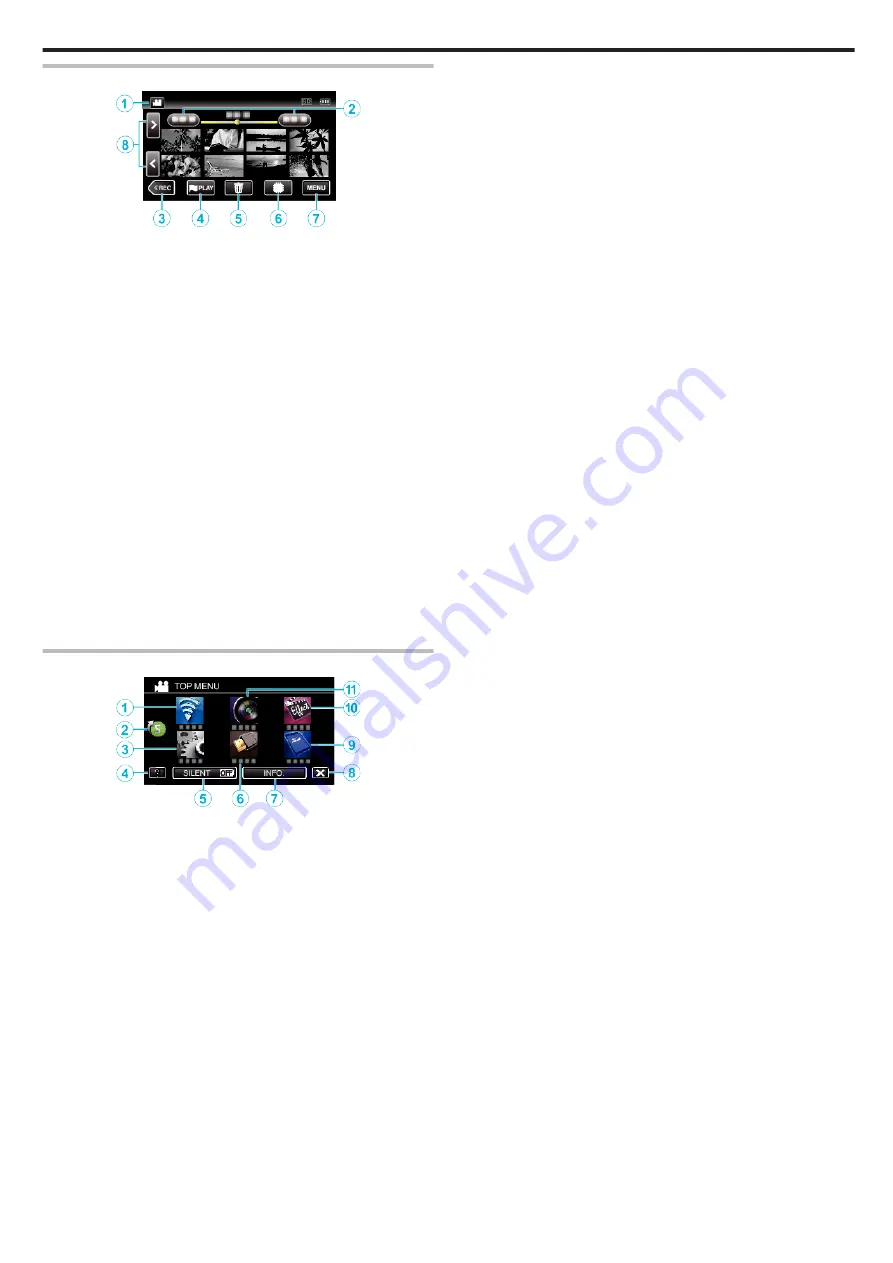
Index Screen (Thumbnail Display) Display
.
*The following is a screen of the model with the built-in memory.
F
is not
displayed on the GZ-VX815 screen.
1
A
/
B
(Video/Still Image) Mode Button
0
Switches between video and still image modes.
2
Date Button
“Operation Buttons for Video Playback” (
“Operation Buttons for Still Image Playback” (
3
Recording Mode Button
0
Switches to the recording mode.
4
Mark Playback button (video only)
5
Delete Button
6
Playback Media Button (GZ-VX875/GZ-VX855)
0
Switches between SD card and built-in memory.
7
Menu Button
8
Page Forward/Back Button
“Operation Buttons for Video Playback” (
“Operation Buttons for Still Image Playback” (
Menu screen (recording mode)
.
1
Wi-Fi menu
2
Shortcut Menu
“Operating the Shortcut Menu” (
3
SETUP Menu
4
Help Button
Tap the
K
(help) button and item to display descriptions.
“MEDIA SETTINGS (video/still image)” (
5
SILENT Button
6
CONNECTION SETTINGS Menu
“CONNECTION SETTINGS (video/still image)” (
7
INFO. Button
“Checking the Remaining Recording Time” (
8
Close Button
Exit the menu.
9
MEDIA SETTINGS Menu
“MEDIA SETTINGS (video/still image)” (
10
SPECIAL RECORDING Menu
“SPECIAL RECORDING Menu (video)” (
11
RECORD SETTING Menu
“RECORD SETTING Menu (video)” (
Getting Started
19
Содержание EVERIO GZ-VX815
Страница 1: ...CAMCORDER LYT2549 021A Detailed User Guide GZ VX815 GZ VX855 GZ VX875 ...
Страница 260: ......
















































