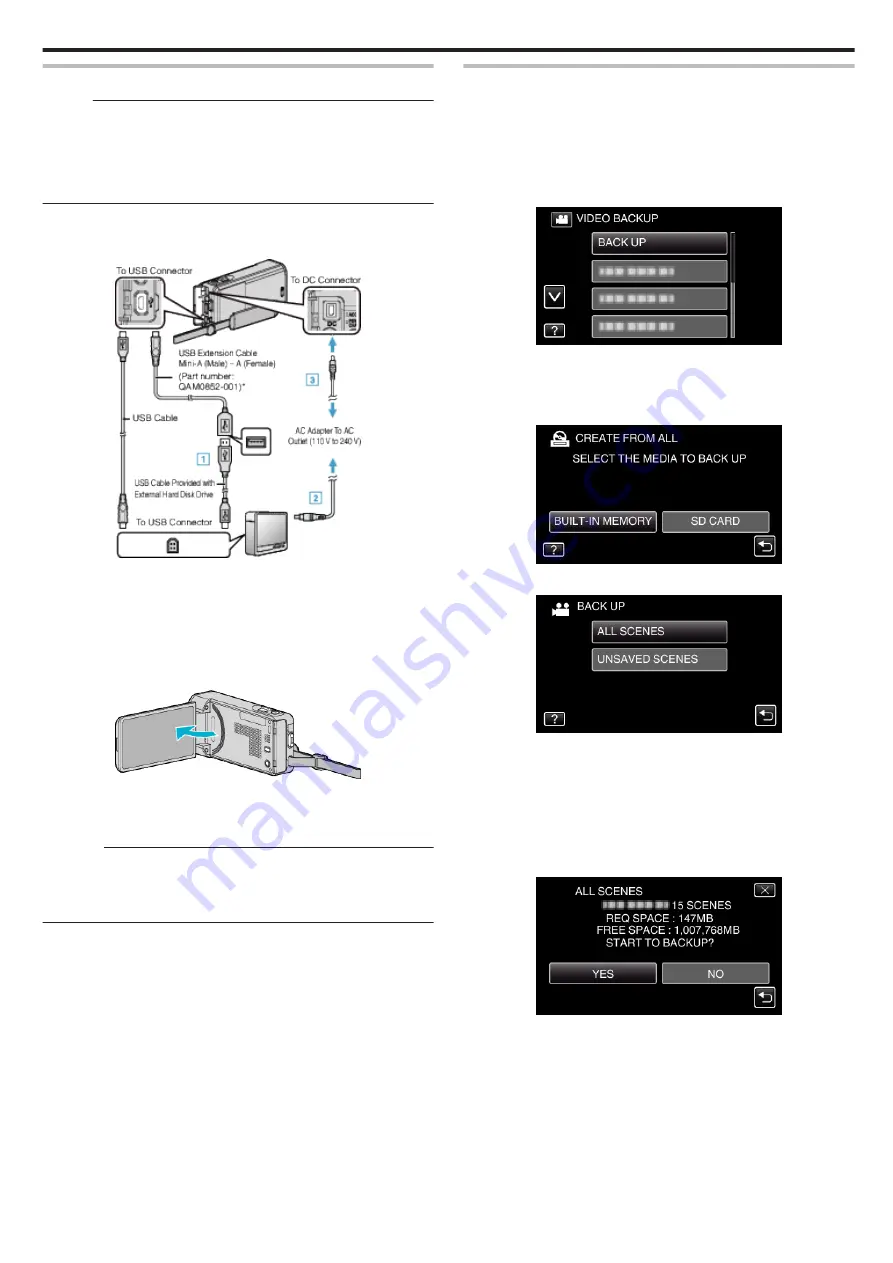
Preparing a USB External Hard Disk Drive
Memo :
0
When connecting to the external hard disk drive, use a USB cable
indicated below. The USB cable provided with this unit cannot be used.
0
To use the USB cable provided with the USB external hard disk drive,
purchase the following USB conversion cable.
(Part number: QAM0852-001) * Mini-A (Male) – A (Female)
*Consult your nearest service center.
1
Remove the AC adapter and battery pack from this unit.
2
Connect the USB cable and the AC adapter.
.
*Consult your nearest service center.
A
Connect the USB cable with the USB external hard disk drive.
B
Connect the AC adapter of the USB external hard disk drive.
0
Turn on the external hard disk drive.
C
Connect the AC adapter to this unit.
0
Refer also to the instruction manual of the external hard disk drive.
3
Open the LCD monitor.
.
0
This unit turns on and the “BACK-UP” menu appears.
0
While the USB cable is connected, the “BACK-UP” menu is
displayed.
Caution :
0
Be sure to turn off the power when connecting the devices.
Otherwise, electric shocks or malfunctions may occur.
0
Do not connect a USB hub between this unit and the USB external hard
disk drive.
Copying All Files
All videos or still images recorded on this unit will be copied.
You can also select and copy only the videos or still images that have never
been copied.
0
*The following is a screen of the model with the built-in memory.
1
Select video or still image mode.
2
Tap “BACK UP”.
.
0
While the video mode is shown in the image, the same operations
apply for the still image mode.
0
Tap the
A
icon to switch between the video and still image modes.
3
Tap the media you would like to make a backup.
.
4
Tap the desired method.
.
0
“ALL SCENES” (video)/“ALL IMAGES” (still image):
All videos or still images in this unit are copied.
0
“UNSAVED SCENES” (video)/“UNSAVED IMAGES” (still
image):
Videos or still images that have never been copied are automatically
selected and copied.
5
Check that there is sufficient remaining space on the hard disk drive and
tap “YES”.
.
0
Backup starts when “YES” is tapped.
Copying
115
Содержание EVERIO GZ-VX815
Страница 1: ...CAMCORDER LYT2549 021A Detailed User Guide GZ VX815 GZ VX855 GZ VX875 ...
Страница 260: ......






























