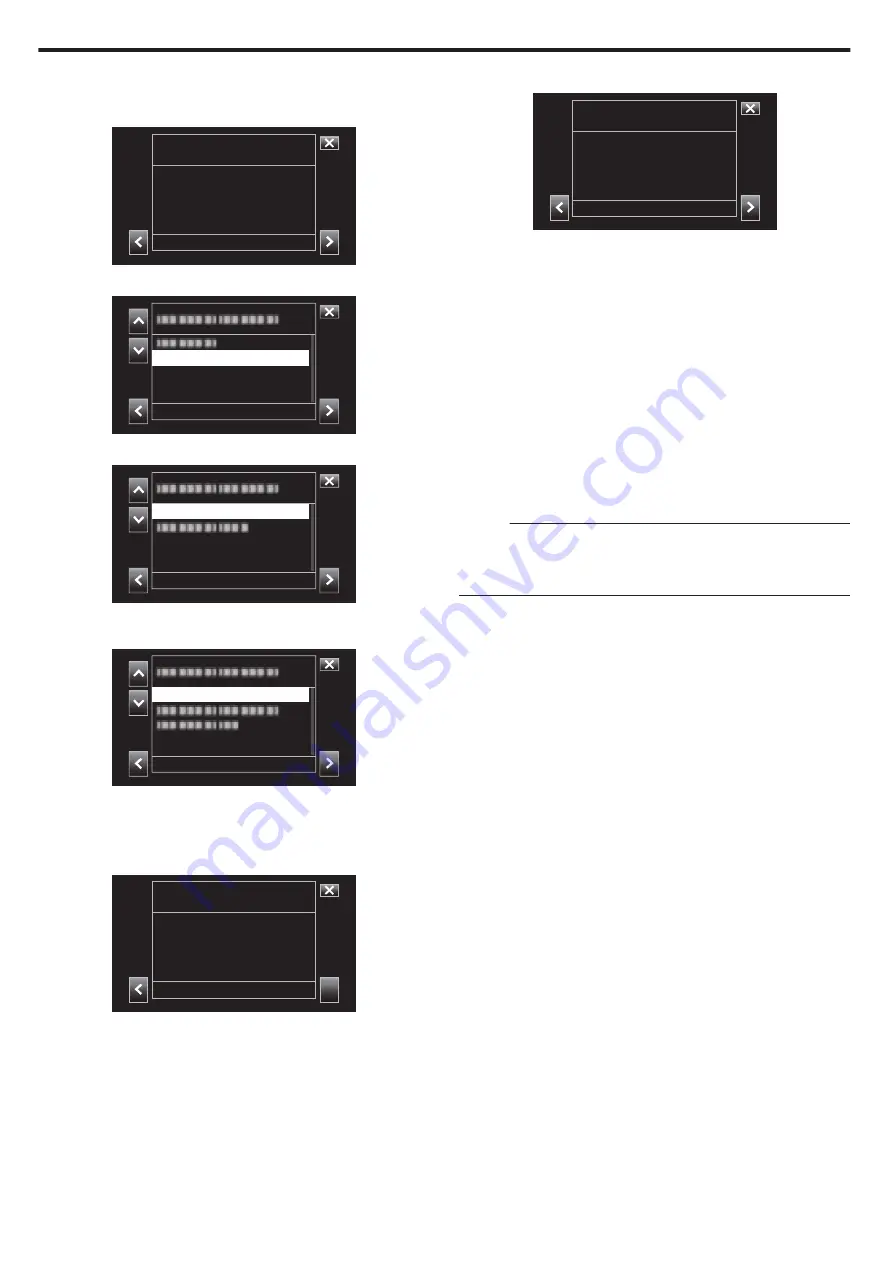
o
Connection Adapter Settings and Camera Connection
1
Launch the wizard screen and tap
1
.
.
Wireless LAN
Available Adapter
2
Select “Connect with Access Point”, followed by tapping
1
.
.
Connect with Access Point
3
Select “Internet connection”, followed by tapping
1
.
.
Internet connection
4
Select the method of configuration and tap
1
.
Configure WPS here.
.
WPS
5
Press the WPS button on the access point.
For more information, please refer to the instruction manual of the
access point.
6
Tap “WPS”.
.
WPS
then Touch the WPS Button
on the Access Point
Press the WPS Button
WPS Setup
7
A connection successful screen appears.
.
Please Continue Settings.
Successfully Connected.
Connected
Follow the instructions on the screen to configure “HTTP Port”/“UPnP”/
“DDNS”/“Username”/“Password”.
0
HTTP Port:
Configure the port number for connecting to the Internet. This is
usually set to “80”.
0
UPnP:
Set to “On” if the UPnP protocol can be used to connect the device
to the network.
0
DDNS:
Configure the environment for connecting to the Internet. This is
usually set to “On”.
0
Username:
Configure a user name for the acquired DDNS account.
0
Password:
Configure a password for the acquired DDNS account.
0
For non-WPS, information such as SSID, type of encryption,
passphrase and IP address (“DHCP” or “Manual”) also need to be
configured.
Memo :
0
It is also possible to configure the connection settings in the “Settings” tab
after direct connection is established and upon access to the main page
of the camera via the web browser. “Changing Connection Settings”
Using Wi-Fi
82






























