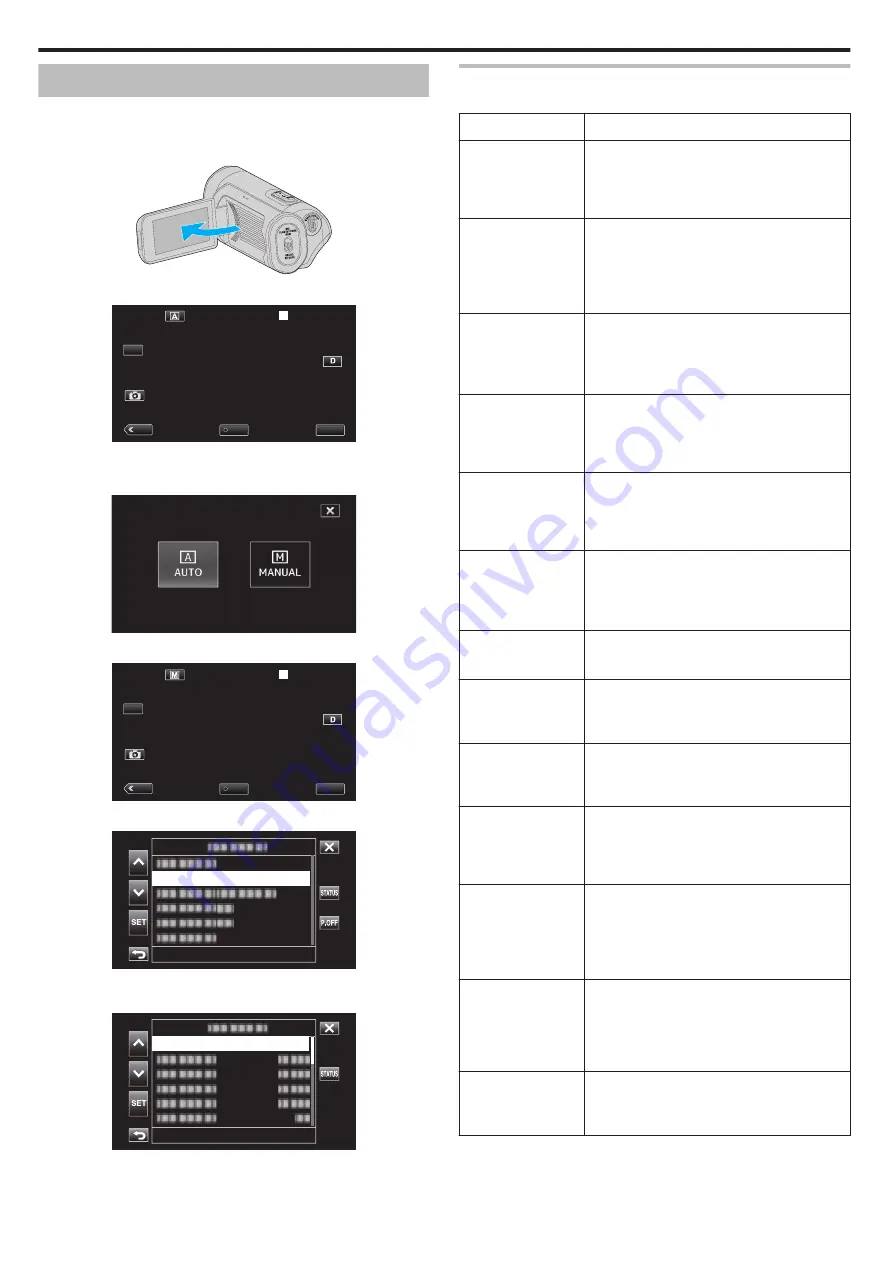
Manual Recording
In situations where recording cannot be performed correctly in the Auto
mode, it is possible to record videos with the recording mode changed to
Manual.
1
Open the LCD monitor.
.
2
Select the Manual recording mode.
.
MENU
REC
PLAY
SLOT
STBY
00 : 00 : 00 . 00
2018 - 01 - 01
02 : 23 : 01
TC
0
If the camera is in the
n
mode, tap
n
to display the mode selection
screen.
Tap
H
to switch the recording mode to Manual.
.
3
Tap “MENU”.
.
MENU
REC
PLAY
SLOT
STBY
00 : 00 : 00 . 00
2018 - 01 - 01
02 : 23 : 01
TC
4
Select “Camera Process” with
3
or
2
, followed by tapping “SET”.
.
Camera Process...
5
Select the desired item in the camera settings menu, followed by tapping
“SET”.
.
Auto
Focus
0
For details on the manual settings, please refer to “Camera Setting
Menu”.
Camera Setting Menu
The following items can be set.
Name
Description
Focus
0
Use manual focus if the subject is not focused
automatically.
“Adjusting Focus Manually (FOCUS)”
Brightness Adjust
0
Overall brightness on the screen can be
adjusted.
0
Use this when recording in a dark or bright
location.
Shutter Speed
0
Shutter speed can be adjusted.
0
Use this when shooting a fast-moving subject
or to emphasize the subject’s movement.
Aperture
0
You can adjust the aperture to capture an
image with only the subject in focus while
blurring the surroundings.
Gain Up
0
Automatically increases the light sensitivity
when the subject is not bright enough.
“Increasing the Light Sensitivity Level”
Backlight Comp
0
Corrects the image when the subject appears
dark due to backlight.
0
Use this when shooting against the light.
“Setting Backlight Compensation” (
Lolux
0
Selects the Lolux (low-light recording) mode.
Detail
0
Adjusts the outline enhancement level during
recording.
Gamma
0
Corrects the gamma curve that determines the
reproducibility of the black level.
WDR
0
Selects the WDR mode (function for enhancing
the contrast of video images by applying
gradation correction to the video input).
White Balance
0
Adjusts the overall color of the image according
to the light source.
0
Use this when the color on the screen appears
differently from the actual color.
Color Matrix
0
Adjusts the color according to the user’s
preference using the color matrix (matrix that
converts a color represented by 3 R, G and B
values with another set of RGB values).
Reset Process
0
Resets all the camera settings to their default
values.
Recording
22






























