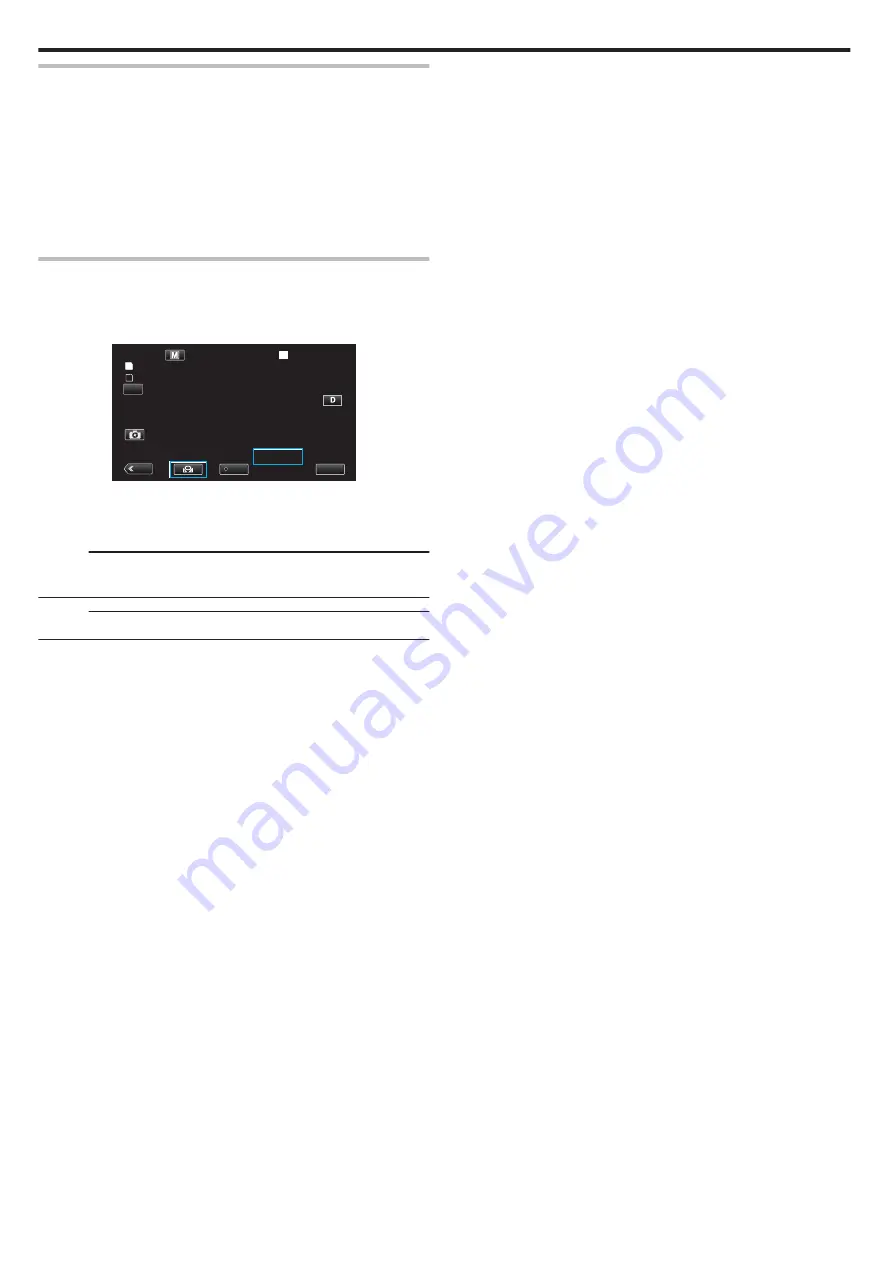
Using Preset
1
Select “Preset” with
3
or
2
, followed by tapping “SET”.
2
In the Camera Process menu, select “Adjust” under White Balance,
followed by tapping “SET”.
3
Select “Preset Temp.” with
3
or
2
, followed by tapping “SET”.
4
Select an appropriate color temperature with
3
or
2
, followed by
tapping “SET”.
0
To specify the settings in greater detail, display the detailed color
temperature selection screen with
1
.
To go back to the main color temperature setting screen, tap
1
.
When using MWB A and MWB B
1
Select “MWB A” or “MWB B” with
3
or
2
, followed by tapping “SET”.
2
Hold a sheet of plain white paper in front of the lens so that the white
paper fills the screen, followed by tapping
l
.
.
MENU
PLAY
SLOT
REC
54min
- - - min
A
B
00 : 00 : 00 . 00
2018 - 01 - 01
02 : 23 : 01
TC
A< ****K>
0
“A<
o
>” or “B<
o
>” appears on the screen during the adjustment.
(The
o
icon starts to blink.)
0
After color adjustment is complete, a rough estimation of the adjusted
color temperature will be displayed.
Memo :
0
Tapping
o
each time changes the color setting.
0
MWB A and MWB B can be configured to different colors.
Memo :
0
This is selectable only during Manual recording.
Recording
32






























