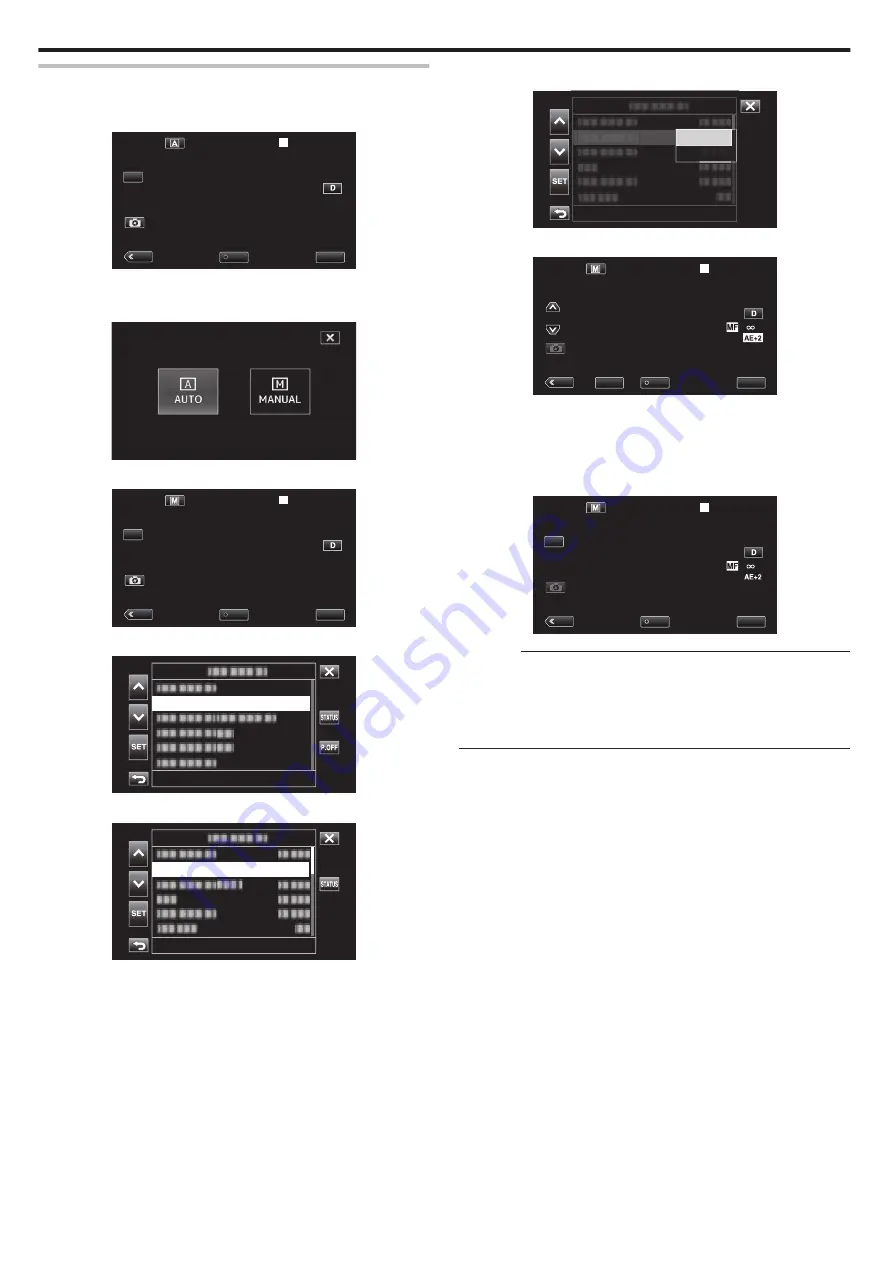
Adjusting Brightness
You can adjust the brightness to your preferred level.
1
Select the Manual recording mode.
.
MENU
REC
PLAY
SLOT
STBY
00 : 00 : 00 . 00
2018 - 01 - 01
02 : 23 : 01
TC
0
If the camera is in the
n
mode, tap
n
to display the mode selection
screen.
Tap
H
to switch the recording mode to Manual.
.
2
Tap “MENU”.
.
MENU
REC
PLAY
SLOT
STBY
00 : 00 : 00 . 00
2018 - 01 - 01
02 : 23 : 01
TC
3
Select “Camera Process” with
3
or
2
, followed by tapping “SET”.
.
Camera Process...
4
Select “Brightness Adjust” with
3
or
2
, followed by tapping “SET”.
.
Auto
Brightness Adjust
0
Tap
L
to exit the menu.
0
Tap
J
to return to the previous screen.
5
Select “Manual” with
3
or
2
, followed by tapping “SET”.
.
Auto
Manual
6
Adjust the brightness value.
.
MENU
REC
PLAY
SET
m
STBY
00 : 00 : 00 . 00
2018 - 01 - 01
02 : 23 : 01
TC
0
Compensation range: -6 to +6
0
Tap
3
to increase the brightness.
0
Tap
2
to decrease the brightness.
0
Pressing and holding down the key allows focus to be adjusted
continuously.
7
Tap “SET” to confirm.
.
MENU
REC
PLAY
SLOT
m
STBY
00 : 00 : 00 . 00
2018 - 01 - 01
02 : 23 : 01
TC
Caution :
0
Brightness Adjust cannot be selected in the following cases.
– During Auto recording
– When “Shutter Speed”, “Aperture” and “Gain Up” are set to “Manual”
– When “Backlight Comp” is set to “On”
– When “Lolux” is set to “On”
Recording
26






























