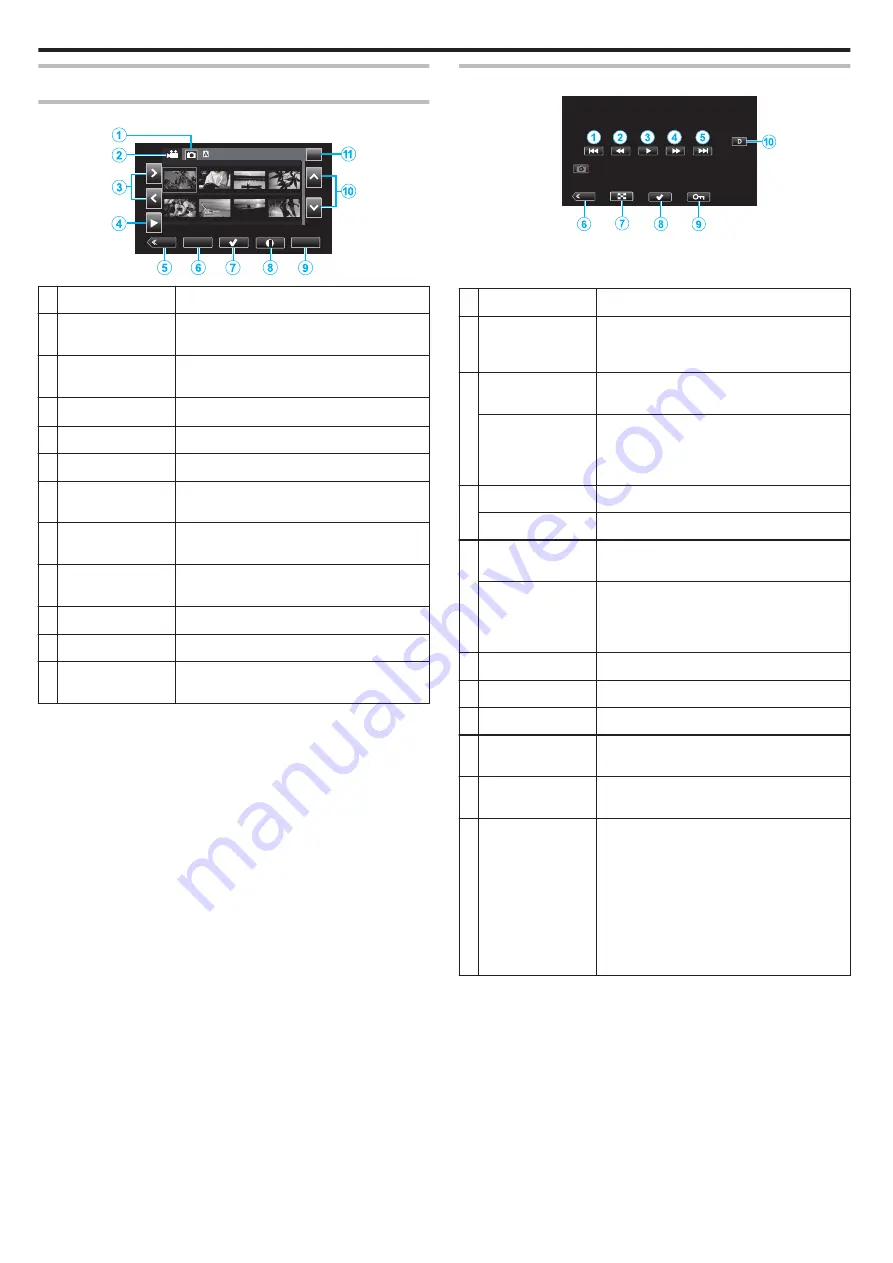
Operation Buttons for Video Playback
During Index Screen Display
.
MENU
ACTION
REC
SLOT
000G0000
2018-01-01
1/8
Display
Description
A
Still Image Playback
Mode Selection
Switches to the still image playback mode.
B
Video Playback
Mode Selection
Switches to the video playback mode.
C
0
1
Moves the cursor to the left or right.
D
I
Starts playback.
E
3
Switches to the recording mode.
F
ACTION
Opens the ACTION menu for configuring
deletion and protection or for trimming.
G
I
Videos to be deleted or protected can be
selected in advance.
H
C
Displays the recording information of the
recorded videos.
I
MENU
Displays the menu screen.
J
3
2
Moves the cursor upward or downward.
K
SLOT
Switches the SD card slot between Slot A and
Slot B.
During Video Playback
.
REC
0
When this unit is not operated, the operation buttons on the touch screen
disappear automatically. Tap on the screen to display the operation
buttons again.
Display
Description
A
h
Returns to the beginning of the scene Returns
to the previous scene if tapped at the beginning
of a scene.
B
j
(during
playback)
Reverse search (speed increases with each
tap)
l
(during pause
mode)
Frame-by-frame reverse playback
Pressing and holding down the key allows
frame-by-frame reverse playback to operate
continuously.
C
d
Starts playback
e
Pause
D
i
(during
playback)
Forward search (speed increases with each
tap)
k
(during pause
mode)
Frame-by-frame playback
Pressing and holding down the key allows
frame-by-frame playback to operate
continuously.
E
g
Advances to the next scene
F
3
Switches to the recording mode.
G
u
Stop (returns to index screen)
H
I
Videos to be deleted or protected can be
selected in advance.
I
I
Protects a video to prevent it from being erased
accidentally.
J
n
Switches the display between full (
m
) and
simple (
n
) with every tap of the button.
0
Simple display: Some displays disappear
automatically when the screen is not
operated.
0
Full display: Displays everything. The
display button changes from
n
to
m
.
0
When the power is turned off, the display
setting will revert to simple display (
n
).
Playback
52






























