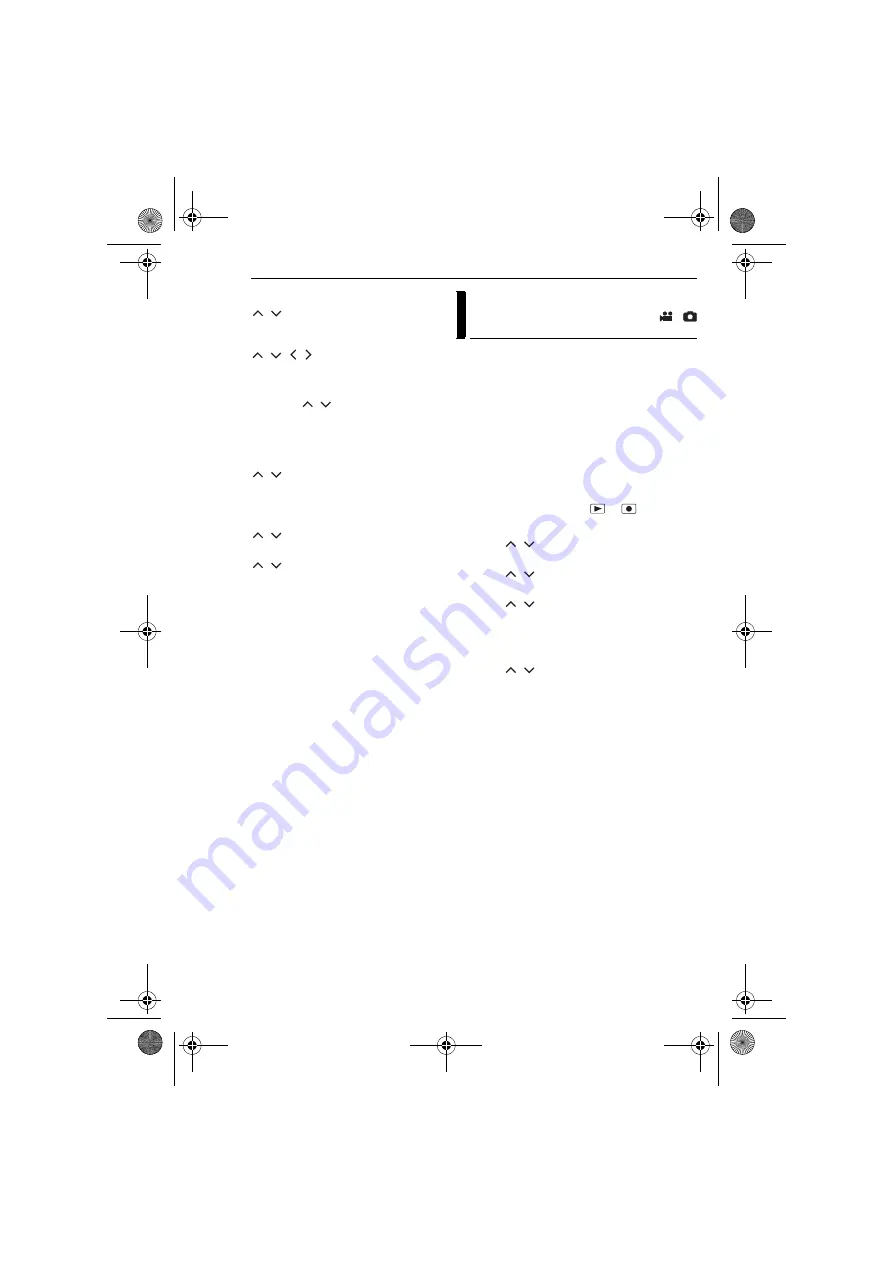
40
EN
MANAGING FILES
MasterPage: Body_Left
To delete by selecting multiple files
5
Press
/
to select [FILE SELECT], then
press
49
.
●
The index screen appears.
6
Press
/
/
/
to select the file you want
to delete, then press
49
.
●
To select other files, repeat step
●
The scroll bar can also be used with the zoom
lever and pressing
/
. (
●
If you slide the zoom lever towards
T
, the preview
screen is displayed. Sliding the zoom lever
towards
W
returns to the index screen.
7
Press
MENU
.
8
Press
/
to select [EXECUTE AND
QUIT], then press
49
.
●
The selected files are deleted.
To delete all files
5
Press
/
to select [DELETE ALL], then
press
49
.
6
Press
/
to select [EXECUTE], then
press
49
.
●
To cancel deletion, select [CANCEL], then press
49
.
NOTES:
●
Protected files cannot be deleted. To delete them,
release protection first. (
●
Once files are deleted, they cannot be restored.
Check files before deleting.
CAUTION:
Do not remove the recording medium or perform
any other operation (such as turning off the power)
during deletion. Also, be sure to use the provided
AC adapter, as the recording medium may be
corrupted if the battery becomes exhausted during
deletion. If the recording medium becomes
corrupted, format it. (
Writing speed of recording media tends to
become slow after long period of repeated use.
To regain the speed, execute cleanup
periodically. The cleanup function is equivalent
to “Defragmentation” of PC’s function.
NOTES:
●
Make sure to use the provided AC adapter for the
power supply when cleaning up a recording
medium. (
●
It is recommended to run check disk regularly on
the PC, on condition that there is no data on the
hard disk of the camera.
1
Set the power switch to
or
.
2
Press
MENU
. The menu screen appears.
3
Press
/
to select [REC MEDIA
SETTING], then press
49
.
4
Press
/
to select [CLEAN UP], then
press
49
.
5
Press
/
to select [HDD] or [SD], then
press
49
.
●
If the AC adapter is not connected to the camera,
a warning message appears. In this case, connect
the AC adapter.
6
Press
/
to select [EXECUTE], then
press
49
.
●
To cancel cleanup, select [CANCEL], then press
49
.
7
When cleanup is finished, [CLEANING UP
COMPLETED] appears. Press
49
to complete
the operation.
●
Depending on the hard disk drive it may take
several minutes for this process to be completed.
CAUTION:
Do not remove the recording medium or perform
any other operation (such as turning off the power)
during cleanup.
Cleaning Up a Recording
Medium
/
M5E3US.book Page 40 Wednesday, September 7, 2005 4:38 PM
















































