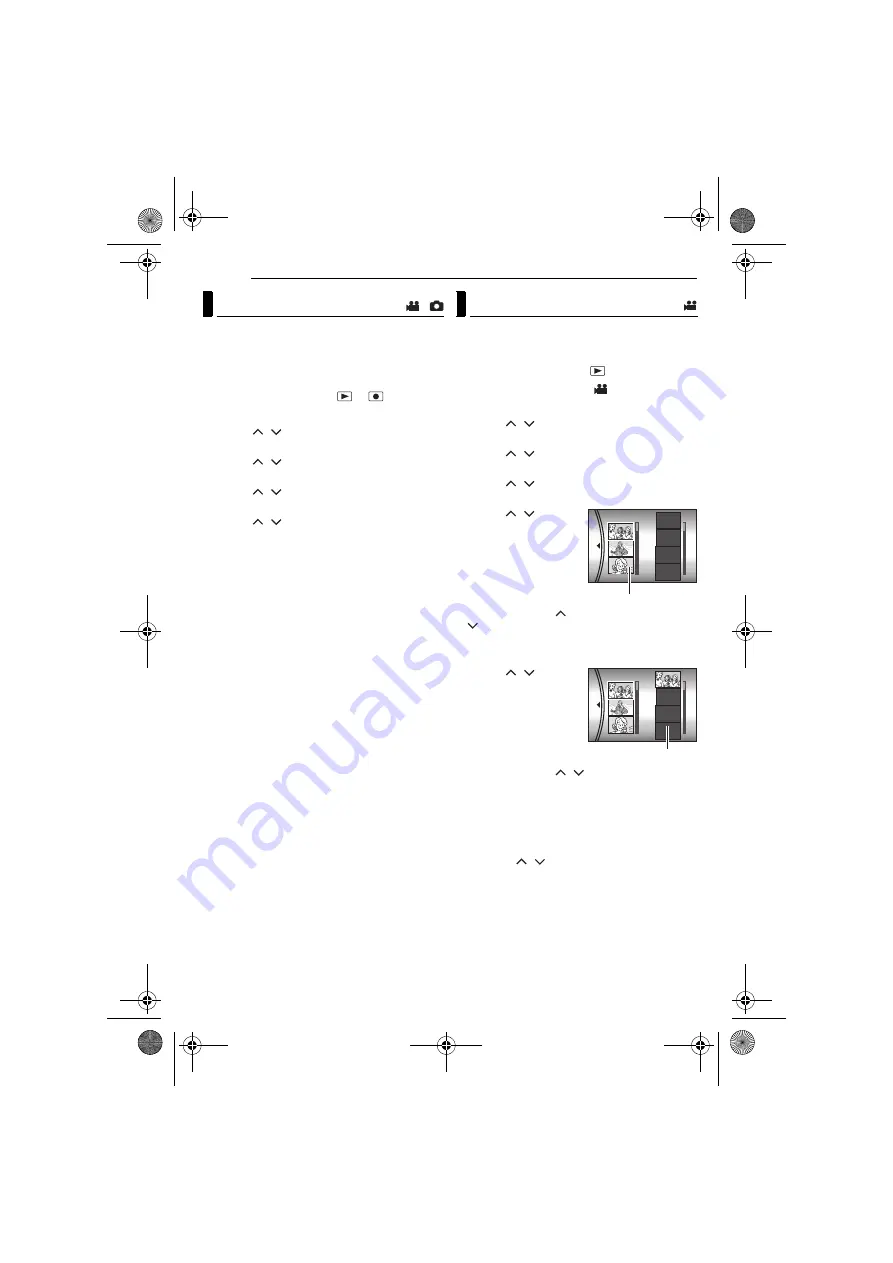
42
EN
MANAGING FILES
MasterPage: Body_Left
By resetting the file number (name), a new folder
will be made. The new files you are going to
make will be stored in the new folder. It is
convenient to separate the new files from
previously recorded files.
1
Set the power switch to
or
.
2
Press
MENU
. The menu screen appears.
3
Press
/
to select [REC MEDIA
SETTING], then press
49
.
4
Press
/
to select [NO. RESET], then
press
49
.
5
Press
/
to select the file type (video or
still image), then press
49
.
6
Press
/
to select [EXECUTE], then
press
49
.
7
Press
49
.
●
The new folder (such as [101JVCSO]) will be
made and the file number will start again from the
new number (such as “PIC_0001.JPG”).
You can create a play list by collecting the
desired scenes from the previously recorded
video files.
1
Set the power switch to
.
2
Set the
MODE
switch to
.
3
Press
MENU
. The menu screen appears.
4
Press
/
to select [PLAY LIST], then
press
49
.
5
Press
/
to select [EDIT], then press
49
.
6
Press
/
to select [NEW LIST], then
press
49
.
7
Press /
to
scroll
upward or downward the
thumbnail images of
recorded files, and select
a file to be added to a
play list.
●
The scroll bar can also
be used with the zoom
lever and pressing
/
8
Press
49
. The frame for selecting an
inserting point appears.
9
Press /
to
scroll
upward or downward the
thumbnail of images in a
play list, and select a
position where you want
to insert the selected file.
●
The scroll bar can also
be used with the zoom
lever and pressing
/
. (
10
Press
49
. The selected file is added to a
play list.
●
To add other files, repeat steps
to
.
11
Press
MENU
. The confirmation screen
appears.
12
Press
/
to select [SAVE AND QUIT],
then press
49
.
●
To return to the edit screen, select [CANCEL].
●
If you do not want to save the play list, select
[DELETE AND QUIT].
Resetting the File Number
/
Creating Play List
EDIT
Thumbnail images of
recorded files
EDIT
Play list
M5E3US.book Page 42 Wednesday, September 7, 2005 4:38 PM
















































