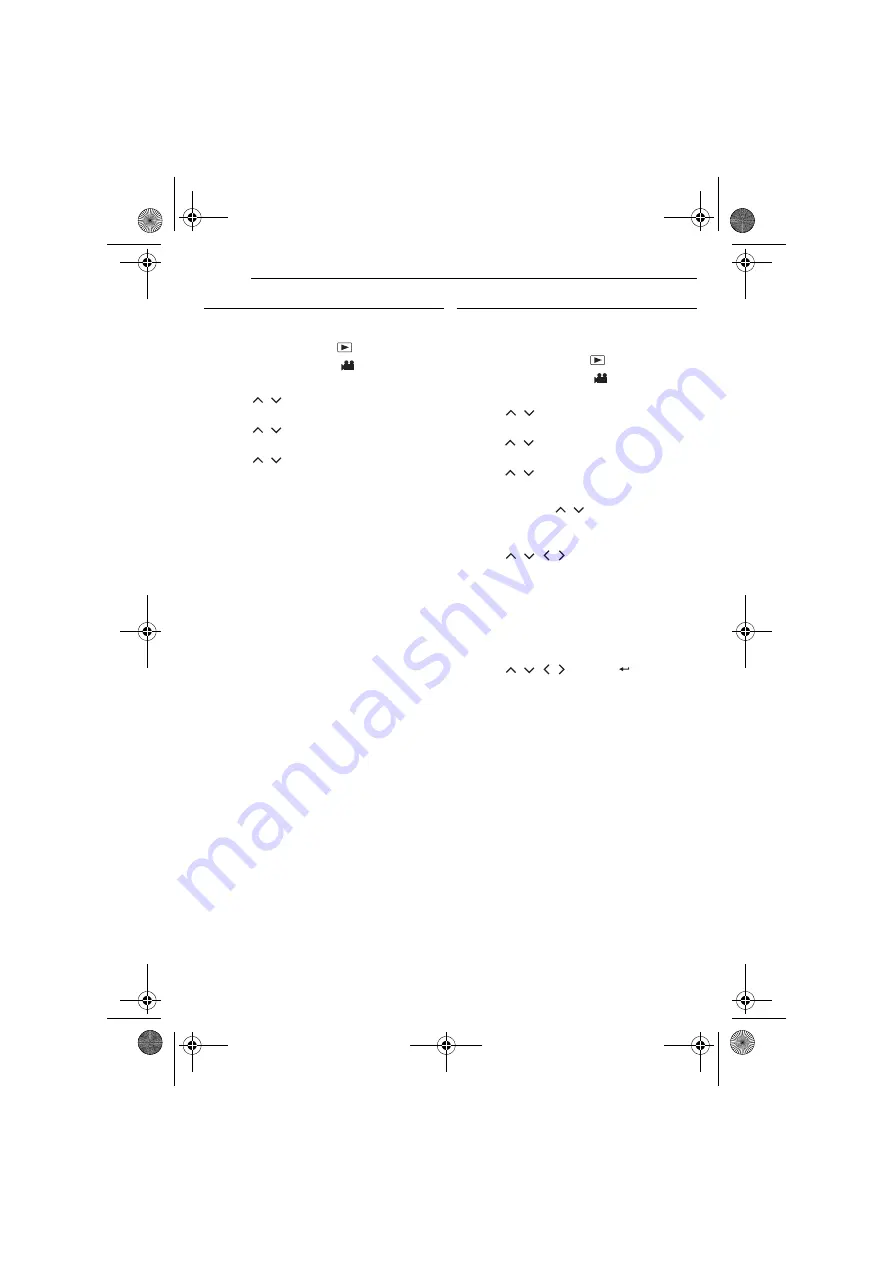
44
EN
MANAGING FILES
MasterPage: Body_Left
Add/Delete Files in Play List
You can edit existing play lists by adding or
deleting files.
1
Set the power switch to
.
2
Set the
MODE
switch to
.
3
Press
MENU
. The menu screen appears.
4
Press
/
to select [PLAY LIST], then
press
49
.
5
Press
/
to select [EDIT], then press
49
.
6
Press
/
to select the play list you want
to edit, then press
49
.
●
To add or delete files, follow the steps
to
in
to
delete the added file from the play list” (
Changing Play List Name
The default name of play list is its creation date
and time. You can change the name on the
keyboard screen as you like.
1
Set the power switch to
.
2
Set the
MODE
switch to
.
3
Press
MENU
. The menu screen appears.
4
Press
/
to select [PLAY LIST], then
press
49
.
5
Press
/
to select [RENAME], then press
49
. The table of play lists appears.
6
Press
/
to select a play list whose name
you want to change.
●
The scroll bar can also be used with the zoom
lever and pressing
/
. (
●
The thumbnail appears on the upper right side.
7
Press
49
. The keyboard screen appears.
8
Press
/
/
/
to select the desired
letter, then press
49
.
●
Repeat this process to complete the name.
●
You can change the character types (capital
letters, small letters or marks) by selecting [A/a/
@].
●
To correct a letter, select [
}
] or [
]
] and press
49
to move the cursor to the letter, then select
[CLEAR] and press
49
.
9
Press
/
/
/
to select [
], then press
49
.
●
To cancel the setting, select [CANCEL], then
press
49
.
M5E3US.book Page 44 Wednesday, September 7, 2005 4:38 PM






























