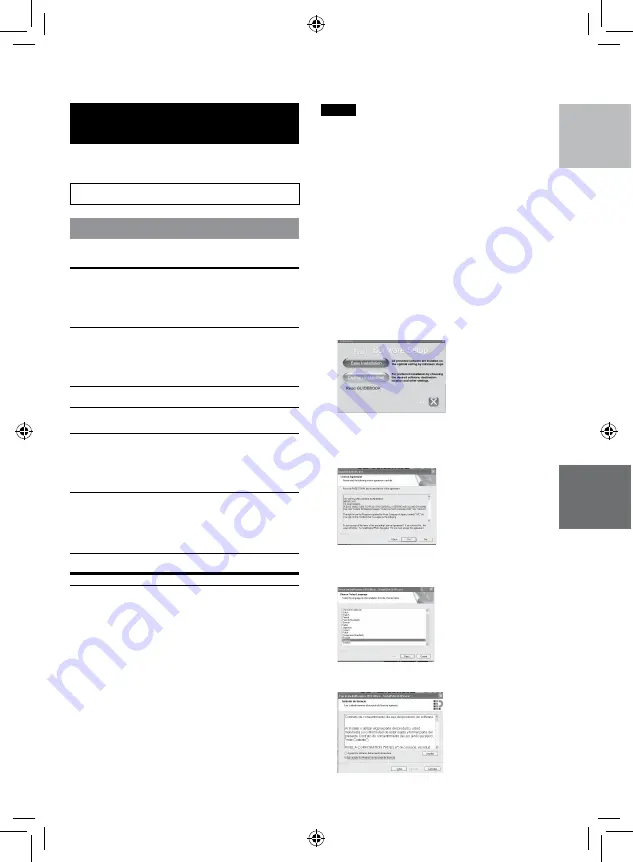
CASTELLANO
COPIA
Creación de un disco utilizando un
PC
Puede copiar datos desde la videocámara y
crear un disco utilizando un PC.
Q
Instalación de software en el PC
Requisitos del sistema
Windows Vista
Sistema
operativo:
Windows Vista
®
Home Basic (SP1)
Home Premium (SP1)
(32 bits, preinstalados)
CPU:
Intel
®
Core
TM
Duo, 1.66 GHz o
superior
(Se recomienda Intel
®
Core
TM
2
Duo 2.13 GHz o superior.)
RAM:
2 GB como mínimo
Windows XP
Sistema
operativo:
Windows
®
XP
Home Edition (SP2/SP3)
Professional (SP2/SP3)
(preinstalado)
CPU:
Intel
®
Core
TM
Duo, 1.66 GHz o
superior
(Se recomienda Intel
®
Core
TM
2
Duo 2.13 GHz o superior.)
RAM:
1 GB como mínimo
Para comprobar las especificaciones del
PC
Haga clic con el botón secundario del ratón
en [Equipo] (o [Mi PC]) en el menú [Inicio]
y seleccione [Propiedades].
NOTA
•
Asegúrese de que su PC cuenta con una
unidad BD/DVD grabable.
•
Si su sistema no cumple con los
requerimientos, se recomienda copiar los
archivos con una grabadora de BD/DVD.
(
Z
p. 35)
•
Usuarios de Macintosh pueden utilizar
el software incluído con dicho Macintosh
(iMovie ’08, iPhoto) para copiar archivos a la
computadora.
Preparativos:
Inserte el CD-ROM suministrado en el PC.
En Windows Vista aparece el cuadro de
diálogo de reproducción automática.
1
Haga clic en [Easy Installation].
Siga las instrucciones que aparecen en
pantalla.
2
Haga clic en [Yes].
3
Seleccione el idioma deseado y, a
continuación, haga clic en [Next].
4
Haga clic en [Siguiente].
Creación de un disco utilizando un PC






























