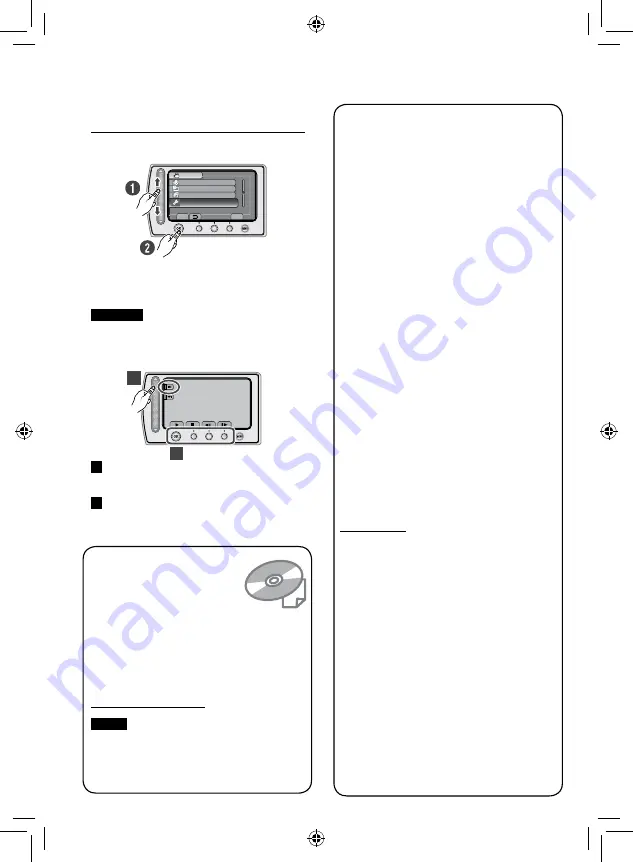
10
Make a backup of important recorded data
JVC will not be responsible for any lost data.
It is recommended to copy your important
recorded data to a disc or other recording
media for storage. (
Z
p. 33)
Make a trial recording
Before the actual recording of important
data, make a trial recording and play back
the recorded data to check that the video
and sound have been recorded correctly. We
recommend you to use the same recording
media when performing both the trial recording
and the actual recording.
Reset the camcorder if it does not operate
correctly
This camcorder uses a microcomputer.
Factors such as background noise and
interference can prevent it from operating
correctly. If the camcorder does not operate
correctly, reset the camcorder. (
Z
p. 46)
Precautions on handling batteries
•
Be sure to use the JVC BN-VF808U/
VF815U/VF823U battery packs. This product
includes patented and other proprietary
technology and is made to be used with the
JVC battery and not with other batteries.
JVC cannot guarantee safety or
performance of this product when it is
operated by other batteries
•
If the camcorder is subjected to electrostatic
discharge, turn off the power before using it
again.
If a malfunction occurs, stop using the
camcorder immediately and contact
www.jvc.com or by phone at 1-800-252-5722
Recorded data may be erased while the
camcorder is being repaired or inspected.
Back up all data before requesting repairs or
inspections.
Because camcorders may be used for
demonstration in a shop, the demonstration
mode is set to [ON] by default
To deactivate the demonstration mode, set
[DEMO MODE] to [OFF].
When Using an SD Card
•
Operations are confirmed on the following
SD cards:
Class 4 or higher compatible SD or SDHC
card. Panasonic, TOSHIBA, SanDisk, ATP
SD card (256 MB to 2 GB) or SDHC card
(4 GB to 32 GB)
For UXP mode, use Class 6 or higher.
•
If other media are used, they may fail to
record data correctly, or they may lose data
that had already been recorded.
•
MultiMediaCards are not supported.
How to use the Touch Sensor
After the menu is displayed on the LCD
monitor:
Q
Slide your finger up and down on the
sensor.
R
Select [SET]. (Touch
OK
.)
CAUTION
Touch the sensors with your finger. The
sensors do not function if you touch them
with your fingernail or with gloves on.
A
To select an on-screen button appearing
on the left side, touch the portion of the
sensor next to the on-screen button.
B
To select an on-screen button appearing at
the bottom of the screen, touch the buttons
underneath them.
CAN BE SET TO PREVENT COPY
VIDEO
DUBBING PLAYBACK
PLAYBACK OTHER FILE
EDIT
SET
QUIT
REC
EDIT PLAYLIST
B
A
Read This First!
Read these INSTRUCTIONS
to enjoy your CAMCORDER.
For more details on the
operations, refer to the
GUIDEBOOK in the supplied
CD-ROM.
In order to view the GUIDEBOOK, Adobe
®
Acrobat
®
Reader
TM
or Adobe
®
Reader
®
must be installed.
Adobe
®
Reader
®
can be loaded from
Adobe’s web site:
NOTE
Select your desired language with a
single click.
The model name is indicated on the
bottom of your camcorder.

























