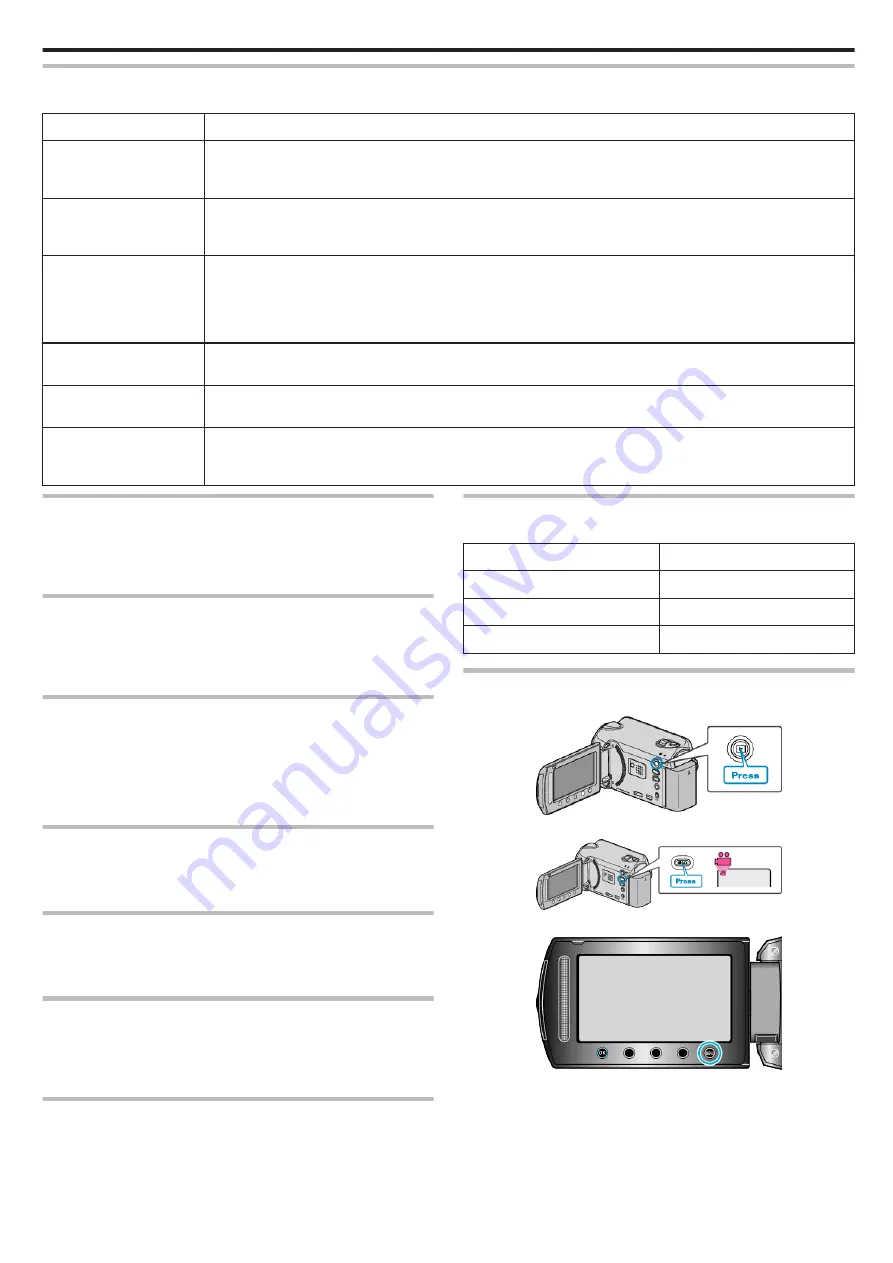
EDIT
You can perform operations such as copying or protecting videos.
Setting
Details
COPY
Copies files to another media.
MOVE
Moves files to another media.
PROTECT/CANCEL
Protects files from being deleted accidently.
“Protecting the Currently Displayed File” (
“Releasing Protection of All Files” (
DIVIDE
Divides a selected video into two.
TRIMMING
Select the required part of a video and save it as a new video file.
“Capturing a Required Part in the Video” (
CHANGE EVENT REG.
Changes the event that is registered.
“Changing the Event of the Currently Displayed File” (
“Changing the Event of the Selected Files” (
COPY
Copies files to another media.
Operating Details
MOVE
Moves files to another media.
Operating Details
PROTECT/CANCEL
Protects files from being deleted accidently.
Operating Details
“Protecting the Currently Displayed File” (
“Releasing Protection of All Files” (
DIVIDE
Divides a selected video into two.
Operating Details
TRIMMING
Select the required part of a video and save it as a new video file.
Operating Details
“Capturing a Required Part in the Video” (
CHANGE EVENT REG.
Changes the event that is registered.
Operating Details
“Changing the Event of the Currently Displayed File” (
“Changing the Event of the Selected Files” (
WIPE/FADER
Adds effects at the beginning and end of recorded videos.
Operating Details
“Playback with Special Effects” (
ON-SCREEN DISPLAY
Sets whether to show on-screen displays such as icons during playback.
Setting
Details
OFF
No display at all.
DISPLAY ALL
Displays everything.
DISPLAY DATE ONLY
Displays the date only.
Displaying the Item
1
Select the playback mode.
.
2
Select video mode.
.
3
Touch
D
to display the menu.
.
4
Select “ON-SCREEN DISPLAY” and touch
C
.
Menu Settings
89
Содержание Everio GZ-HD520
Страница 1: ...CAMCORDER LYT2305 019A Detailed User Guide GZ HD520 ...
Страница 90: ... Menu Settings 90 ...
Страница 123: ......






























