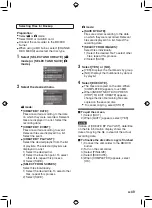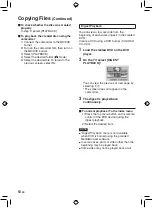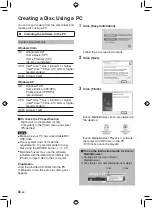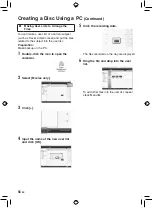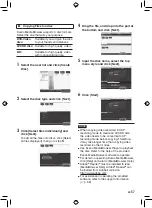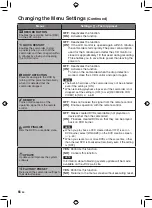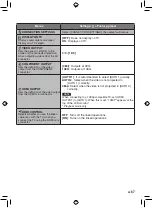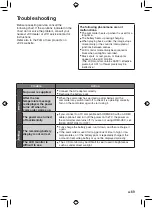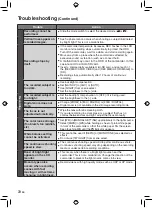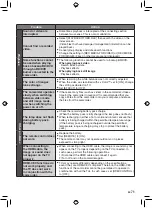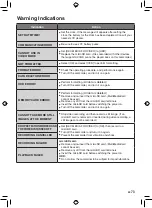1
EN
Turning on the Upload Mode
You can upload the file to video sharing
websites (YouTube™) quickly after recording.
Preparation:
•
Select
!
mode.
•
Select the recording mode.
Press UPLOAD twice.
If you record a file with the upload mode
set on, the recording stops automatically
10 minutes after the recording is started.
The remaining time is displayed on the
LCD monitor.
NOTE
The upload mode turns off each time recording
is finished.
Uploading Files to Websites
Upload Trimming
You can select the necessary part of the
video and save it as a new video file ready for
uploading.
Preparation:
•
Select
!
mode.
•
Select the playback mode.
1
Touch MENU.
2
Select [UPLOAD SETTINGS].
3
Select the desired file.
4
Select [SET] at the start point.
Use these controls to locate
the starting point.
5
Select [SET] at the end point.
•
The duration between the start point
and the end point cannot be longer than
10 minutes.
•
To cancel the start point setting, select
[CANCEL].
Содержание Everio GZ-HD30
Страница 12: ...12 EN Index NOTE Be careful not to cover 3 4 5 and 6 during shooting The LCD monitor can rotate 270 ...
Страница 82: ...82 EN MEMO ...
Страница 83: ...83 EN ...