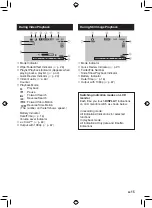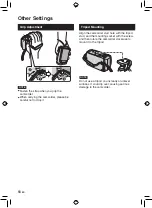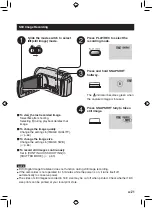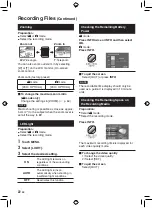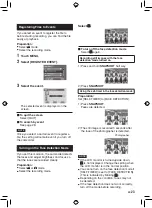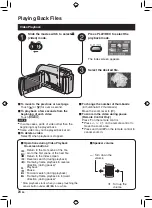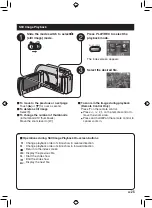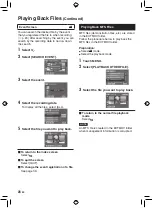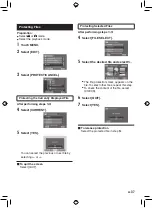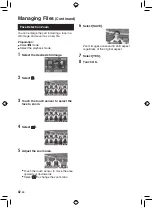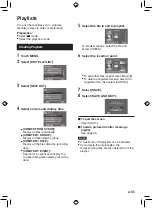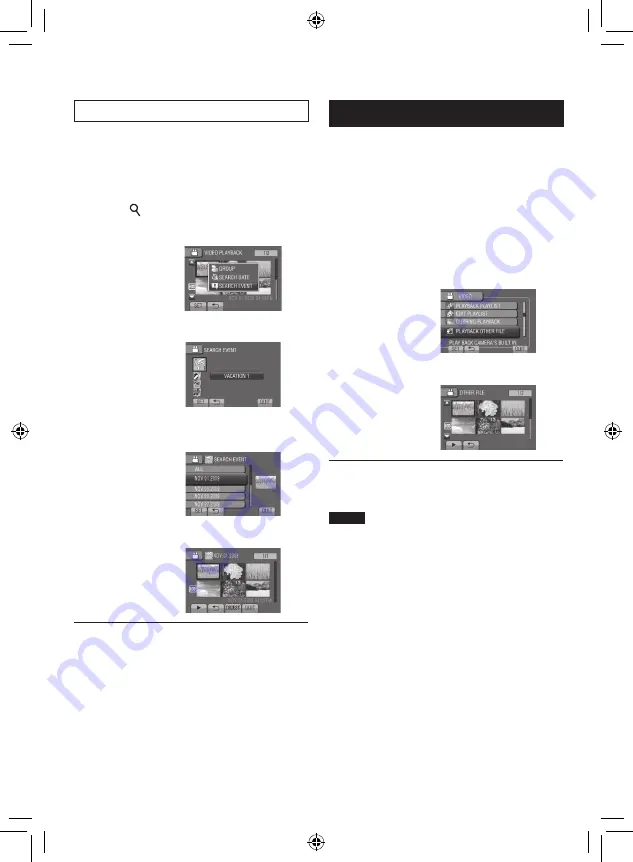
EN
Event Screen
!
You can search the desired file by the event
that you registered the file to when recording.
(
Z
p. 23) After searching by the event, you can
search by the recording date to narrow down
the search.
1
Select .
2
Select [SEARCH EVENT].
3
Select the event.
4
Select the recording date.
To display all the files, select [ALL].
5
Select the file you want to play back.
To return to the index screen
Select
@
.
To quit the screen
Select [QUIT].
To change the event registration of a file
See page 39.
Playing Back MTS Files
MTS files (demonstration files, etc.) are stored
in the EXTMOV folder.
Follow the procedure below to play back the
MTS files in the EXTMOV folder.
Preparation:
•
Select
!
mode.
•
Select the playback mode.
1
Touch MENU.
2
Select [PLAYBACK OTHER FILE].
3
Select the file you want to play back.
To return to the normal file playback
mode
Select
@
.
NOTE
An MTS file is created in the EXTMOV folder
when management information is corrupted.
Playing Back Files
(Continued)
Содержание Everio GZ-HD30
Страница 12: ...12 EN Index NOTE Be careful not to cover 3 4 5 and 6 during shooting The LCD monitor can rotate 270 ...
Страница 82: ...82 EN MEMO ...
Страница 83: ...83 EN ...