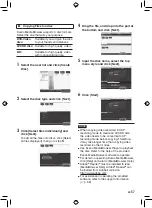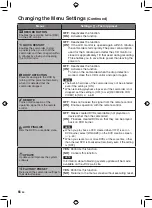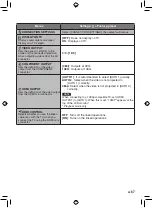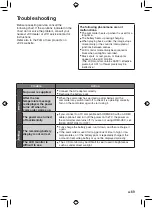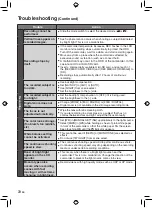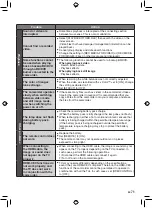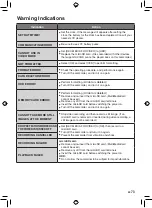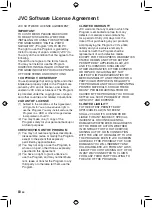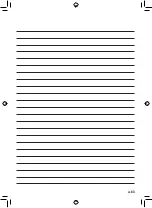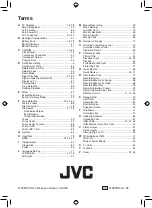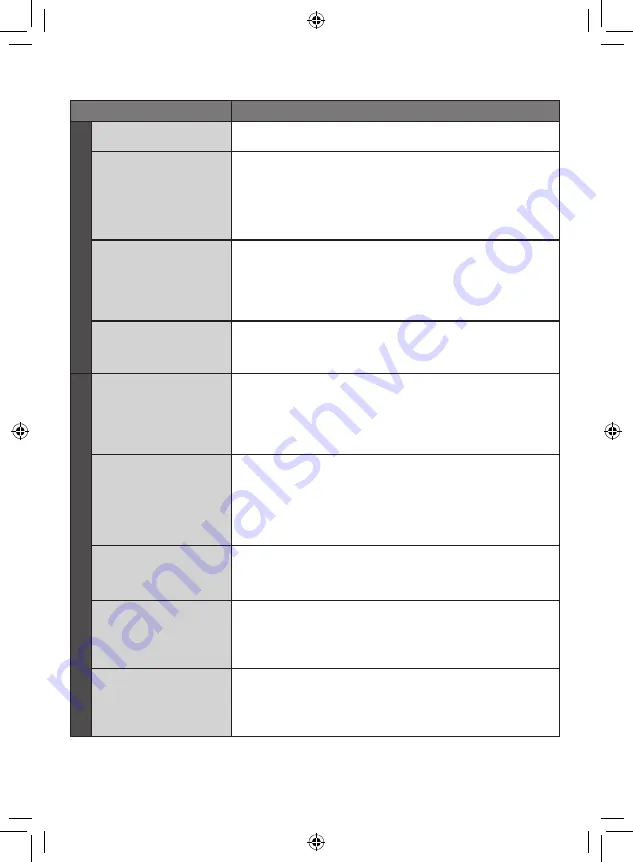
1
EN
Trouble
Action
Pla
ybac
k
Sound or video are
interrupted.
•
Sometimes playback is interrupted at the connecting section
between two scenes. This is not a malfunction.
Cannot find a recorded
video.
•
Select [PLAYBACK OTHER FILE] then search the video on the
index screen.
(Video files that have damaged management information can be
played back.)
•
Cancel group display and date search functions.
•
Change the setting in [REC MEDIA FOR VIDEO] or [REC MEDIA
FOR IMAGE]. (Files on other media are not displayed.)
Some functions cannot
be used when playing
back a backup BD/DVD
through a BD/DVD
burner connected to the
camcorder.
•
The following functions cannot be used for a backup BD/DVD.
When playing back video
- Search index by date
- Playback effects
When playing back still image
- Playback effects
The color of images
looks strange.
•
When recording the white balance was not correctly adjusted.
•
When the video was recorded with x.v.Color™ set to [ON], change
the setting as desired on TV.
•
Set [EFFECT] to [OFF].
Other pr
ob
lems
The camcorder operates
slowly when switching
between video mode
and still image mode,
or when switching the
power on or off.
•
If there are many files (such as video) in the camcorder, it takes
time for the camcorder to respond. It is recommended that you
copy all files from the camcorder onto your computer, and erase
the files from the camcorder.
The lamp does not flash
during battery pack
charging.
•
Check the remaining battery pack charge.
(When the battery pack is fully charged, the lamp does not flash.)
•
When recharging in either a hot or cold environment, ensure that
battery is being charged within the permitted temperature range.
(If the battery pack is being recharged outside the permitted
temperature range, recharging may stop to protect the battery
pack.)
The remote control does
not work.
•
Replace the battery.
•
Set [REMOTE] to [ON].
•
The remote control may not operate outdoors or in places
exposed to strong light.
When connecting to
the HDMI cable, the
image or sound does
not appear on the TV
properly.
•
When connecting to the HDMI cable, the image or sound may not
appear on the TV properly depending on the TV connected. In
such cases, perform the following operations.
1) Disconnect the HDMI cable and connect it again.
2) Turn off and on the camcorder again.
HDMI-CEC functions do
not work properly, and
the TV does not work
in conjunction with the
camcorder.
•
TVs may operate differently depending on the specifications,
even if they are HDMI-CEC compliant. Therefore, the HDMI-CEC
functions of the camcorder cannot be guaranteed to operate in
combination with all the TVs. In such cases, set [HDMI CONTROL]
to [OFF].
Содержание Everio GZ-HD30
Страница 12: ...12 EN Index NOTE Be careful not to cover 3 4 5 and 6 during shooting The LCD monitor can rotate 270 ...
Страница 82: ...82 EN MEMO ...
Страница 83: ...83 EN ...