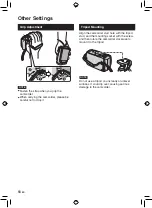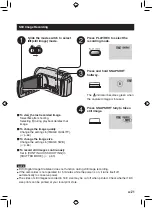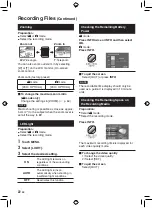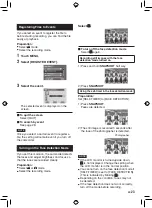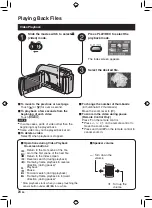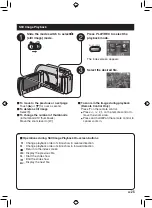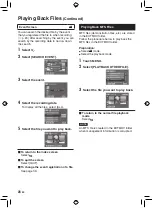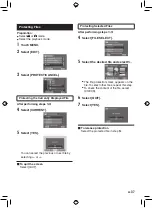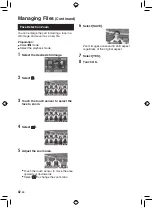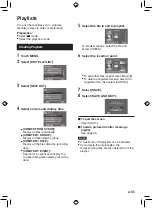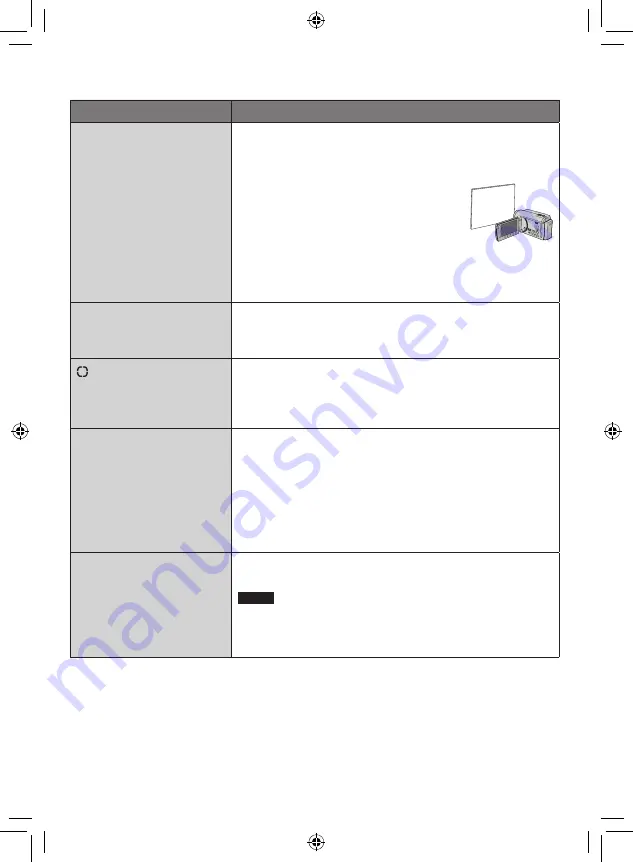
1
EN
Menus
Settings: [ ] = Factory-preset
=
WB
Adjusts the white balance to
achieve the optimum colors
for the amount of light in your
surroundings during recording.
@
[AUTO]: White balance is adjusted automatically.
3
MANUAL:
B
MWB: Adjusts the white balance manually depending on
the light source.
1) Hold a sheet of plain white paper in front of
the camcorder so that the white paper fills
the screen.
2) Keep touching
OK until the
B
indicator
appears.
D
FINE: When shooting outdoors on a sunny day.
E
CLOUD: When shooting outdoors on a cloudy day.
F
HALOGEN: When a video light or similar type of lighting is
used.
-
BACKLIGHT COMP.
Backlight compensation
brightens the subject by
increasing the exposure.
1
[OFF]: Deactivates the function.
0
ON: Activates the function.
PHOTOMETRY AREA
Enables you to adjust the
brightness in the desired spot
when backlight compensation
does not work well.
6
[WHOLE SCREEN]: Brightness is adjusted automatically
for whole screen.
7
SPOT: Brightness for the specified spot is adjusted
automatically.
w
EFFECT
Enables you to record videos or
still images with special effects.
1
[OFF]: No effect is used.
J
SEPIA: The image has a brownish tint like old still images.
K
MONOTONE: The image becomes black and white like old
movies.
L
CLASSIC FILM*: This effect skips frames to give images of
an old movie atmosphere.
M
STROBE*: The image looks like a series of consecutive
snapshots.
*
!
mode only
t
TELE MACRO
Enables you to shoot a
subject as large as possible
at a distance of approx. 50 cm
(1.64 ft).
1
[OFF]: Deactivates the function.
0
ON: Activates the function.
NOTE
Set [TELE MACRO] to [OFF] if you will not take close-up still
images.
Non-close-up still images will be blurred if [TELE MACRO] is set to
[ON].
Содержание Everio GZ-HD30
Страница 12: ...12 EN Index NOTE Be careful not to cover 3 4 5 and 6 during shooting The LCD monitor can rotate 270 ...
Страница 82: ...82 EN MEMO ...
Страница 83: ...83 EN ...