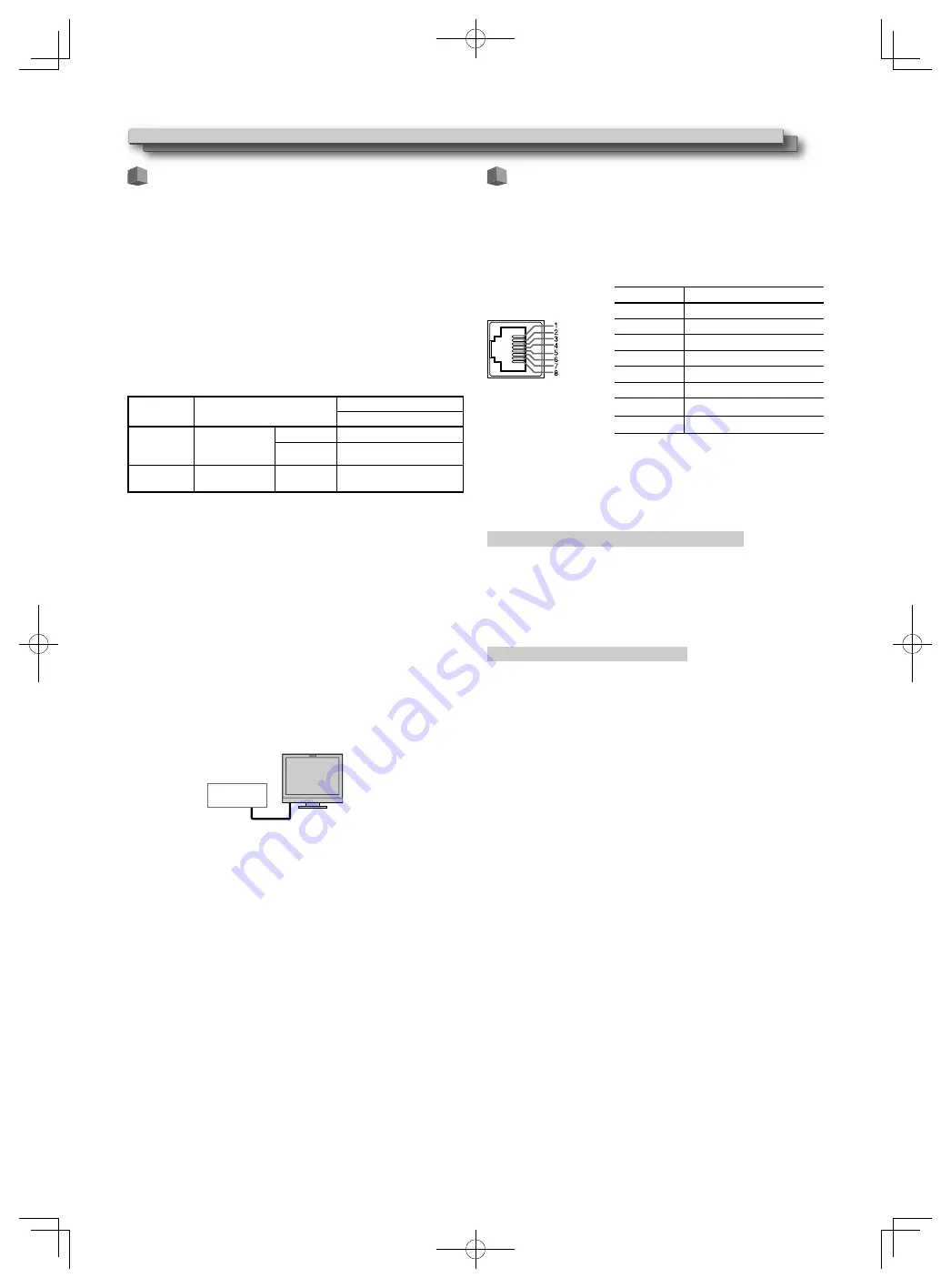
42
42
External Control
About the external control
This monitor has two external control terminals.
●
MAKE/TRIGGER terminal
(RJ-45): The following external control
systems are available.
(
1)
MAKE (make contact) system:
Controls the monitor by short-circuiting the corresponding pin
terminal to the GND pin terminal, or disconnecting (opening) it.
(
2)
TRIGGER (trigger) system:
Controls the monitor by sending the pulse signal instantaneously
to the corresponding pin terminal.
☞
“Using the MAKE/TRIGGER system”on the right
●
RS-232C terminal
(D-sub 9-pin): Controls the monitor with the
RS-232C system. (
☞
“Using the serial communication” on page 43)
Set the following items of “Remote Setting” in Set-Up Menu
according to the external control terminal and control system. (
☞
“Parallel Type”
on
page 38)
Control
terminal
Control system
The settings of this unit
“Parallel Type” setting
MAKE/
TRIGGER
terminal
Parallel Type
MAKE
Make
TRIGGER
Trigger
RS-232C
terminal
Serial
communication
RS-232C
—
*
1
For a monitor connected to a personal computer etc, select the
terminal the equipment is actually connected to.
“MAKE” takes precedence over other controls.
●
You can use external control even when “Control Lock” is set to
“Volume Lock” or “All Lock”. (
☞
page 39)
●
When the monitor is off (on standby), external control is not
available. But certain external controls (starting/terminating
communication, turning on the monitor) are available through the
serial communication. (
☞
page 44)
<MAKE/TRIGGER system>
You can control the monitor by a personal computer or dedicated
controller*
2
.
●
“Using the MAKE/TRIGGER system” on the right.
*
2
The controller is not commercially available. Consult your dealer if
you need it.
<Serial communication>
●
For the details, see page 43.
PC, etc.
Using the MAKE/TRIGGER system
The MAKE/TRIGGER terminal is configured as follows. You can assign
a function to each pin terminal in “Remote Setting”. (
☞
“Pin1, Pin2,
Pin3, Pin4, Pin5” in “Parallel Type” on page 38)
●
You cannot change the functions assigned to the pin terminals
from 6th to 8th.
Pin No.
Pin name
1
Pin1
2
Pin2
3
Pin3
4
Pin4
5
Pin5
This is a female terminal.
6
Tally*
1
7
Enable*
2
8
GND
*
1
The 6th pin terminal controls turning on or off the tally lamp
(available to control even when the 7th pin terminal is invalid).
*
2
The 7th pin terminal makes the external control valid/invalid. Keep
the 7th pin short-circuited to 8th pin to make the external control
valid
To assign the functions to the pin terminals
For the operation procedure, see page 31.
1
Select “Remote Setting” on the Set-Up Menu.
2
Set “Parallel Type” to “Set.”
3
Select a pin name (“Pin1” – “Pin5”) for which you want to assign a
function, then select the function you want to assign.
For the selectable functions, see the table on page 43.
Operation of the external control
1
Set “Parallel Type” of “Remote Setting” to “Make” or “Trigger” in the
Set-Up Menu.
2
Keep the 7th pin terminal (Enable) short-circuited to the 8th pin
terminal (GND) so that the monitor can be controlled by the external
control.
3
When the “MAKE” system is selected: Operate each function by short-
circuiting the corresponding pin terminal to the 8th pin terminal
(GND) or opening it.
When the “TRIGGER” system is selected: Operate each function by
pulse control, that is short-circuiting the corresponding pin terminal
to the 8th pin terminal (GND) for about 1 second and opening it.
●
When changing the input with MAKE system, activate the pin you
want after deactivating the currently used pin.
●
When selecting the “TRIGGER” system, you can operate only one
function at a time. Operate the functions one by one.
RS-232C
DT-F9L5̲EU.indb 42
DT-F9L5̲EU.indb 42
2012/12/18 14:13:08
2012/12/18 14:13:08
Содержание DT-F9L5
Страница 53: ...53 53 MEMO DT F9L5 EU indb 53 DT F9L5 EU indb 53 2012 12 18 14 13 11 2012 12 18 14 13 11 ...
Страница 54: ...54 54 MEMO cont DT F9L5 EU indb 54 DT F9L5 EU indb 54 2012 12 18 14 13 11 2012 12 18 14 13 11 ...
Страница 55: ...55 55 DT F9L5 EU indb 55 DT F9L5 EU indb 55 2012 12 18 14 13 11 2012 12 18 14 13 11 ...















































