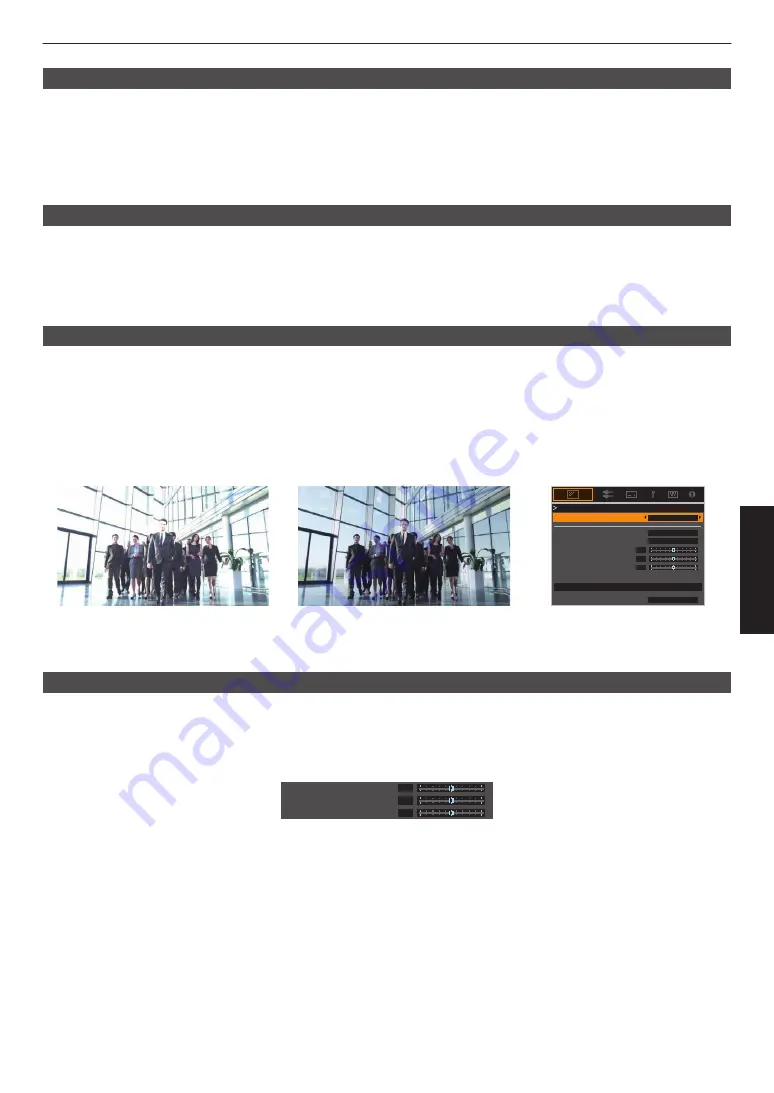
Frame Adapt HDR (Dynamic Tone Mapping)
Each HDR movie or title is designed for peak brightness that will change from scene by scene or frame by frame.The
“Frame Adapt HDR” feature enables the HDR tone mapping to be adjusted in real time automatically. This feature does
not require any mastering information, it will analyze each frame of the HDR image in real time to achieve the almost
same mastering information as the original director’s cut. This feature works across all HDR platforms from streaming
devices to 4K UHD players.
“Setting Frame Adapt HDR” (P. 40)
Theater Optimizer
The brightness of the projector screen varies not only with the screen size, gain and projection distance but also with
the frequency of use and various settings. When “Picture Mode” is configured to “Frame Adapt HDR”, the “Theater
Optimizer” function automatically analyzes the environment in which the projector is used and adjusts the tone mapping
to allow viewing in the appropriate brightness according to the details of the screen entered in advance. This allows
you to enjoy HDR video optimized for your personalized usage environment.
Auto Tone Mapping
Grading varies diversely with the video work, with some content being made brighter and others darker. By configuring
“Tone Mapping” to “HDR(Auto)”, gamma adjustment is performed automatically to achieve the optimal brightness based
on the mastering information (Max CLL/Max FALL) contained in the HDR10 content. Also, by configuring the base
brightness level in “Mapping Level”, you can enjoy the optimal picture quality according to the screen size and viewing
environment.
* This feature may not be available depending on the playback content and player in use.
“Adjusting Tone Mapping Automatically (Per Movie or Title)” (P. 43)
0
0
0
White
Bright Level
Dark Level
Picture Tone
Color Selection
---
Correction Value
Reset
Max CLL/Max FALL
1000 / 400 nits
Tone Mapping
Tone Mapping
HDR(Auto)
Fixed Tone Mapping
Tone Mapping“HDR(Auto)”
* The photos are for illustrative purposes only.
Manual Tone Mapping Adjustment
In addition to the “Auto Tone Mapping” function, tone mapping adjustment can also be performed manually on this unit.
Fine-tuning according to the playback content and viewing environment is possible by using “Picture Tone” to determine
the overall brightness, “Dark Level” to adjust the gradation of shadows, and “Bright Level” to adjust the gradation of
highlights.
“Performing Tone Mapping Manually” (P. 44)
0
0
0
Bright Level
Dark Level
Picture Tone
39
Adjust/Set
















































