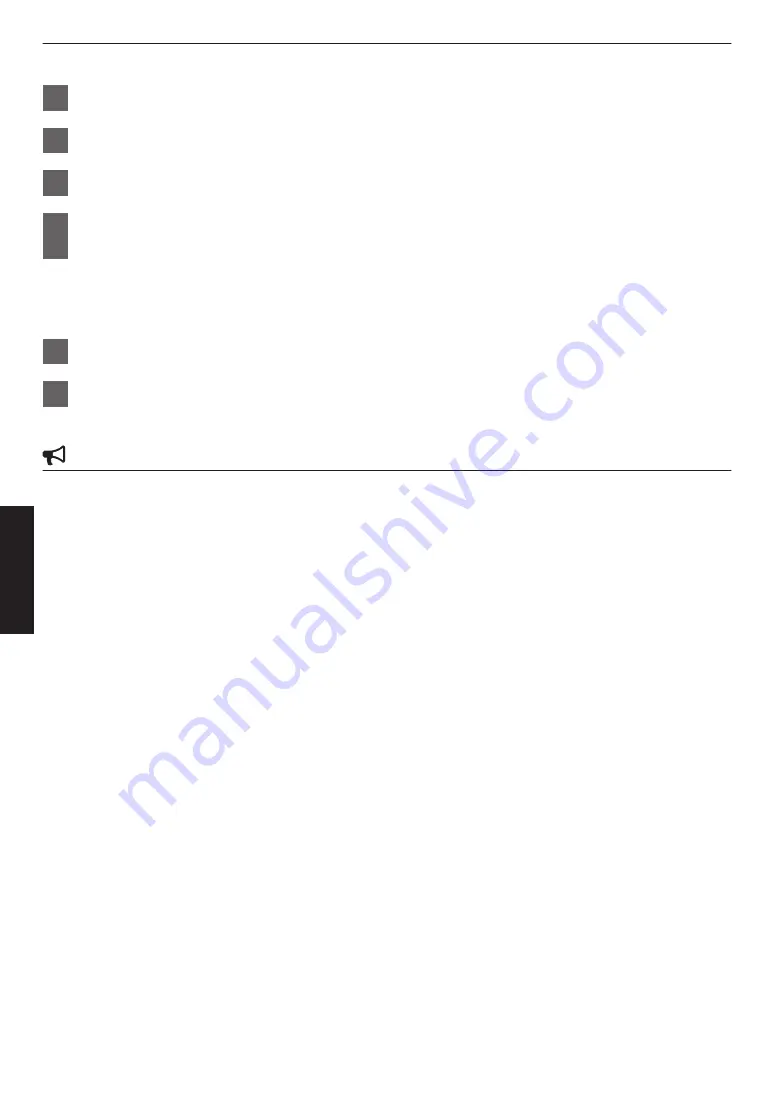
3
Select “Screen Aspect” to configure the aspect ratio of the screen in use.
4
Select “Screen Gain” to configure the gain of the screen in use.
5
Set “Picture Mode” to “Frame Adapt HDR” (“Setting the Picture Mode”P. 32)
6
Select “Picture Adjust”
"
“Theater Optimizer” to display the “Theater Optimizer”
menu.
0
You can also display the menu by selecting “Theater Optimizer” from the “Screen Setting” menu.
*1 This option does not appear in the menu when “Content Type” is configured to “SDR”.
*2 This can be configured only when
“Picture Mode” is configured to “Frame Adapt HDR”.
7
Set “Theater Optimizer” to “On”
8
Press “Set”.
The details of the screen is applied to the “Theater Optimizer” adjustment.
CAUTION
To use “Theater Optimizer”, configure the details of the screen in use in “Screen Setting”, followed by pressing “Set”.
Pressing “Set” in the “Theater Optimizer” menu automatically applies the “Screen Setting” settings and state of the
projector in the auto settings of “Theater Optimizer”.
If “Set” is not pressed in the “Theater Optimizer” menu, the settings are applied after the next restart of the unit or change
of the “Installation Mode”.
42
Adjust/Set






























