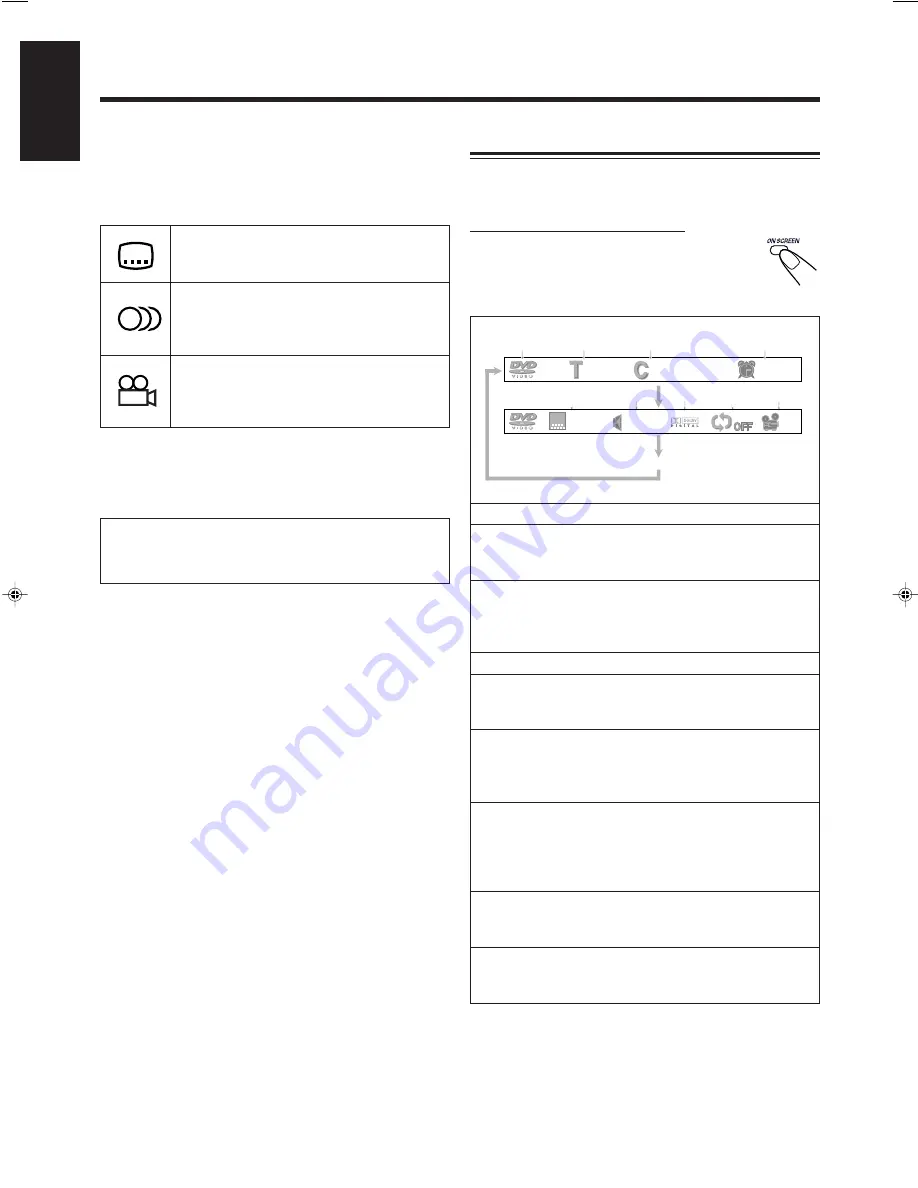
– 17 –
English
DVD Playback
3
3
3
1
:
Disc type
2
:
Current title and total number of the titles on the
disc
•
Ex.:
1st title is playing out of 3 titles recorded.
3
:
Current chapter and total number in the current
title
•
Ex.:
1st chapter is playing out of 5 chapters in the
current title.
4
:
Elapsed playing time of the current title
5
:
Subtitle language indication
•
Ex.:
When no subtitle is recorded on the disc. See
page 18 for more details.
6
:
Audio language indication
•
Ex.:
Original sound (default) is selected out of 3
audio languages recorded. See page 18 for more
details.
7
:
Signal format indicator
• Signal format type—Linear PCM (stereo), Dolby
Digital, and DTS Digital Surround—will be
indicated
Ex.:
When the disc is encoded with Dolby Digital.
8
:
Repeat mode indicator
•
Ex.:
When repeat mode is turned off.
See page 20 for more details.
9
:
Multi-angle view indicator
•
Ex.:
When only single angle-view is recorded on the
disc. See page 18 for more details.
Showing the On-Screen Bar
You can show the following information on the TV screen
while a disc is loaded.
On the remote control ONLY:
To show the disc information, press
ON SCREEN.
• Each time you press the button, the following on-
screen bar appears in sequence.
Some DVDs contain several audio languages, subtitles, and
multi-angle views.
When you find the following marks on the DVD or its
package, you can select these elements recorded on the DVD.
Subtitles are recorded on the disc. The
number inside the mark indicates the total
number of the recorded subtitles.
Several audio languages are recorded on the
disc. The number inside the mark indicates
the total number of the recorded audio
languages.
Multi-angle views are recorded on the disc.
The number inside the mark indicates the
total number of the recorded multi-angle
views.
If you cannot find out whether your disc contains these
features listed above, you can check it by showing the on-
screen bar.
For basic disc operations such as inserting discs, starting
playback, and moving to another chapters, see “Basic
Disc Operations” on pages 15 and 16.
00:00:12
1/5
1/3
1
5
6
7
8
9
2
3
4
On-screen goes off.
DEF 1/3
1/1
DEF
EN14-22MX-DVA5[C]_f
01.8.30, 2:35 PM
17
















































