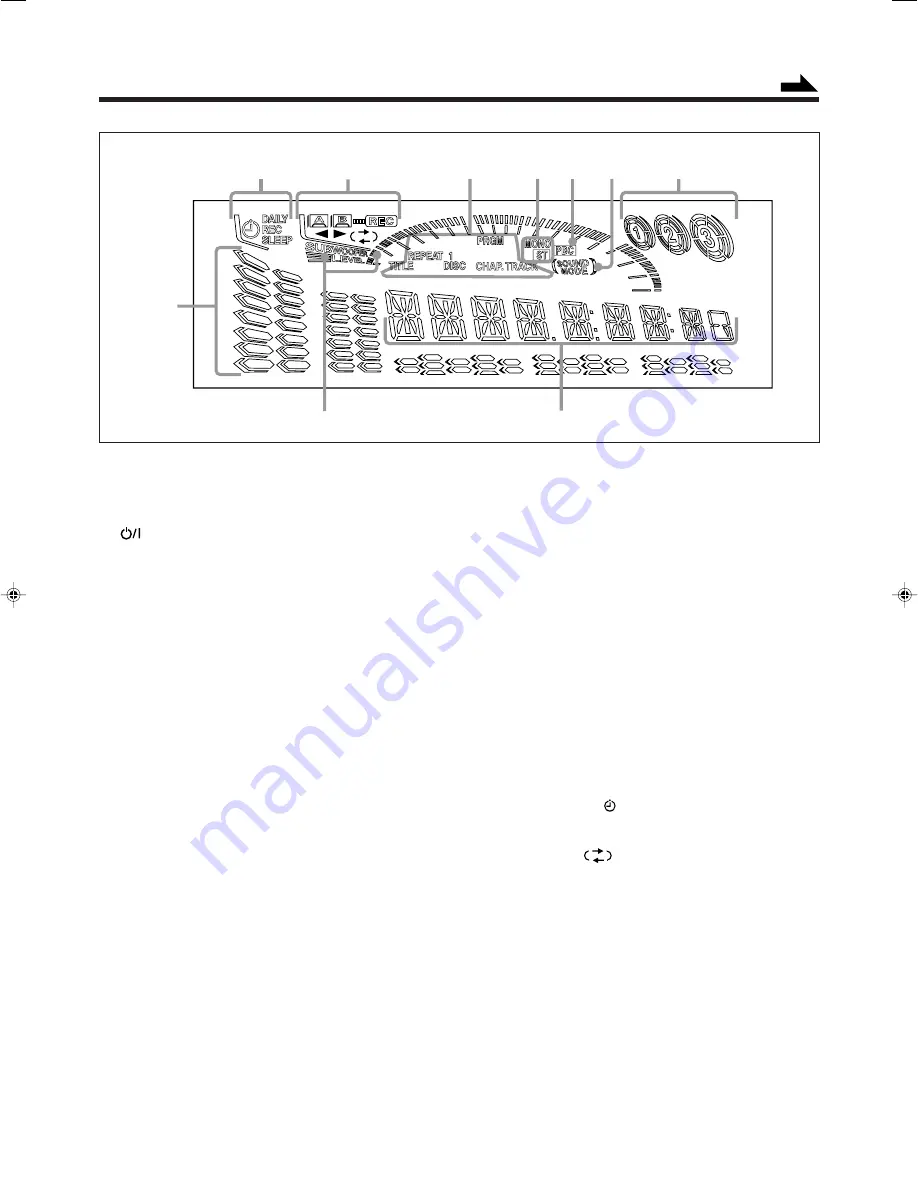
– 4 –
See pages in the parentheses for details.
Front Panel
1
Carrousel
2
STANDBY/ON button and STANDBY lamp
(10, 35, 36)
3
7
(stop) button (15, 21, 23, 26, 32, 33)
4
SET button (10, 13, 34 – 36)
5
CANCEL/DEMO button (9, 10, 34 – 36)
6
Display window
7
TAPE
2
3
button and lamp (10, 31 – 33)
• Pressing this button also turns on the unit.
8
DVD
6
(play/pause) (SELECT) button and lamp
(10, 15, 16, 21, 23, 26)
• Pressing this button also turns on the unit.
9
FM/AM button and lamp (10, 13)
• Pressing this button also turns on the unit.
p
DISPLAY button (10)
q
AUX button and lamp (10)
• Pressing this button also turns on the unit.
w
PHONES jack (11)
e
CLOCK/TIMER button (10, 34 – 36)
r
Repeat/reverse mode buttons
• REPEAT button (20, 25)
• A-B REPEAT button (20, 25)
• REVERSE MODE button (31 – 33)
t
Deck A cassette holder
• Pressing the
0
EJECT portion opens the holder.
y
0
(Carrousel open/close) button (15, 16, 21, 26)
• Pressing this button also turns on the unit.
u
Disc number buttons and lamps (DVD1, DVD2, and
DVD3) (15, 16, 21, 26, 33)
• Pressing one of these buttons also turns on the unit.
i
DISC CHANGE button (15, 16)
o
Remote sensor
;
DVD VIDEO lamp (10, 30)
a
SOUND MODE control (12)
Continued
s
/ – buttons (13)
4
/
¢
(reverse skip/forward skip) buttons
(10, 16, 34 – 36)
PREV. (previous) / NEXT buttons (23)
d
SUBWOOFER LEVEL control (11)
f
VOLUME control (11)
g
/ – buttons (13)
1
/
¡
(fast left/fast right) buttons (31)
h
TAPE A button (31)
TAPE B button (30, 31)
j
Recording buttons
• REC START/STOP button (32)
• CD REC START button (33)
• DUBBING button (33)
k
Deck B cassette holder
• Pressing the EJECT
0
portion opens the holder.
Display window
1
Timer indicators
• DAILY (daily timer), REC (recording timer), SLEEP
(sleep timer), and
(timer) indicators
2
Tape operation indicators
• A/B (operating deck), REC (recording),
2
3
(tape
direction) and
(reverse mode) indicators
3
Disc play mode indicators
• REPEAT (1, 1 DISC), TITLE, PRGM (program), and
CHAP.TRACK indicators
4
Tuner operation indicators
• MONO and ST (stereo) indicators
5
PBC indicator
6
SOUND MODE indicator
7
Disc indicators
8
Volume level, Subwoofer level, and Sound Mode pattern
indicators
9
SUBWOOFER LEVEL indicator
p
Main display
• Shows the source name, frequency, etc.
Display Window
1
2
7
4
8
p
3
5
6
9
EN01-13MX-DVA5[J]_f
01.8.21, 7:56 PM
4








































