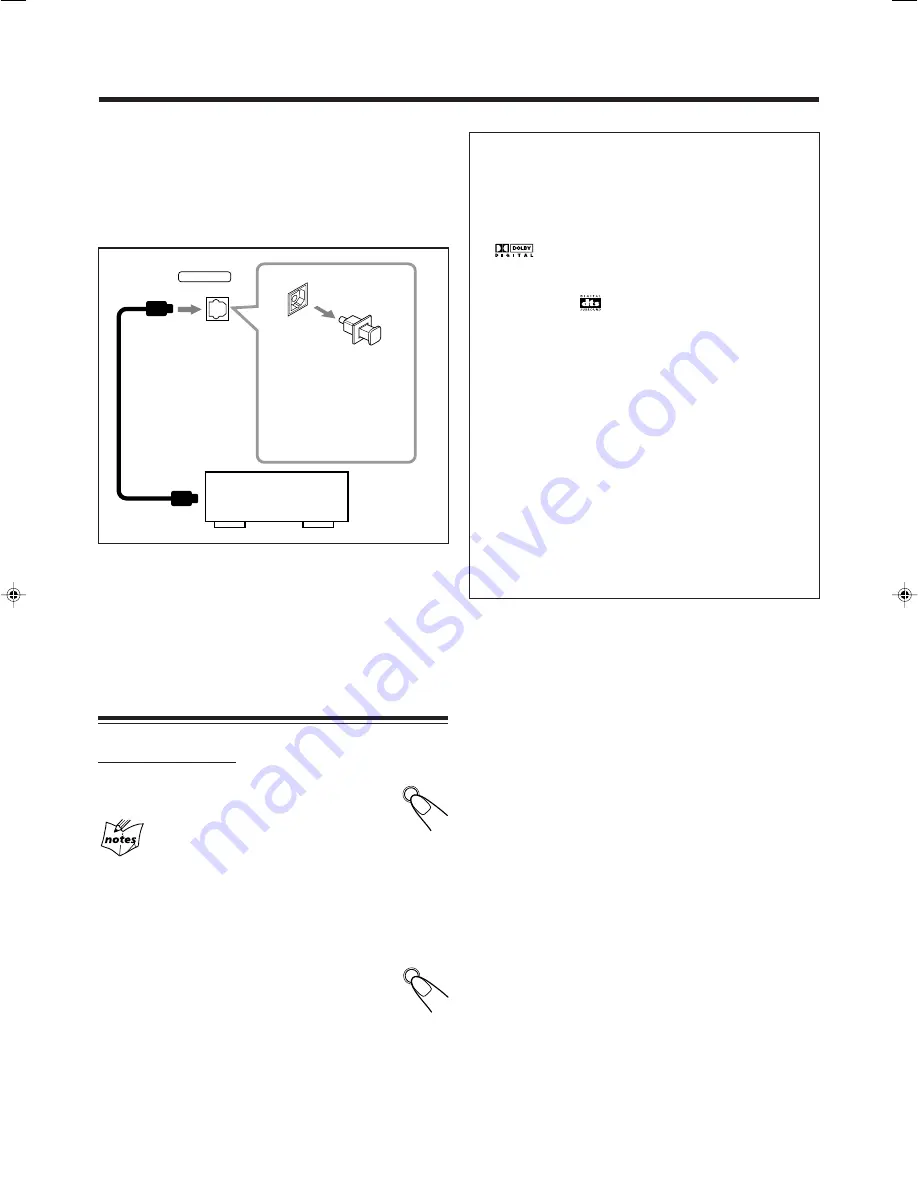
– 9 –
CANCEL
/DEMO
CANCEL
/DEMO
DIGITAL OUT
OPTICAL
[ ]
To connect audio equipment with an optical digital
input terminal — such as digital decoder
You can connect a digital decoder or MD recorder by using
an optical digital cord (not supplied).
• See “About sounds reproduced through the rear terminals”
on the right column.
NOW, you can plug in the unit and other
connected equipment FINALLY!
When connecting the AC power cord into a wall outlet, the
unit automatically starts display demonstration.
Cancelling the Display Demonstration
On the unit ONLY:
To cancel the display demonstration, press
CANCEL/DEMO.
When you press other buttons
The display demonstration stops temporarily. It will start
automatically again (if no operation is done for 2 minutes) until you
cancel it by pressing CANCEL/DEMO.
To start the display demonstration manually
Press and hold CANCEL/DEMO again for more
than 2 seconds.
To optical
digital input
Before connecting
the other equipment,
remove the
protective plug from
the terminal.
Audio equipment
with an optical digital
input
Protective
plug
About sounds reproduced through the rear
terminals
• Through the LINE OUT (L/R) jacks and MAIN
SPEAKERS/SUBWOOFER terminals:
Analog stereo signals are output.
When playing a source encoded with Dolby Digital*
(
), multichannel signals are mixed to the left and
right front channel signals, then output.
– You cannot reproduce the sound encoded DTS Digital
Surround** (
).
• Through the DIGITAL OUT (OPTICAL) terminal:
Digital signals (Linear PCM, Dolby Digital, DTS
Digital Surround) are output through this terminal.
To reproduce the multichannel sounds such as Dolby
Digital and DTS Digital Surround, connect an amplifier
or a decoder compatible with these multichannel
sources to this terminal, and set “DIGITAL OUTPUT”
settings correctly. (See page 29.)
*
Manufactured under license from Dolby Laboratories.
“Dolby” and the double-D symbol are trademarks of Dolby
Laboratories. Confidential Unpublished Works. ©1992–1997
Dolby Laboratories. All rights reserved.
** Manufactured under license from Digital Theater Systems,
Inc. US Pat. No. 5,451,942 and other world-wide patents
issued and pending. “DTS” is a registered trademark of
Digital Theater Systems, Inc. Copyright 1996, 2000 Digital
Theater Systems, Inc. All Rights Reserved.
EN01-13MX-DVA5[J]_f
01.8.21, 7:56 PM
9



























