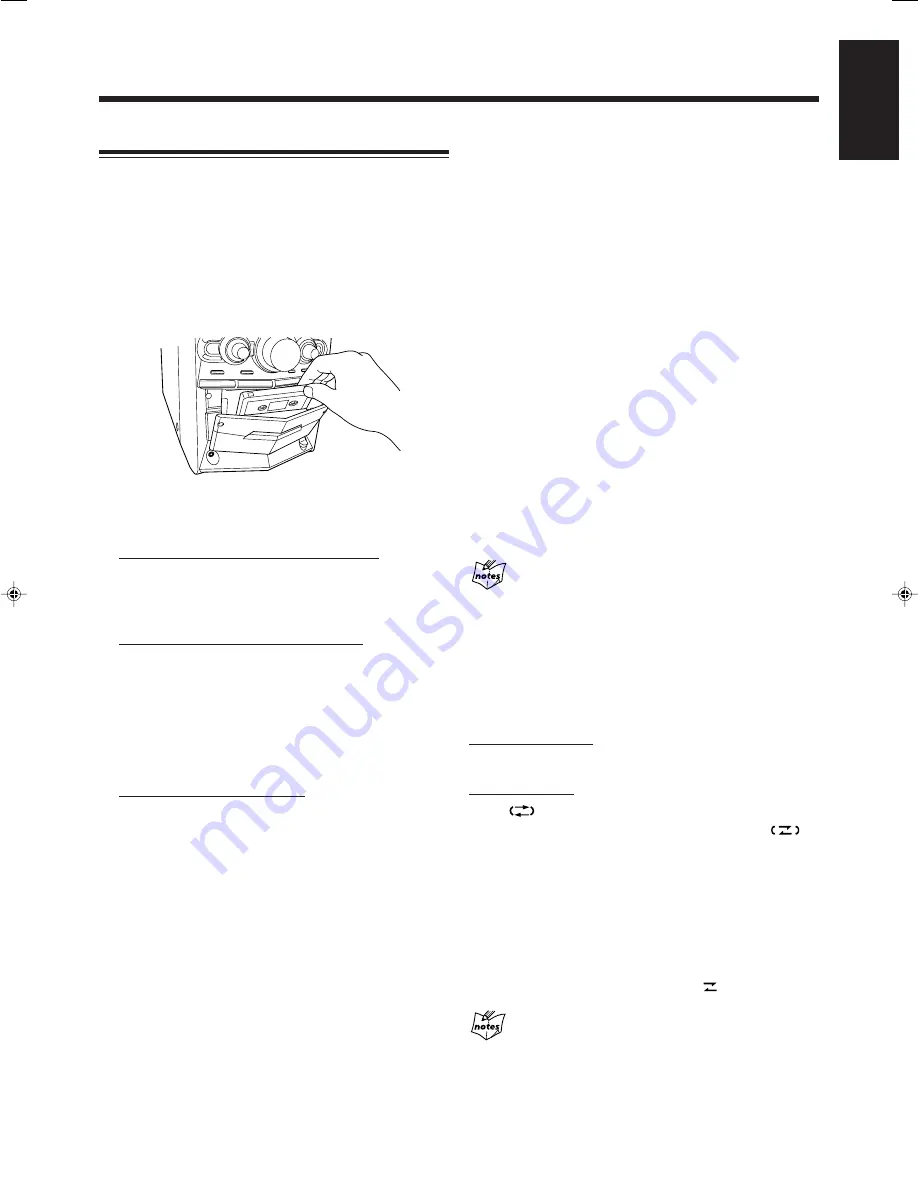
48
English
Synchronized Recording
By using Synchronized Recording, you can start and stop both disc
play and tape recording at the same time.
Everything on the disc goes onto the tape in the order it is on the
disc, or according to the order you have made for Program Play.
• You cannot use Synchronized Recording with Repeat Play
(Repeat Play will be canceled).
1
Press
0
EJECT and insert a recordable cassette
with the exposed part of the tape down.
2
Load a disc.
3
Select a disc.
For recording a whole disc (except JPEG discs):
Press the corresponding disc number button
(DISC1 – DISC5) where a disc is loaded in step
2
,
then press
7
.
For recording from a desired track on a disc:
You can select a track to start recording with.
(1)
Press the corresponding disc number button (DISC1 –
DISC5) while holding down SHIFT for which you have
loaded a disc in step
2
, then press
7
.
(2) Only for MP3 discs:
Press GROUP SKIP (
¢
or
4
)
while holding down SHIFT to select a group.
(3)
Press
¢
/
4
(or turn
¢
/
4
control on the front
panel) to select a track.
For recording with Program Play:
You can program tracks to record from plural discs with your
preferred order.
(1)
Load all discs you want to program from.
(2)
Complete the procedure for Program Play (see page 33 for
details) without starting playback.
4
Press DISC REC START.
The disc player starts playing when the cassette deck starts
recording.
“DISC REC” appears on the display and the REC (recording)
lamp flashes when recording starts.
• The unit creates a 4-second blank portion on the recording
tape. (Remember a 4-second blank is important when using
Music Scan. See page 24.)
• When the recording is done, “DISC REC FINISHED” scrolls
on the display, and the REC (recording) lamp stops flashing.
Both the cassette deck and the disc player stop automatically.
To stop recording,
press
7
(or REC START/STOP or
7
on the front
panel).
To record without creating a 4-second blank
Synchronized Recording creates 4-second blank portion on the
recording tape between each song. To record without creating a 4-
second blank portion, follow the steps below after you have
completed the step
1
to
3
on the left column.
1 Press DISC
3
.
2 Press
8
on the remote control to pause playback.
3 Press
4
to go back to the beginning of the track.
• “0:00” flashes on the display.
4 Press DISC REC START on the front panel to start recording.
While synchronized recording...
• You cannot use
¢
/
4
,
¡
/
1
, DVD LEVEL and source
buttons (including DISC
3
).
• You can adjust sound setting (Subwoofer level, Sound Turbo,
Sound mode), but the settings do not affect the recording sound.
• While recording DVD multi-channel software, the sound will be
mixed down to 2-channel signals (stereo).
To record on both sides—Reverse mode
On the remote control:
Press REV. MODE while holding down SHIFT.
On the front panel:
Press
REVERSE MODE.
The Reverse mode indicator lights up on the display like—
.
• When using the Reverse mode for Synchronized Recording, start
recording in the forward (
3
) direction first. When the tape
reaches its end while recording a song in the forward direction
(
3
), the last song will be re-recorded at the beginning of the
reverse side (
2
).
If you start recording on the reverse side (
2
) first, recording will
stop when only one (reverse) side of the tape is recorded.
To cancel Reverse mode,
press the button again so that the Reverse
mode indicator lights up on the display like—
.
When using Sleep Timer while Synchronized Recording
is in use
Set enough time to allow for the disc to finish playing; otherwise,
the power will go off before recording is completed.
46-52HX-Z77&55[U]ff.p65
03.9.1, 11:26 AM
48
















































