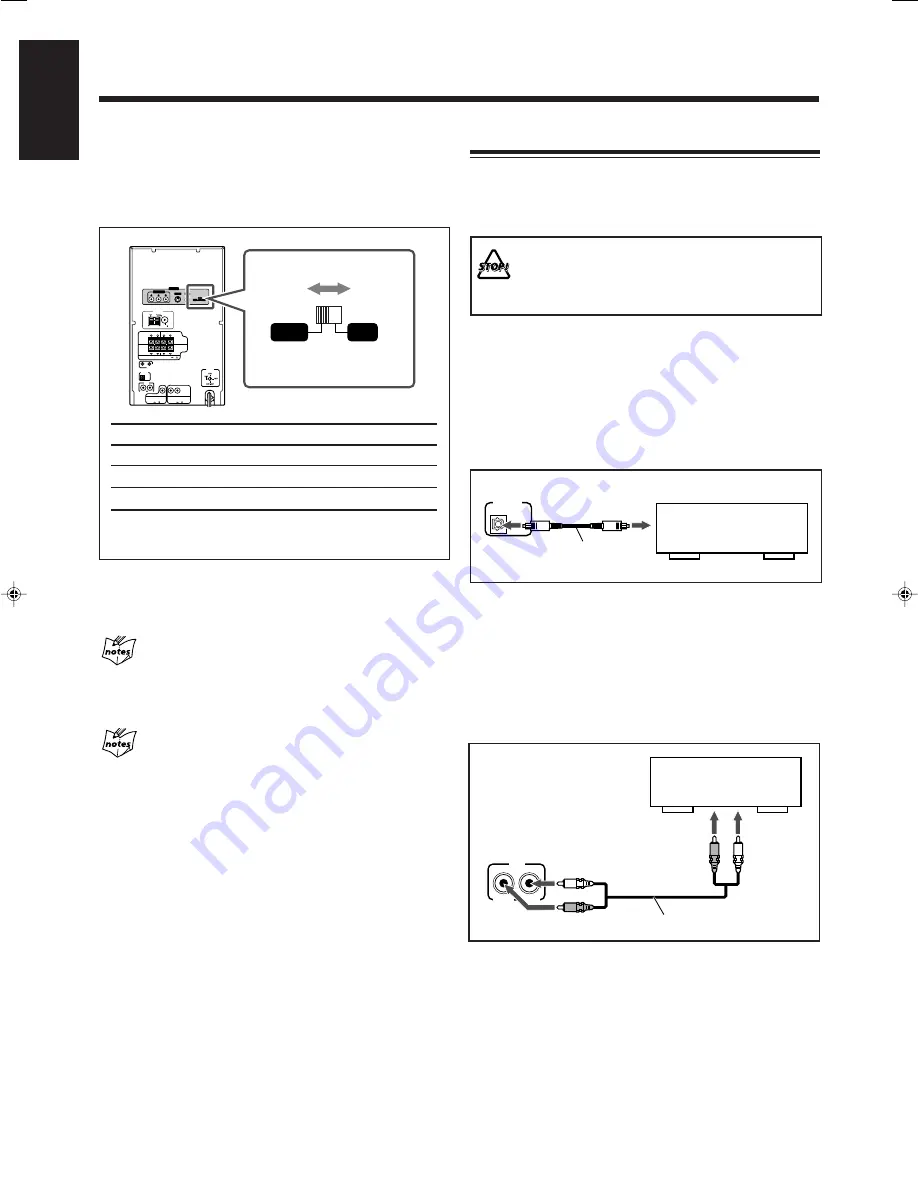
9
English
Connecting Other Equipment
You can connect other equipment such as a digital decoder to
reproduce multi-channel sounds or audio equipment which can be
used as a playback device.
When you connect and use such equipment, refer also to its manual.
• DO NOT connect other equipment while the
power is on.
• DO NOT plug in any equipment until all
connections are complete.
To connect audio equipment with an optical digital
input terminal—such as portable MD recorder
By using an optical digital cord (not supplied), you can connect
audio equipment with an optical digital input terminal.
• Before playing back a disc, select “DIGITAL AUDIO OUTPUT”
in the “AUDIO” menu according to audio equipment connected to
the OPTICAL DIGITAL OUTPUT terminal. (See pages 62 and
68.)
OPTICAL
DIGITAL
OUTPUT
Optical digital cord
Audio equipment with an
optical digital input
To optical
digital input
To connect analog audio equipment
By using an RCA pin plug cord (not supplied), you can connect
equipment with analog audio output jacks such as an MD player, a
TV, etc.
• Be sure that the plugs of the audio cords and the jacks on the rear
of the unit are color-coded:
White plugs and jacks are for left audio signals, and red ones for
right audio signals.
To listen to or to record the sound from analog audio equipment
connected to the AUX IN jacks, select “AUX” as the source to play.
(See page 15.)
AUX
IN
RIGHT
LEFT
MD player, TV, etc.
RCA pin plug cord
Left
Left
Right
Right
To analog audio output
Getting Started
(continued)
To select the color system
You need to select the color system setting of this unit to match
to your TV.
Set the NTSC/PAL switch on the rear
while in standby mode
correctly by referring to the table below.
Color system of TV
Color system setting
Multi-color system
PAL or NTSC*
PAL
PAL
NTSC
NTSC
* Set the color system of the unit and TV to match to the
playback disc.
• Before playing back a disc, it is also required to select the correct
“MONITOR TYPE” in the PICTURE menu according to the
aspect ratio of your TV. (See page 61.)
If you play back an NTSC disc with this setting set to
“PAL”
You can watch the playback pictures (the disc will be reproduced
using “PAL 60” format), but the TV screen may rolls over upward
and downward rapidly.
If you play back a PAL disc with this setting set to
“NTSC”
You can watch the playback pictures, but the following symptons
may occur:
• The items on the disc menu will be blurred, and be shown slightly
shifted when highlighted.
• The aspect ratio of the picture may differ from the original aspect
ratio.
• The picture movement is not smooth.
AM EXT
AM
LOOP
FM 75
COAXIAL
COMPONENT
P
R
P
B
Y
VIDEO
S-VIDEO
PAL
NTSC
VIDEO OUT
AV
COMPU LINK
FRONT
SUBWOOFERS
FRONT
MAIN
SPEAKERS
ANTENNA
CAUTION: SPEAKER IMPEDANCE 6 16
CAUTION:
SPEAKER IMPEDANCE
8 16
CENTER SPEAKER
SURROUND SPEAKERS
CENTER
RIGHT
LEFT
OPTICAL
DIGITAL
OUTPUT
VOLTAGE
SELECTOR
RIGHT
LEFT
RIGHT
LEFT
AUX
IN
CAUTION:
SPEAKER IMPEDANCE
16 32
PAL
NTSC
01-13HX-Z77&55[U]6.p65
03.8.18, 10:42 AM
9















































