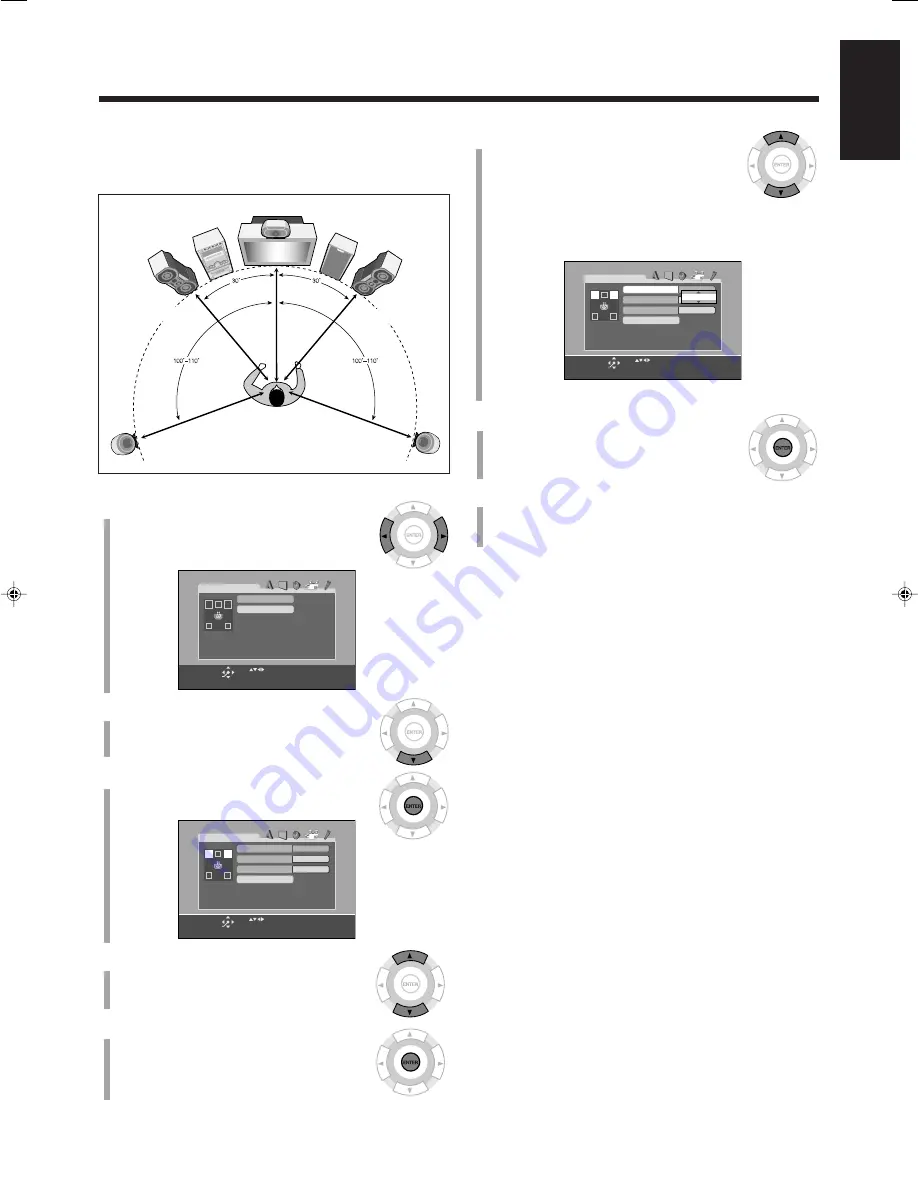
12
English
To adjust the speaker distance—Step 3:
You need to adjust the each speaker’s distance from where you
usually take seat (listening position) to get the best surround effect.
1
Press cursor
3
/
2
repeatedly to
display “SPK. SETTING.”
The SPK. SETTING menu appears on the TV.
2
Press cursor
∞
to select (highlight)
“DISTANCE.”
3
Press ENTER.
The DISTANCE submenu appears on the TV.
4
Press cursor
∞
/
5
repeatedly to
select (highlight) the speaker to
adjust the distance.
5
Press ENTER.
The pop-up window listing the selectable
speaker distance opens.
SPK. SETTING
DISTANCE
LEVEL
USE TO SELECT, USE ENTER TO CONFIRM
TO EXIT, PRESS CHOICE
ENTER
SELECT
DISTANCE
USE TO SELECT, USE ENTER TO CONFIRM
TO EXIT, PRESS CHOICE
ENTER
SELECT
3.0m
FRONT SPEAKER
CENTER SPEAKER
3.0m
3.0m
SURROUND SPEAKER
RETURN
6
Press cursor
∞
/
5
repeatedly to
select (highlight) the desired speaker
distance.
For each speaker (FRONT SPEAKER, CENTER
SPEAKER, SURROUND SPEAKER), set the distance
from the listening point within the range of 0.3 m to
9.0 m in 0.3 m intervals.
Ex.: “3.0m” is selected.
7
Press ENTER.
8
Repeat steps
4
to
7
to adjust other speakers’
distance if necessary.
The initial setting is finished.
To return to the SPK. SETTING menu,
select (highlight)
“RETURN” on the distance submenu, then press ENTER.
To exit from the choice menu,
press CHOICE.
The choice menu goes off.
• For more details about the choice menu, see pages 58 to 66.
DISTANCE
USE TO SELECT, USE ENTER TO CONFIRM
TO EXIT, PRESS CHOICE
ENTER
SELECT
3.0m
FRONT SPEAKER
CENTER SPEAKER
3.0m
3.0m
SURROUND SPEAKER
RETURN
3.0m
Center speaker
Left surround
speaker
Right surround
speaker
Front
subwoofer
Left front
main speaker
Right front
main speaker
01-13HX-Z77&55[U]6.p65
03.8.18, 10:42 AM
12
















































