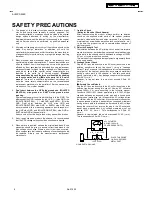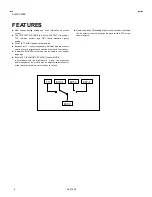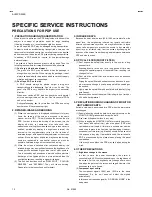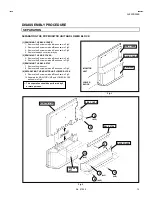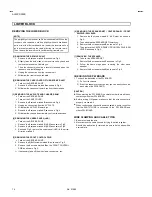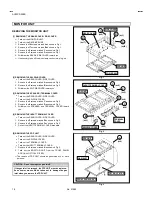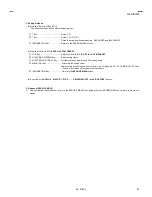No. 51955
AV42PD20ES
12
SPECIFIC SERVICE INSTRUCTIONS
PRECAUTIONS FOR PDP USE
1. PRECAUTION DURING TRANSPORTATION
When this unit is delivered, the PDP body inside of the box will be
subject to constant of gravitation under the rough handling
(throwing, dropping, etc.) even though a rigid box is used.
In suc h a cas e, the PDP may be damaged during transportation.
In order to avoid an accident during transportation, care mus t be
tak en to select a reliable carrier. Onc e a reliable carrier is s elected,
advis e them how to handle a PDP properly during transportation.
In addition, a PDP should be insured for its physical damage
before shipment.
This product is fragile bec aus e glass is widely used. Thus the
following requirements for transportation should be obs erved.
(1)
Do n't apply vibration and impact.
The glass of a PDP may be broken when the package is
brought down on its side. When carrying the pac kage, it mus t
always be handled with two persons with due c are not to apply
vibration and impact on the package.
(2)
Do n't lay a PDP on its side.
A PDP should always be placed upright during both
trans portation and s afekeeping. Don't lay it on its side. The
panel of a PDP is very fragile to the impact in the horizontal
direction.
When a car carries a PDP, load it on board the car in parallel
with the moving direction of the car. Don't lay several PDPs
one on top another.
During safekeeping, don't lay more than two PDPs one on top
another even if they are kept upright.
2. RETANED-IMAGE AND BURNING
(1) When the s ame pattern is displayed c ontinuously for many
hours, the burning of the screen is occurred in the same
manner as for a CRT. T his will shorten the s ervic e life of a
PDP. In order to avoid the burning of the screen, turn the
display off when not neces sary. Also take such other
measures as scrolling the screen and using a sc reen saver. In
addition, periodic ally display the brightness reversal, the
reversal to the complementary colour or the ins ertion of
animated image - all these will make the display on the screen
uniform. Since the higher brightness may cause the burning,
us ers are requested to us e neutral colours as much as
possible. Animated image will not cause the burning.
(2) When the screen is switched after c ontinuous display, the
retained-image may be s ignificant because the brightnes s of a
certain portion becomes higher than that of other portions.
This is c aused by a phenomenon in which a surface electrical
discharge of the lighted portion is more activated than the
non-lighted portions, resulting in higher brightness.
(3) This unit has functions such as “PIXEL SHIFT”, “COLOUR-
REVERSE” and “REFRESH”. They will reduce burning.
Please refer to the instruction book for detail.
3. INFRARED RAYS
Becaus e the near infrared rays (800
~
1000mm) radiate from the
panel face, the neighboring infrared ray remote controllers,
infrared c ommunication sys tems, etc. may malfunc tion. In thes e
cases, take a measure to prevent the trouble to be c aus ed by
direct rays (or reflected rays) from the screen by changing the
direction of the screen fac e or keeping a s afe distance between a
PDP and other devices .
4. OPTICAL FILTER (FRONT FILTER)
(1) Don't expose the optical filter direc tly to the sun for a long
period of time.
Exposing directly to the sun for a long period of time may
change the special property of the optical filter, resulting in a
change of colour.
(2) Don't wipe the optical filter with s olvents such as benzene,
thinner, etc.
Wiping the optic al filter with solvents such as benzene, thinner,
etc . may cause change in quality and peel off the c oasting on
the surface.
Lightly wipe the optic al filter with a soft cloth with less fluffy (e.g.
pure flannel).
(3)
Becaus e the surface of the optical filter is fragile, don't scrub or
hit it with a hard material.
5. PRECAUTION DURING CHANGING OF MONITOR
UNIT ARMOR PARTS
Extreme care must be exercised for a PDP when the armor parts
are c hanged.
(1) Special attention should be paid not to apply pressure on the
MONITOR UNIT glass surfac e during the work.
(2) Don't touc h the panel surface in any way.
(3) When changing the MONITOR UNIT armor parts (rear c over,
front panel and optical filter), plac e the panel (PDP side)
upside down in principle. At this time, a suitable mat mus t be
us ed s o as to prevent the front s ide from damaging. However,
excessively soft material (e.g. blanket) should not be us ed for
this purpose in any way. If a blanket is used, the surface of a
PDP is pressurized by the blank et when plac ing the panel
upside down.
Under such a c ondition, the PDP may be broken during the
work.
6. OTHER PRECAUTIONS
(1)
Brightness change in the screen
In order to save the power consumption, the power is
controlled (with APS function) depending on the brightness of
the screen. For this, the brightness may c hange after a short
time when the picture of the screen is changed. However, this
phenomenon is not a trouble.
(2)
Comp onent input setting
The component signals 1080i and 1035i are the same
frequencies. So, the unit does not detec t the signals
automatic ally.
In this c ase, set required s ignal by “HD SIGNAL MODE” in the
setup menu.