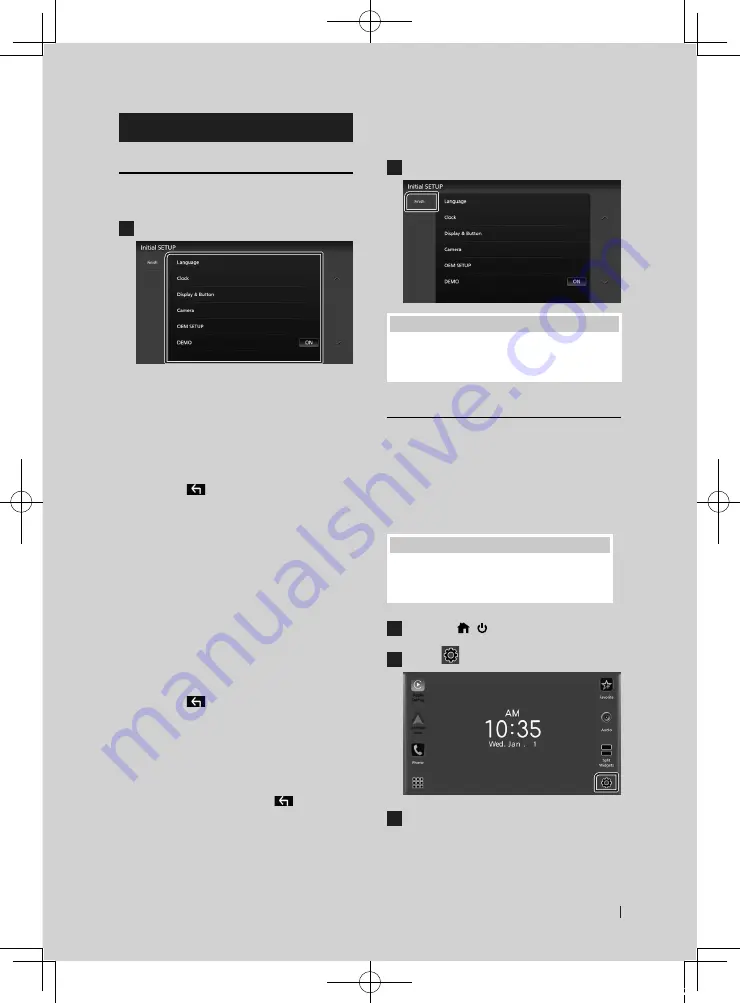
Basic Operations
7
English
Initial Settings
Initial SETUP
Perform this setup when you use this unit first
time.
1
Set each item as follows.
■
[
Language
]
Select the language used for the control
screen and setting items. Default is “American
English(en)”.
1
Touch
[
Language
]
.
2
Touch
[
Language Select
]
.
3
Select the desired language.
4
Touch
[
]
.
For details, see
System Setup (P.68)
in the
Instruction Manual.
■
[
Clock
]
Sets the synchronization of the clock and
adjusts it.
For details, see
■
[
Display & Button
]
Set the button illumination color.
1
Touch
[
Display & Button
]
.
2
Touch
[
Button Illumination Color
]
.
3
Select the desired color.
4
Touch
[
]
.
For details, see
Display & Button Setup
(P.65)
in the Instruction Manual.
■
[
Camera
]
Set the parameters for the camera.
1
Touch
[
Camera
]
.
2
Set each item and touch
[
]
.
For details, see
Camera Setup (P.47)
in
the Instruction Manual.
■
[
OEM SETUP
]
This function requires a commercial adaptor.
Consult your JVC dealer for details.
■
[
DEMO
]
Set the demonstration mode. Default is “ON”.
2
Touch
[
Finish
]
.
NOTE
• These settings can be made from the SETUP
menu. See
Setup (P.63)
in the Instruction
Manual.
Security Code Setup
You can set up a security code to protect your
receiver system against theft.
When the Security Code function is activated,
the code cannot be changed and the function
cannot be deactivated. Note that the Security
Code can be set with a 4 to 8 digit number of
your choice.
Preparation
• Set
[
DEMO
]
to
[
OFF
]
in the System setting
menu. See
System Setup (P.68)
in the
Instruction Manual.
1
Press the
[
]
/
[ ]
button.
2
Touch
[
]
.
3
Touch
[
SETUP
]
.
h
h
SETUP Menu screen appears.
!B5K-0763-00_20KWV_K_FP_QSG.indb 7
2020/07/02 14:28








































