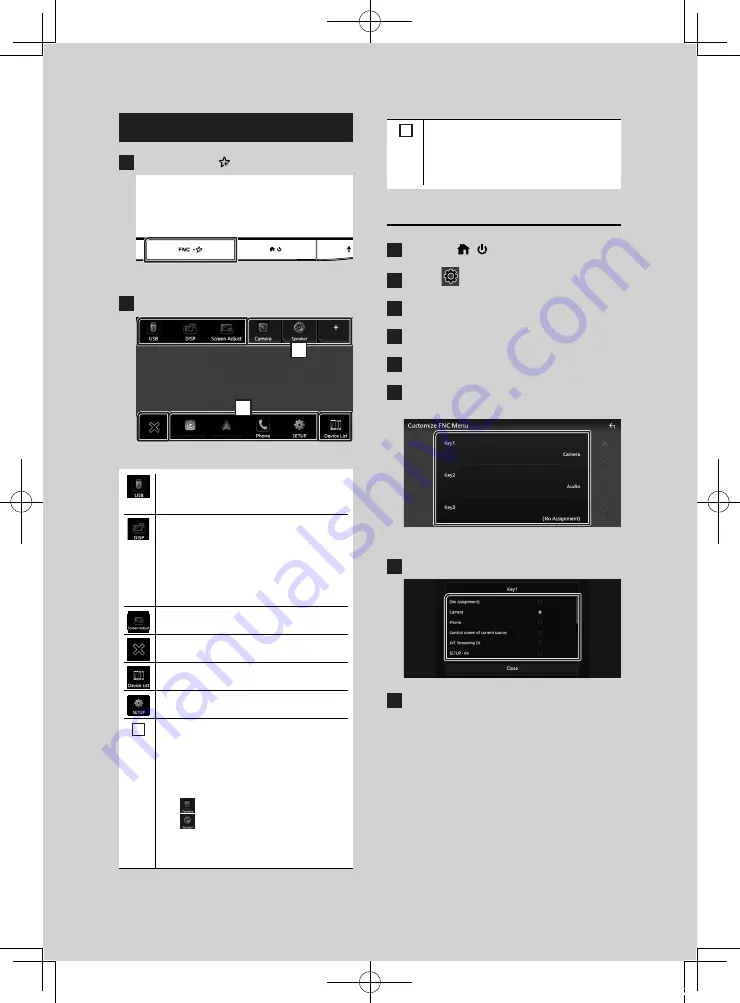
Basic Operations
10
Popup menu
1
Press the
[
FNC
]
/
[
]
button.
h
h
Popup menu appears.
2
Touch to display the popup menu.
2
1
The contents of the menu are as follows.
• Displays the control screen of current
source. Icon feature differs depending on
the source. This icon is for USB source.
• Switches between screens.
The screen to be switched to depends
on the
[
DISP Key
]
setting in the Key
Assignment setting menu. See
Key
Assignment Setup (P.69)
in the
Instruction Manual.
• Touch and hold to turns the screen off.
• Displays the Screen Adjustment screen.
• Close the popup menu.
• Displays the Device List screen.
• Displays the SETUP Menu screen.
1
• Function key1 to 3: The current screen
changes to the one you have set. The
function key1 and 2 are set to
[
Camera
]
and
[
Speaker
]
function as default. For
the function setting, refer to
.
–
[
]
: Displays the view camera screen.
–
[
]
: Displays the Audio screen.
• Touch and hold to display the Customize
FNC Menu screen.
2
• Short-cut source icons: The source
changes to the one you have set with a
short-cut. For the short-cut setting, refer
to
Customize Short-cut source icons
Customize popup menu functions
1
Press the
[
]
/
[ ]
button.
2
Touch
[
]
.
3
Touch
[
SETUP
]
.
4
Touch
[
Key Assignment
]
.
5
Touch
[
Customize FNC Menu
]
.
6
Select the function key you want to
customize.
h
h
The function list screen appears.
7
Select a function.
8
Touch
[
Close
]
.
!B5K-0763-00_20KWV_K_FP_QSG.indb 10
2020/07/02 14:28

























