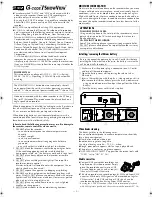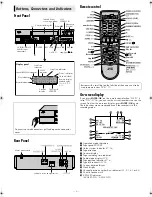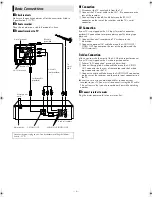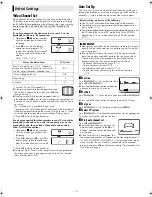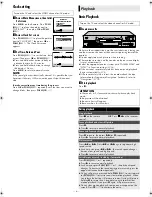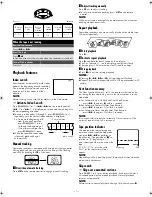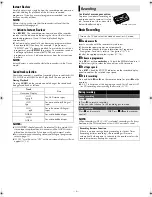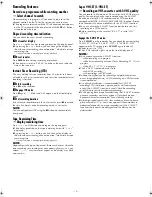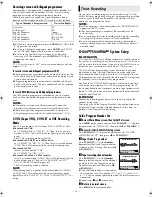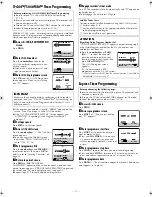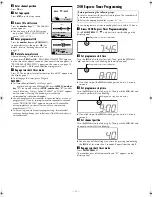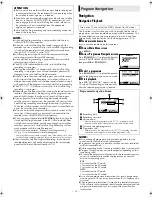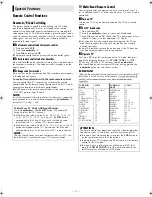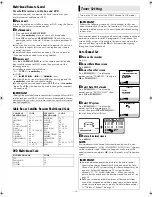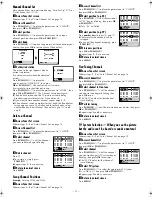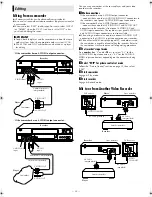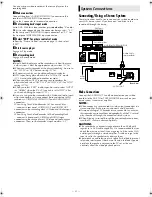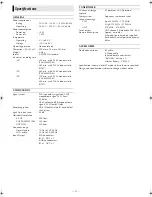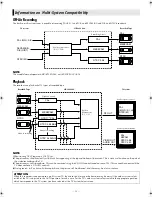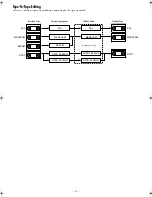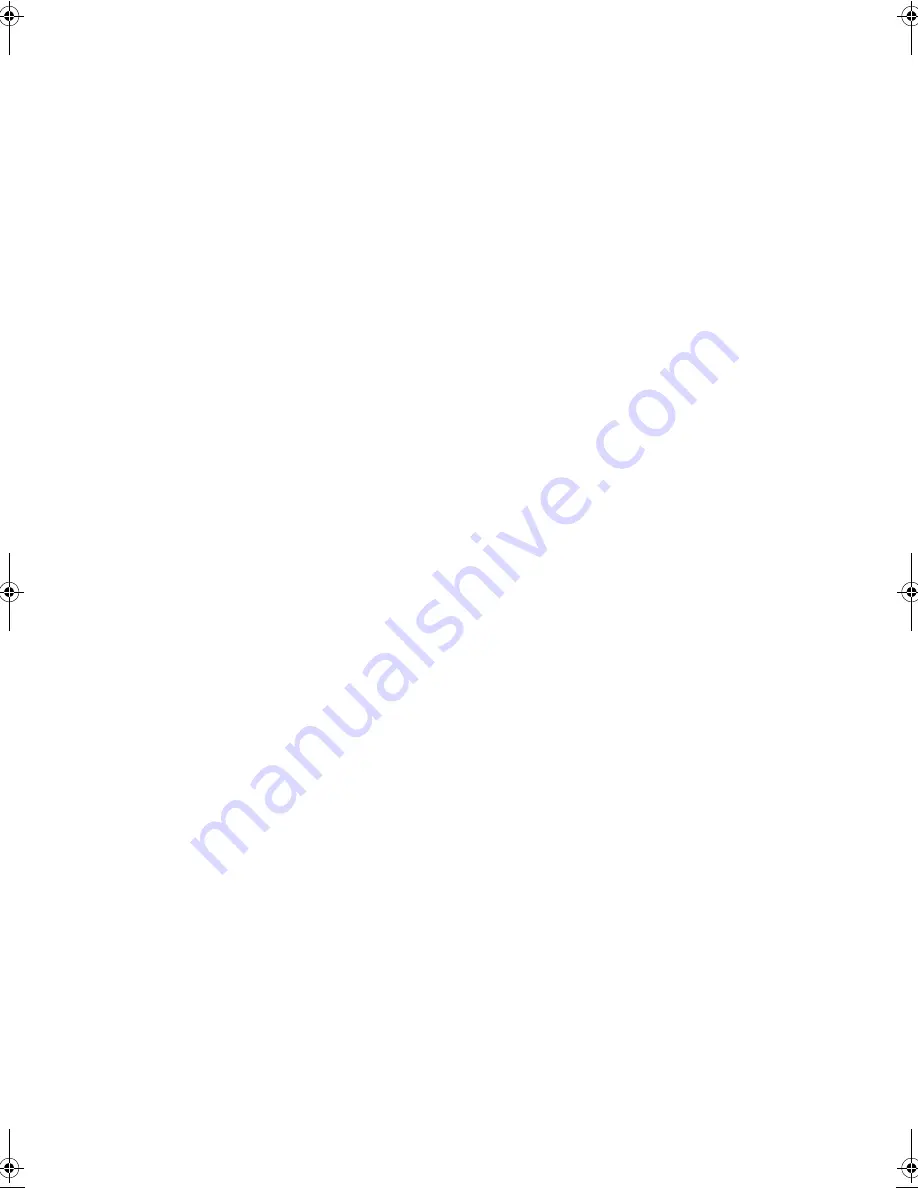
June 30, 2003 6:18 pm
Page 9
— 9 —
Master Page: Right
Recording Features
Record one programme while watching another
— Select channel to watch
Once recording is in progress, all you need to do is to set the
channel controls on the TV for the station you wish to view.
●
The programme selected with the TV's channel controls appears
on the TV screen while the one selected with the
PR +/–
buttons
is recorded on the tape.
Elapsed recording time indication
You can check the exact time of a recording.
A
Set counter display
Press
– –:– –
until a counter reading appears on the display panel.
●
By pressing the
– –:– –
button, you can change the display to
show the counter reading, channel position*, clock time or tape
remaining time.
* Channel position is not displayed during playback.
B
Reset counter
Press
0000
before starting recording or playback.
●
The counter is reset to “0:00:00” and shows the exact elapsed
time as the tape runs.
Instant Timer Recording (ITR)
This easy method lets you record for from 30 minutes to 6 hours
(selectable in 30-min. increments), and shuts the recorder off after
recording is finished.
A
Start recording
Press
7
on the recorder.
B
Engage ITR mode
Press
7
again. “
o
” blinks and 0:30 appears on the front display
panel.
C
Set recording duration
If you want to record for more than 30 minutes, press
7
to extend
the time. Each press extends recording time by 30 minutes.
NOTE:
You can only perform ITR using the
7
button on the recorder’s
front panel.
Tape Remaining Time
— Display remaining time
Press
– –:– –
until the time remaining on the tape appears.
●
The display panel shows the tape remaining time with “
– –:– –
”
displayed.
●
By pressing the
– –:– –
button, you can change the display to
show the counter reading, channel position*, clock time or tape
remaining time.
* Channel position is not displayed during playback.
NOTE:
Depending on the type of tape used, there may be times when the
tape remaining time reading may not appear right away, or is not
correct. “– –:– –” may sometimes appear, or the display may blink
on occasion.
Super VHS ET (S-VHS ET)
— Recording on VHS cassettes with S-VHS quality
You can record in SP mode on VHS cassettes with S-VHS picture
quality. You can play back a tape recorded using the S-VHS ET
function on most of S-VHS recorders and of VHS recorders
equipped with SQPB (S-VHS QUASI PLAYBACK) function. (Notice
some recorders are not compatible with the S-VHS ET function.)
●
You can activate the S-VHS ET function only before you start
recording on a VHS cassette.
●
Before recording, make sure that “B.E.S.T.” is set to “ON”
(
墌
15).
Engage the S-VHS ET mode.
Press
S-VHS ET
on the recorder. You can check the current setting
(“S-VHS ET : ON” or “S-VHS ET : OFF”). If “S-VHS ET : OFF”
appears on the TV screen, press
S-VHS ET
again in about 5
seconds to set it to “ON”.
●
The S-VHS indicator lights up on the front display panel.
NOTES:
●
You cannot activate the S-VHS ET function...
... while recording is in progress.
... while timer-recording or Instant Timer Recording (
墌
9) is in
progress.
... while B.E.S.T. (
墌
15) is in progress.
●
The S-VHS ET function does not work...
... with S-VHS cassettes.
... with recordings in LP/EP mode.
●
To keep the highest quality recording and playback pictures
over a long period of time, S-VHS recording on S-VHS cassettes
is recommended .
●
Use of high grade tapes is recommended for S-VHS ET
recordings. On some tapes, picture quality will not improve
even if the S-VHS ET function is used. Check the recording
quality before you start important recordings.
●
While playing back a tape recorded using the S-VHS ET function
on some recorders, noise may appear. (If playback picture
becomes blurred or interrupted, use a cleaning cassette.)
●
In the high-speed search, still, slow-motion or frame-by-frame
playback modes (
墌
6)
, noise may appear. If these modes are
performed frequently on a tape recorded using the S-VHS ET
function, the tape may be damaged and the picture may be
deteriorated.
HR-S6960AA_EN.fm Page 9 Monday, June 30, 2003 6:18 PM
Содержание 0703-AH-PJ-BJ
Страница 27: ... 27 Memo ...