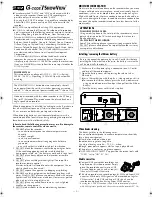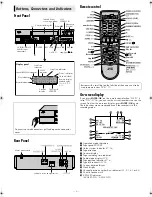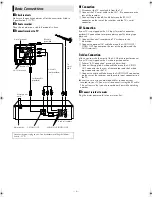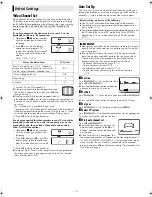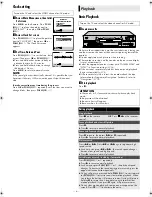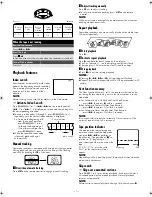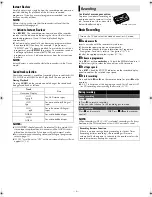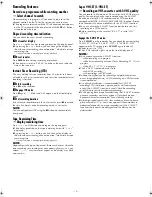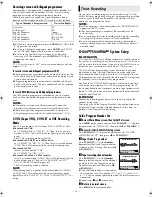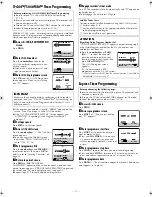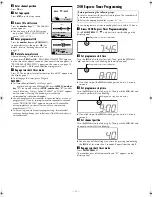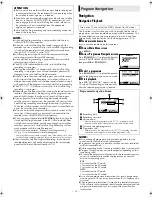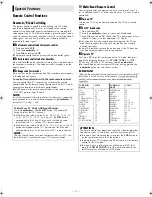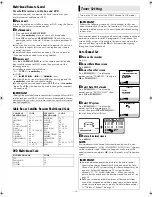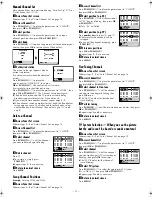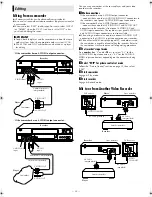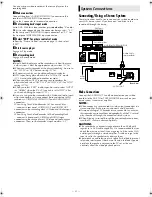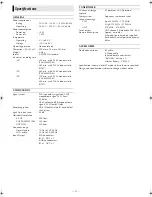June 30, 2003 6:18 pm
Page 7
— 7 —
Master Page: Right
Playback Features
Index search
Your recorder automatically marks index
codes at the beginning of each recording.
This function gives you quick access to
any one of 9 index codes in either
direction.
NOTE:
Before starting, make sure the recorder is in the Stop mode.
— Activate Index Search
Press
PUSH JOG
w
or
e
(
2
or
6
) on the remote control.
“
2
1” or “
6
1” is displayed on screen and search begins in
the corresponding direction.
●
To access index codes 2 through 9, press
PUSH JOG
w
or
e
repeatedly until the correct index number is displayed.
Ex.:To locate the beginning of B
from the current position,
press
PUSH JOG
w
twice.
To locate the beginning of
D from the current position,
press
PUSH JOG
e
once.
●
When the specified index code
is located, playback begins
automatically.
Manual tracking
Your video recorder is equipped with automatic tracking control.
During playback, you can override this and adjust the tracking
manually by pressing the
PR +/–
buttons.
A
Override automatic tracking
Press
p
on the remote control to engage manual tracking.
B
Adjust tracking manually
Press
PR +/–
to adjust tracking.
●
To return to automatic tracking, press
p
on the remote
control.
NOTE:
When a new tape is inserted, the recorder enters the automatic
tracking mode automatically.
Repeat playback
Your video recorder can automatically play back the whole tape
100 times repeatedly.
A
Start playback
Press
4
.
B
Activate repeat playback
Press
4
and hold for over 5 seconds, then release.
●
The Play indicator (
u
) on the display panel blinks slowly.
●
The tape plays 100 times automatically, and then stops.
C
Stop playback
●
Press
8
at any time to stop playback.
NOTES:
●
Pressing
4
,
3
,
5
or
9
also stops Repeat Playback.
●
Repeat Playback is not possible with a PAL tape recorded in EP
mode.
Next function memory
The Next Function Memory “tells” the recorder what to do after
rewinding. Before continuing, ensure that the recorder is in the
Stop mode.
a–
For Automatic Start Of Playback After Tape Rewind...
...press
3
, then press
4
within 2 seconds.
b–
For Automatic Power Off After Tape Rewind...
...press
3
, then press
1
within 2 seconds.
c–
For Automatic Timer Standby After Tape Rewind...
...press
3
, then press
#
within 2 seconds.
NOTE:
It is not possible to select the Automatic Timer functions if the
cassette’s record safety tab is removed.
Tape position indicator
The tape position indicator appears
on screen when, from the Stop mode,
you press
5
,
3
or perform an
Index Search. The position of “
8
” in
relation to “0” (beginning) or “+”
(end) shows you where you are on the
tape.
“O.S.D.” (
墌
16) must be set to
“ON”, or the indicator will not
appear.
NOTE:
Depending on the type of tape used, there may be times when the
indication is not correct.
Skip search
— Skip over unwanted sections
Press
30 SEC
1 to 4 times during playback. Each press initiates a
30-second period of fast-motion playback. Normal playback
resumes automatically.
NOTE:
Before return to normal playback during a Skip Search, press
4
.
When the tape is not running
Rewind/fast-forward
Press
3
or
5
.
Eject the tape
Press
0
.
●
You can also eject the cassette when the recorder is turned off.
Turn off the recorder
Press
1
.
Reverse
Forward
Reverse
search
Reverse
play
Reverse
slow
motion
Slow
motion
Normal
play
Forward
search
-7, -5, -3
-1
-1/6
1/6
1
2, 3, 5, 7
Current position
Index number
Beginning
End
HR-S6960AA_EN.fm Page 7 Monday, June 30, 2003 6:18 PM
Содержание 0703-AH-PJ-BJ
Страница 27: ... 27 Memo ...