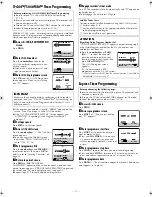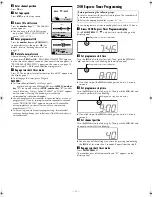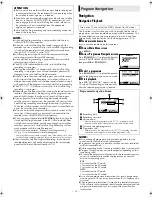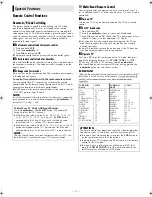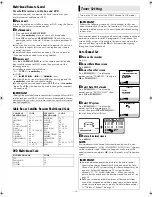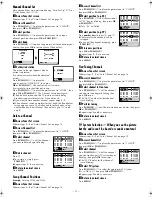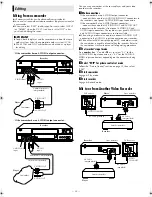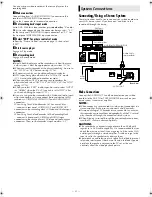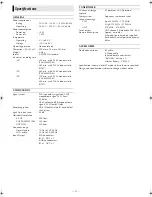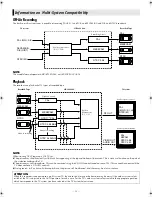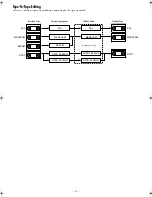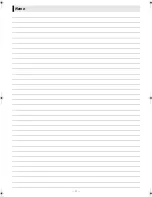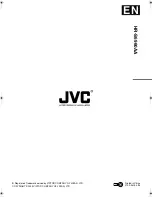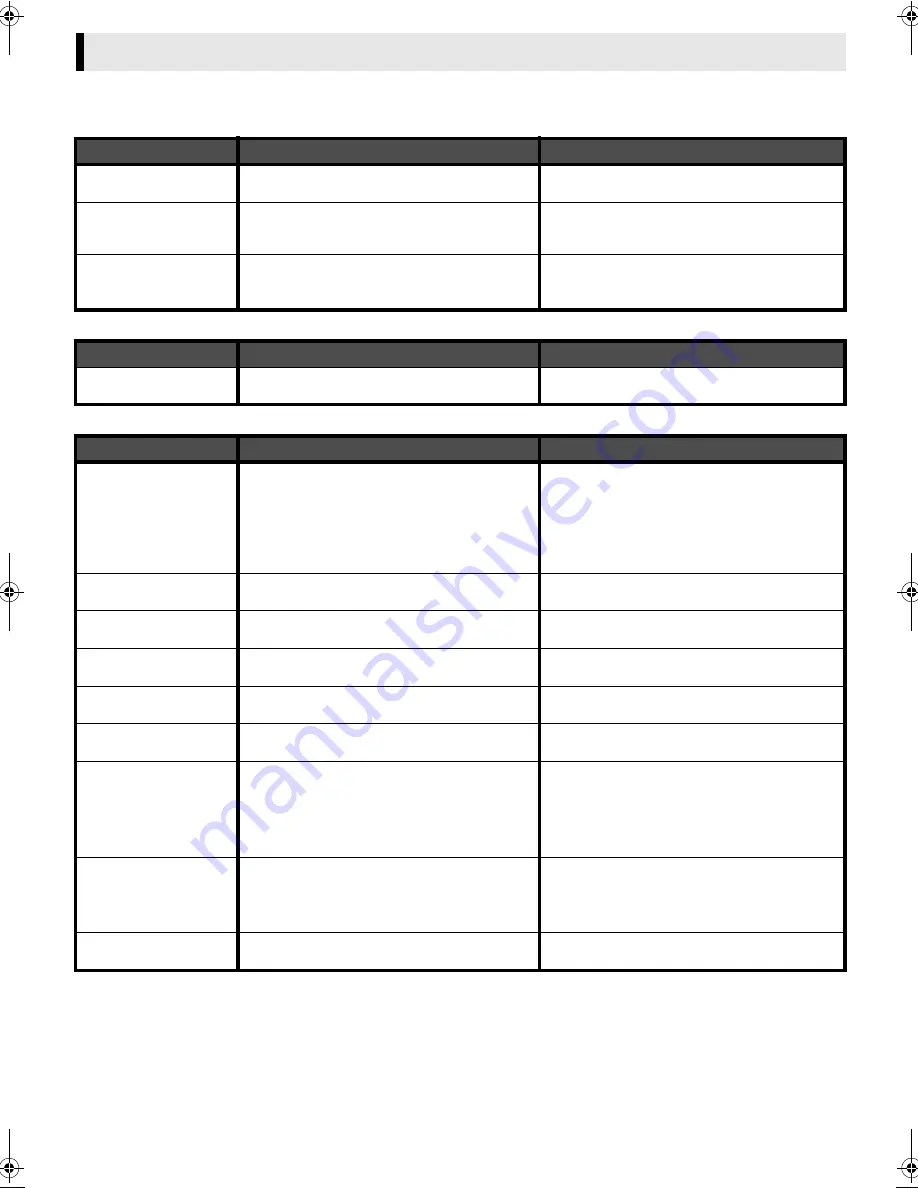
June 30, 2003 6:18 pm
Page 25
— 25 —
Master Page: Right
Before requesting service for a problem, use this chart and see if you can repair the trouble yourself. Small problems are often easily
corrected, and this can save you the trouble of sending your video recorder off for repair.
Power
Tape Transport
Playback
Troubleshooting
SYMPTOM
POSSIBLE CAUSE
CORRECTIVE ACTION
No power is applied to the
recorder.
●
The mains power cord is disconnected.
●
Connect the mains power cord.
The clock is functioning
properly, but the recorder
cannot be powered.
●
“
#
” is displayed on the display panel with Auto
Timer set to “OFF”.
●
Press the
#
button to turn the “
#
” indicator off.
The remote control won't
function.
●
The batteries are discharged.
●
Replace the dead batteries with new ones.
●
Timer is on.
●
Press
#
on the remote control.
●
Remote control A/B code is wrong.
●
Reset A/B code. (
墌
17)
SYMPTOM
POSSIBLE CAUSE
CORRECTIVE ACTION
The tape will not rewind or
fast-forward.
●
The tape is already fully rewound or fast-
forwarded.
●
Check the cassette.
SYMPTOM
POSSIBLE CAUSE
CORRECTIVE ACTION
The playback picture does
not appear while the tape
is running.
●
If you're using the RF OUT connection . . .
. . . the TV receiver's channel selector is not set to
the VIDEO channel.
. . . the recorder's VIDEO channel has not been
correctly set.
●
If you're using the AV or S-VIDEO connection, the
TV receiver is not set to the AV mode.
●
If you are using the RF OUT connection . . .
. . . set the TV receiver to the VIDEO channel.
(
墌
5)
. . . Perform “Video Channel Set”. (
墌
5)
If you are using the AV or S-VIDEO connection, set
the TV to its AV mode.
Noise appears during
visual search.
●
This is normal.
Noise appears during
normal playback.
●
The automatic tracking mode is engaged.
●
Try manual tracking. (
墌
7)
Noise appears during
slow-motion playback.
●
The automatic tracking mode is engaged.
●
Try manual tracking. (
墌
7)
Noise appears during still
playback.
●
Press
PR +/–
few times to remove the noise bars
from the screen.
Breaks are noticeable in
Hi-Fi soundtrack.
●
Automatic tracking is engaged.
●
Engage and adjust tracking manually. (
墌
7)
The playback picture is
blurred or interrupted
while TV broadcasts are
clear. Or “USE CLEANING
CASSETTE” appears on the
screen.
●
The video heads may be dirty.
●
The heads must be cleaned. Use a dry cleaning
cassette –TCL-2– or consult your JVC dealer.
Playback picture has a loss
of colour.
●
The wrong colour system is selected for the tape
being played back.
●
Select the correct colour system. (
墌
16)
●
The wrong colour system was selected during
recording.
●
Once recorded, the signal cannot be corrected. Be
sure to choose the correct setting before recording.
No sound accompanies
the playback picture.
●
The TV system you have selected at the TV System
Select screen is incorrect.
●
Set it to the correct position for the TV broadcast
system used in your area. (
墌
17)
HR-S6960AA_EN.fm Page 25 Monday, June 30, 2003 6:18 PM
Содержание 0703-AH-PJ-BJ
Страница 27: ... 27 Memo ...