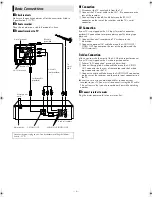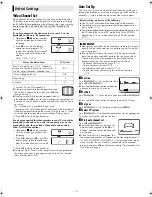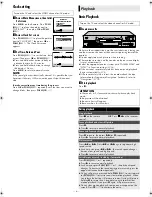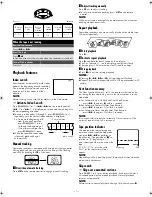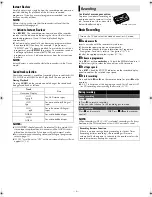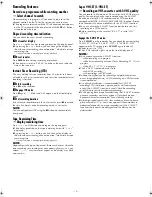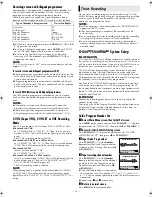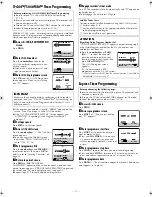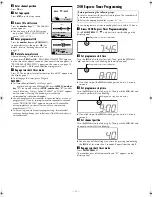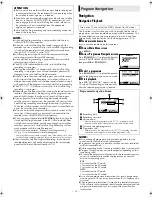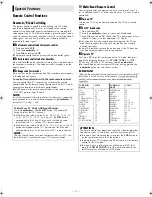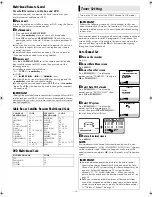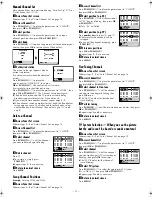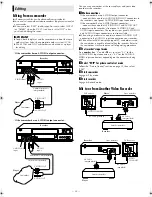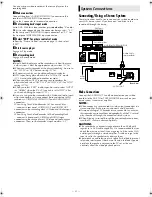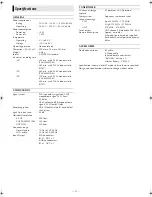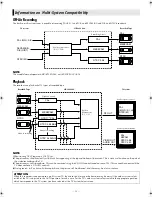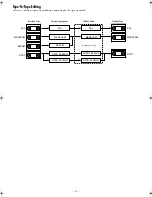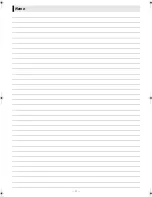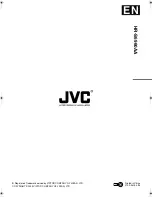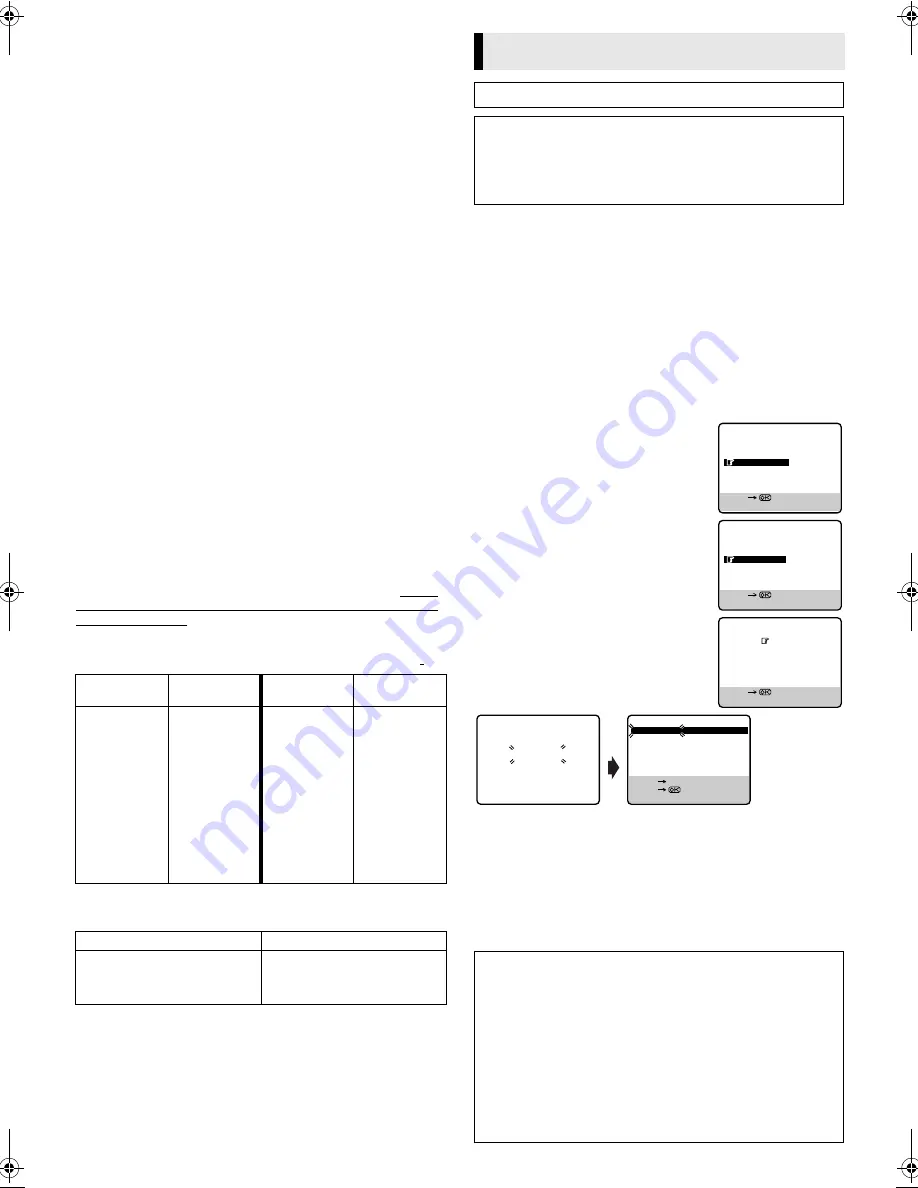
June 30, 2003 6:18 pm
Page 18
— 18 —
Master Page: Right
Multi-brand Remote Control
For satellite receiver, cable box and DVD
Your remote control can operate the basic functions of your
satellite receiver, cable box or DVD.
A
Turn on unit
Turn on the cable box, satellite receiver or DVD using the Power
button on the unit or its remote control.
B
Set brand code
A
Press and hold
CABLE/SAT/DVD
.
B
Press the
number keys
to enter your unit’s brand code.
C
Press
OK
, and release
CABLE/SAT/DVD
. Check if the unit's
power goes off as it should. If it does, try other operations (
墌
step
2
).
●
Once you have set the remote control to operate the unit, you
don't have to repeat this step until you replace your remote
control's batteries.
●
Some brands have more than one code. If the unit does not
function with one code, try entering another.
C
Operate unit
First, press
CABLE/SAT/DVD
to set the remote control to cable
box, satellite receiver or DVD mode, then press one of the
following buttons:
For satellite receiver and cable box . . .
1
,
TV PR +/–
,
number keys
.
For DVD. . .
1
,
4
,
8
,
9
,
5
,
3
,
w
e
(
26
) keys.
●
For some brands, you must press
OK
after having pressed the
number keys
to enter a channel number.
●
To change the unit’s channels, press
TV PR +/–
or the
number
keys
. (The
PR +/–
button can be used to change the recorder’s
channels only.)
IMPORTANT
Although the provided remote control unit is compatible with JVC
satelite receiver and DVD, as well as many other models, it may
not work with your unit, or in some instances, may have limited
function capability.
Cable Box or Satellite Receiver Multi-brand Code
DVD Multi-brand Code
Your recorder needs to memorise all necessary stations in channel
positions in order to record TV programmes. Auto Channel Set
automatically assigns all receivable stations in your area so that
you can call them up with the
PR +/–
buttons without going
through any vacant channels.
Auto Channel Set
A
Turn on the recorder
Press
1
.
B
Access Main Menu screen
Press
MENU
.
C
Access Tuner Set screen
Press
PUSH JOG
rt
to place the
pointer next to “TUNER SET”, then press
OK
or
PUSH JOG
e
.
D
Select Auto CH Set mode
Press
PUSH JOG
rt
to place the
pointer next to “AUTO CH SET”, then
press
OK
or
PUSH JOG
e
.
E
Select TV system
Press
PUSH JOG
rt
to place the
pointer next to the appropriate TV
system, then press
OK
or
PUSH JOG
e
.
●
Auto Channel Set will start.
F
Return to normal screen
Press
MENU
.
NOTE:
If you perform Auto Channel Set when the aerial cable is not
connected properly, “SCAN COMPLETED -NO SIGNAL-” appears
on the screen in step
5
. When this happens, make sure of the
aerial connection and press
OK
; Auto Channel Set will take place
again.
CABLE BOX
BRAND NAME
CODE
CABLE BOX
BRAND NAME
CODE
JVC
AMSTRAD
BT
CANAL+
CANAL SATELLITE
D-box
ECHOSTAR
FINLUX
GALAXIS
GRUNDIG
HIRSCHMANN
ITT
JERROLD
72, 73
60, 61, 62, 63, 92
72
81
81
85
51, 78, 79, 80, 82
68
69, 88
64, 65
64
68
01, 04, 06, 11,12,
15, 28, 75
KATHREIN
LUXOR
MASPRO
NOKIA
PACE
PANASONIC
PFT
PHILIPS
PHONOTREND
SALORA
SKYMASTER
TPS
VIDEOWAY
WISI
70, 71
68
70
68, 87
67, 86, 92
13, 14, 74
69
66, 84
69
68
69
83
03, 09, 22, 76, 77
64
DVD BRAND NAME
CODE
JVC
PANASONIC
PHILIPS
TOSHIBA
55
58
56
57
Tuner Setting
Turn on the TV and select the VIDEO channel (or AV mode).
IMPORTANT
Perform the following steps only if auto channel set has not
been set correctly by Auto Set Up function (
墌
5) or if you have
moved to a different area or if a new station starts broadcasting
in your area.
IMPORTANT
●
If no sound accompanies the picture or the audio sounds
unnatural on some channels that have been stored by Auto
Channel Set, the TV system setting for those channels may be
incorrect. Select the appropriate TV system for those
channels.
墌
“TV System Selection — When you see the
picture but the audio can’t be heard or sounds unnatural” on
page 19.
●
Since your video recorder memorizes all detected stations
even if the reception condition is poor, some of those stored
stations may produce a noisy picture. To delete those stations,
墌
“Delete a Channel” on page 19.
PROGRAMME NAVIGATION
FUNCTION SET
TUNER SET
INITIAL SET
MAIN MENU
[MENU] : EXIT
[
R
/
T
]
CH EDIT
AUTO CH SET
TUNER SET
[MENU] : EXIT
[
R
/
T
]
B/G
D/K
I
TV SYSTEM SELECT
[MENU] : EXIT
[
R
/
T
]
CH FRQ SYS
CH FRQ SYS
01
150
BG
07
229 BG
02
165
BG
08
237 BG
03
195
BG
09
355 BG
04
205
BG
10
365 BG
05
213
BG
11
374 BG
06
221
BG
12
384 BG
[MENU] : EXIT
[
R
/
T
] : EDIT
[
R
/
T
]
[
&
] : DELETE
AUTO CH SET
PLEASE WAIT
START
FINISH
■
■
■
■
■
■
■
■
■
■
■
■
– – – – – – –
HR-S6960AA_EN.fm Page 18 Monday, June 30, 2003 6:18 PM
Содержание 0703-AH-PJ-BJ
Страница 27: ... 27 Memo ...