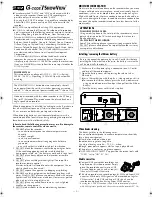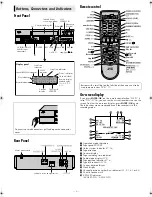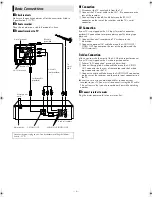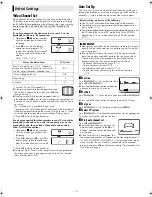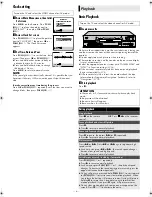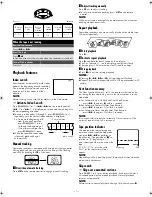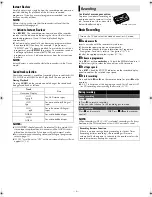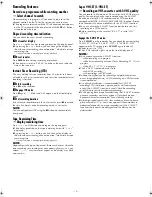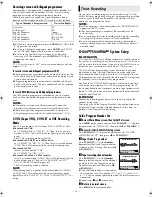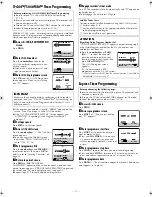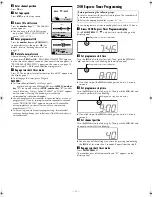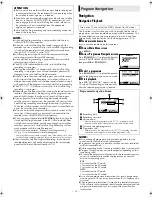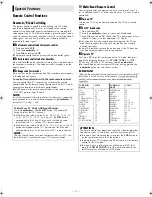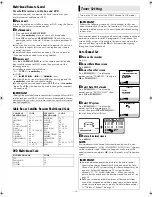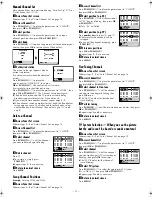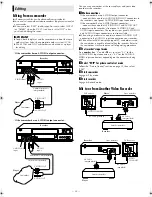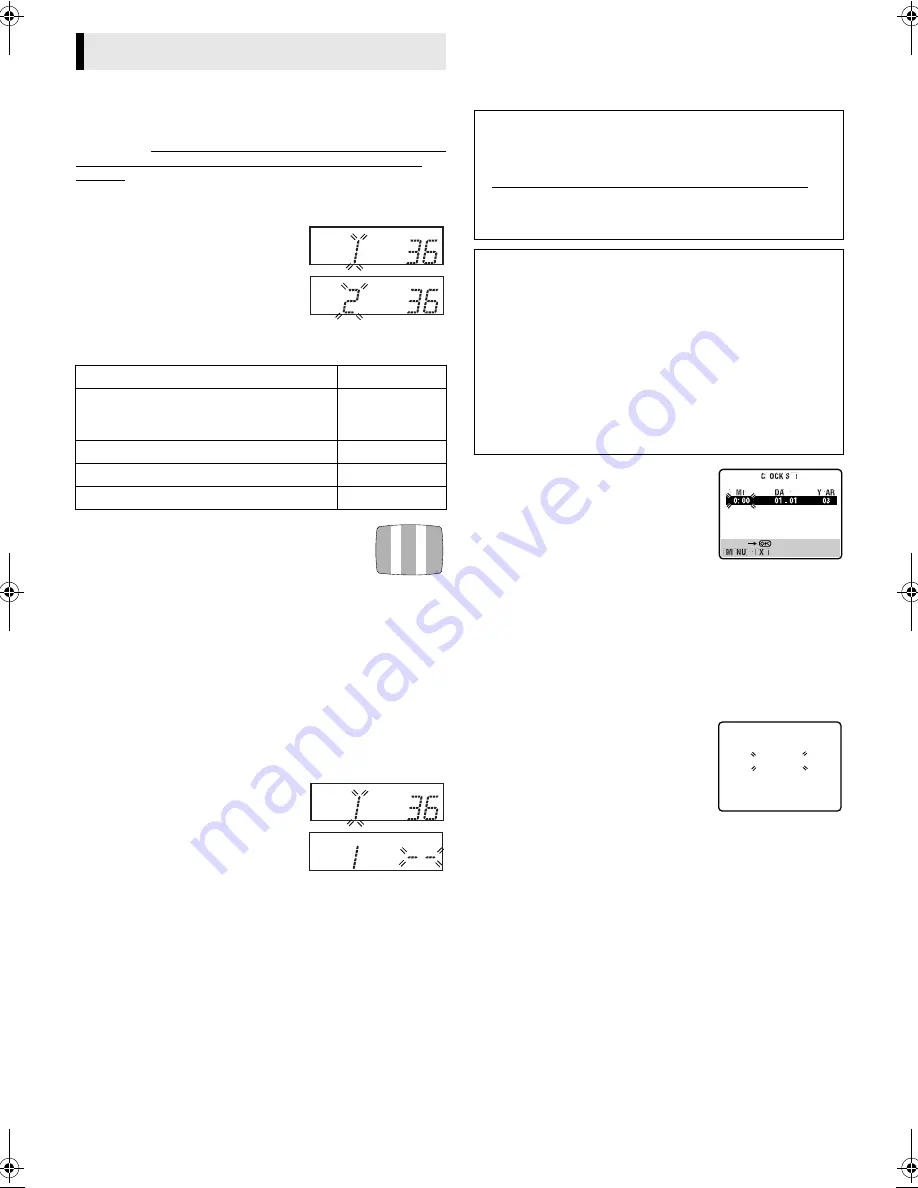
June 30, 2003 6:18 pm
Page 5
— 5 —
Master Page: Right
Video Channel Set
Video channel (RF output channel) is the channel on which your
TV receives picture and sound signals from the recorder through
the RF cable. Before performing the following steps, make sure the
recorder’s power is off and there is no cassette inserted in the
recorder.
If you have connected the video recorder to your TV via the
provided RF cable only (RF connection)...
A
Hold down
0
on the recorder
until the display panel shows the
following.
B
Press
PR +
or
–
on the remote
control to set appropriate TV
system that matches the system of
TV being used (refer to the table
below).
1:B/G 2:D/K 3:I 4:H
C
Set your TV to UHF channel 36.
●
If the two vertical white bars appear clearly on
the screen as shown on the right, press
OK
and
then go to step
D
.
●
If the two vertical white bars do not appear clearly,
press
OK
and then
PR +
or
–
to set the recorder to a vacant channel
between 28 and 60 which is not occupied by any local station in
your area.
(Ex.) If channel 50 is available in your area...
Then set your TV to UHF channel 50 and check if the two vertical
white bars appear clearly on the screen; if so, go to step
D
. If not,
re-set the recorder to another vacant channel and try again.
D
Press
OK
to finish video channel set.
If you have connected the video recorder to your TV via both the
provided RF cable and an AV cable (AV connection) or via the
provided RF cable, the provided S-Video cable and an Audio
cable (S-VIDEO connection)...
A
Hold down
0
on the recorder
until the display panel shows the
following.
B
Press
OK
, then press
PR –
until the
display panel shows the following.
Now the video channel is set to off
(– –).
C
Press
OK
to finish video channel set.
●
If Auto Set Up or Tuner Set has not previously been performed,
the Language Select screen appears and Auto Set Up function
takes place automatically.
Auto Set Up
The Auto Set Up function simplifies installation by guiding you
through the procedures of setting the language, clock and tuner
channels — simply follow the on-screen menus that appear.
A
Set time
Press
PUSH JOG
rt
to set the time, then
press
OK
or
PUSH JOG
e
.
●
Press and hold either button to delay or
advance the time by 30 minutes.
B
Set date
Press
PUSH JOG
rt
to set the date, then press
OK
or
PUSH JOG
e
.
●
Press and hold either button to change the date by 15 days.
C
Set year
Press
PUSH JOG
rt
to set the year, then press
MENU
.
D
Select TV system
Press
PUSH JOG
rt
to place the pointer next to the appropriate
TV system (refer to the table on the left).
E
Start auto channel set
Press
OK
or
PUSH JOG
e
.
●
Receivable channels in your area are
automatically assigned to the
PR +/–
buttons, and non-receivable channels
are skipped.
●
When Auto Set Up is completed, the
lowest position number will appear on the front display panel. If
“SCAN COMPLETED–NO SIGNAL–” is displayed on the screen,
make sure that the aerial cable is connected to the recorder
properly and press
OK
on the remote control. The recorder will
try Auto Set Up again.
Initial Settings
Major Countries/Areas
TV System
New Zealand, Kuwait, U.A.E., Indonesia,
Singapore, Thailand, Malaysia, Iran, Saudi
Arabia, Egypt, Morocco, Lebanon, Iraq
B/G
China, Mongolia, Russia
D/K
Hong Kong
I
Australia
H
Before starting, make sure of the following:
●
The TV aerial cable should be connected to the recorder.
●
The recorder's mains power cord should be connected to a
mains outlet. (
墌
4)
●
The “Video Channel Set” procedure should be done first and
the TV should be set to its AV mode (with AV or S-VIDEO
connection (
墌
4)) or video channel (with RF connection
(
墌
4)).
IMPORTANT
●
Don't press any buttons on the recorder or remote that are not
directly related to the step you are performing while Auto Set
Up is in progress.
●
If you perform Auto Set Up successfully during installation,
there's no need to separately perform the Language Select,
Clock Set or Channel Set procedures, but if adjustments
become necessary they can be performed as follows:
–To change the selected language (
墌
6)
–To reset or adjust the time (
墌
6)
–To add/delete channels manually (
墌
19)
–To reset the tuner after moving to a different location
(
墌
18)
[
R
/
T
]
AUTO CH SET
PLEASE WAIT
START
FINISH
■
■
■
■
■
■
■
■
■
■
■
■
– – – – – – –
HR-S6960AA_EN.fm Page 5 Monday, June 30, 2003 6:18 PM
Содержание 0703-AH-PJ-BJ
Страница 27: ... 27 Memo ...