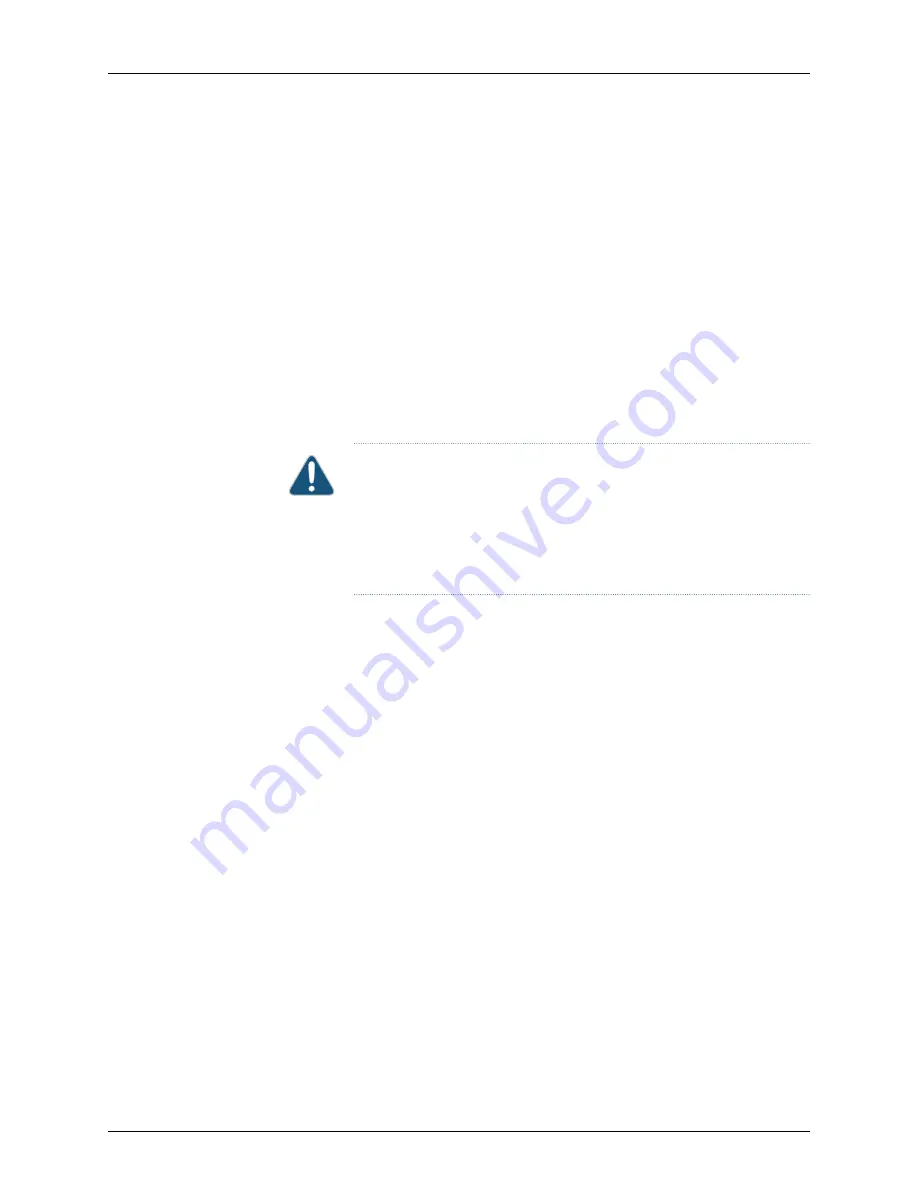
4.
Using both hands, slide the power supply straight into the chassis until the power
supply is fully seated in the chassis slot. The power supply faceplate should be flush
with any adjacent power supply faceplate.
5.
Tighten the captive screws on the lower edge of the power supply faceplate.
6.
Remove the clear plastic cover protecting the terminal studs on the faceplate.
7.
Verify that the DC power cables are correctly labeled before making connections to
the power supply. In a typical power distribution scheme where the return is connected
to chassis ground at the battery plant, you can use a multimeter to verify the ohm
output of the –48V and RTN DC cables to chassis ground. The cable with very large
resistance (indicating an open circuit) to chassis ground will be –48V and the cable
with very low resistance (indicating a closed circuit) to chassis ground will be RTN.
CAUTION:
You must ensure that power connections maintain the proper
polarity. The power source cables might be labeled (+) and (–) to indicate
their polarity. There is no standard color coding for DC power cables. The
color coding used by the external DC power source at your site determines
the color coding for the leads on the power cables that attach to the
terminal studs on each power supply.
8.
Using a number 2 Phillips screwdriver, remove the screws and square washers from
the terminal studs.
9.
Secure each power cable lug to the terminal studs, first with the square washer, then
with the screw. Apply between 23 lb-in. (2.6 Nm) and 25 lb-in. (2.8 Nm) of torque to
each screw.
a.
Attach the positive (+) DC source power cable lug to the RTN (return) terminal.
b.
Attach the negative (–) DC source power cable lug to the –48V (input) terminal.
55
Copyright © 2017, Juniper Networks, Inc.
Chapter 13: Installing the SRX1500 Services Gateway into a Rack
Содержание SRX1500
Страница 1: ...SRX1500 Services Gateway Hardware Guide Modified 2017 05 31 Copyright 2017 Juniper Networks Inc ...
Страница 8: ...Copyright 2017 Juniper Networks Inc viii SRX1500 Services Gateway Hardware Guide ...
Страница 18: ...Copyright 2017 Juniper Networks Inc xviii SRX1500 Services Gateway Hardware Guide ...
Страница 20: ...Copyright 2017 Juniper Networks Inc 2 SRX1500 Services Gateway Hardware Guide ...
Страница 28: ...Copyright 2017 Juniper Networks Inc 10 SRX1500 Services Gateway Hardware Guide ...
Страница 30: ...Copyright 2017 Juniper Networks Inc 12 SRX1500 Services Gateway Hardware Guide ...
Страница 34: ...Copyright 2017 Juniper Networks Inc 16 SRX1500 Services Gateway Hardware Guide ...
Страница 46: ...Copyright 2017 Juniper Networks Inc 28 SRX1500 Services Gateway Hardware Guide ...
Страница 54: ...Copyright 2017 Juniper Networks Inc 36 SRX1500 Services Gateway Hardware Guide ...
Страница 58: ...Copyright 2017 Juniper Networks Inc 40 SRX1500 Services Gateway Hardware Guide ...
Страница 60: ...Copyright 2017 Juniper Networks Inc 42 SRX1500 Services Gateway Hardware Guide ...
Страница 66: ...Copyright 2017 Juniper Networks Inc 48 SRX1500 Services Gateway Hardware Guide ...
Страница 78: ...Copyright 2017 Juniper Networks Inc 60 SRX1500 Services Gateway Hardware Guide ...
Страница 82: ...Copyright 2017 Juniper Networks Inc 64 SRX1500 Services Gateway Hardware Guide ...
Страница 102: ...Copyright 2017 Juniper Networks Inc 84 SRX1500 Services Gateway Hardware Guide ...
Страница 104: ...Copyright 2017 Juniper Networks Inc 86 SRX1500 Services Gateway Hardware Guide ...
Страница 114: ...Copyright 2017 Juniper Networks Inc 96 SRX1500 Services Gateway Hardware Guide ...
Страница 116: ...Copyright 2017 Juniper Networks Inc 98 SRX1500 Services Gateway Hardware Guide ...
Страница 130: ...Copyright 2017 Juniper Networks Inc 112 SRX1500 Services Gateway Hardware Guide ...
Страница 138: ...Copyright 2017 Juniper Networks Inc 120 SRX1500 Services Gateway Hardware Guide ...
Страница 152: ...Copyright 2017 Juniper Networks Inc 134 SRX1500 Services Gateway Hardware Guide ...
Страница 168: ...Copyright 2017 Juniper Networks Inc 150 SRX1500 Services Gateway Hardware Guide ...
















































