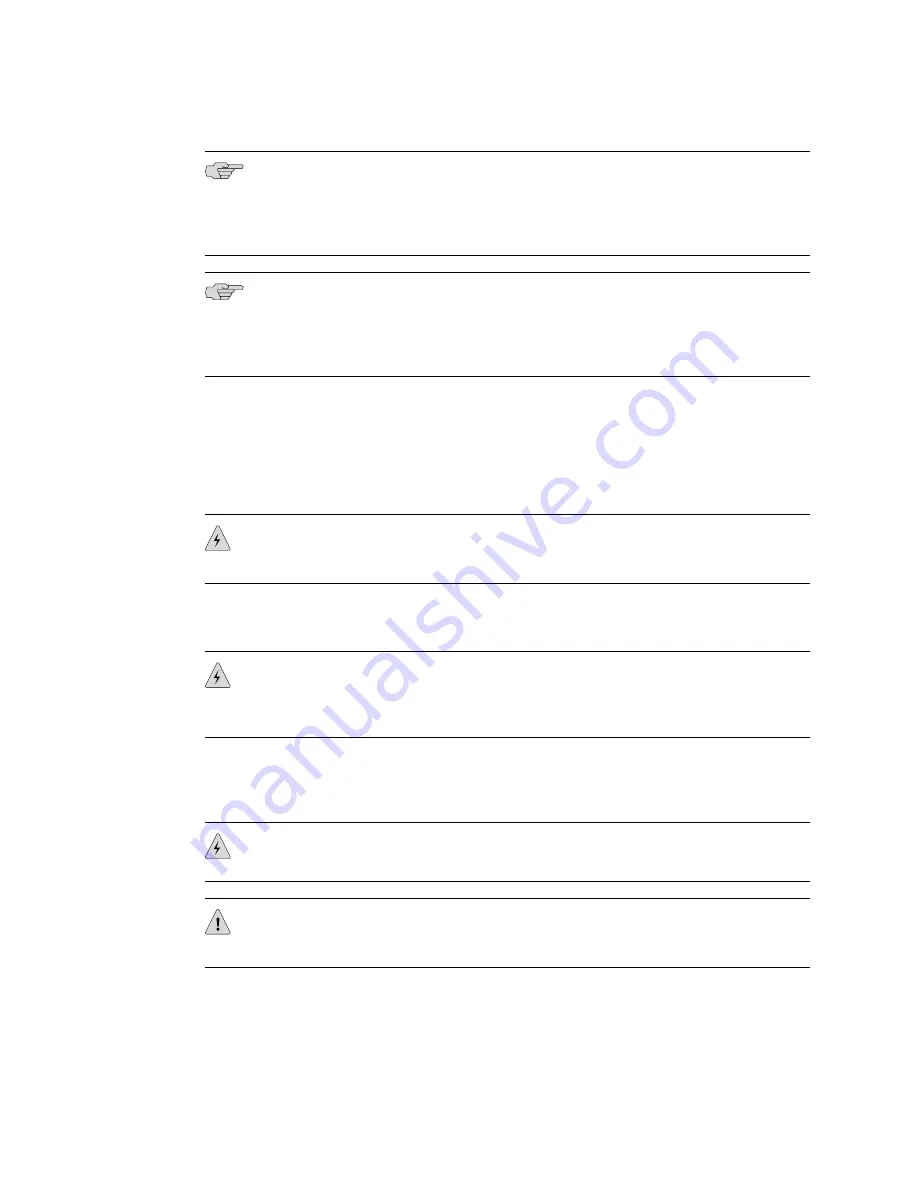
NOTE:
After the power supply is turned on, it can take up to 60 seconds for status
indicators—such as the Status LED on the power supply and the
show chassis
command display—to indicate that the power supply is functioning normally. Ignore
error indicators that appear during the first 60 seconds.
NOTE:
If the system is completely powered off when you turn on the power supply,
the device starts as the power supply completes its startup sequence. If the device
finishes starting and you need to power off the system again, first issue the CLI
request system power-off
command.
Powering Off the SRX100 Services Gateway
You can power off the services gateway in one of the following ways:
■
Graceful shutdown—Press and immediately release the Power button. The device
begins gracefully shutting down the operating system and then powers itself off.
WARNING:
Use the graceful shutdown method to power off or reboot the services
gateway.
■
Immediate shutdown—Press the Power button and hold it for ten seconds. The
device immediately powers itself off without shutting down the operating system.
WARNING:
Use the immediate shutdown method as a last resort to recover the
services gateway if the services gateway operating system is not responding to the
graceful shutdown method.
For more information on power button, see “SRX100 Services Gateway LEDs” on
page 10.
WARNING:
Do not press the Power button while the device is shutting down.
CAUTION:
Immediate shutdown can result in data loss and corruption of the file
system.
Powering Off the SRX100 Services Gateway
■
49
Chapter 9: Connecting, Grounding, and Powering On the SRX100 Services Gateway
Содержание SRX100
Страница 6: ...vi ...
Страница 12: ...xii Table of Contents SRX100 Services Gateway Hardware Guide ...
Страница 18: ...xviii Requesting Technical Support SRX100 Services Gateway Hardware Guide ...
Страница 20: ...2 SRX100 Services Gateway Overview SRX100 Services Gateway Hardware Guide ...
Страница 32: ...14 SRX100 Services Gateway Power Supply SRX100 Services Gateway Hardware Guide ...
Страница 34: ...16 Setting Up the SRX100 Services Gateway SRX100 Services Gateway Hardware Guide ...
Страница 42: ...24 SRX100 Services Gateway Electrical and Power Requirements SRX100 Services Gateway Hardware Guide ...
Страница 46: ...28 Installation Overview for the SRX100 Services Gateway SRX100 Services Gateway Hardware Guide ...
Страница 52: ...34 Verifying Parts Received with the SRX100 Services Gateway SRX100 Services Gateway Hardware Guide ...
Страница 56: ...38 Preparing the SRX100 Services Gateway for Wall Mount Installation SRX100 Services Gateway Hardware Guide ...
Страница 72: ...54 SRX100 Services Gateway Autoinstallation Overview SRX100 Services Gateway Hardware Guide ...
Страница 96: ...78 Maintaining the SRX100 Services Gateway Hardware Components SRX100 Services Gateway Hardware Guide ...
Страница 106: ...88 Juniper Networks Technical Assistance Center SRX100 Services Gateway Hardware Guide ...
Страница 108: ...90 Appendixes SRX100 Services Gateway Hardware Guide ...
Страница 132: ...114 SRX100 Services Gateway Compliance Statements for Environmental Requirements SRX100 Services Gateway Hardware Guide ...
Страница 136: ...118 SRX100 Services Gateway Power Specifications and Requirements SRX100 Services Gateway Hardware Guide ...
Страница 140: ...122 RJ 45 Connector Pinouts for the SRX100 Services Gateway Console Port SRX100 Services Gateway Hardware Guide ...
Страница 147: ...Part 5 Index Index on page 131 Index 129 ...
Страница 148: ...130 Index SRX100 Services Gateway Hardware Guide ...
Страница 154: ...136 Index SRX100 Services Gateway Hardware Guide ...















































