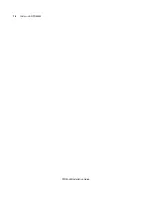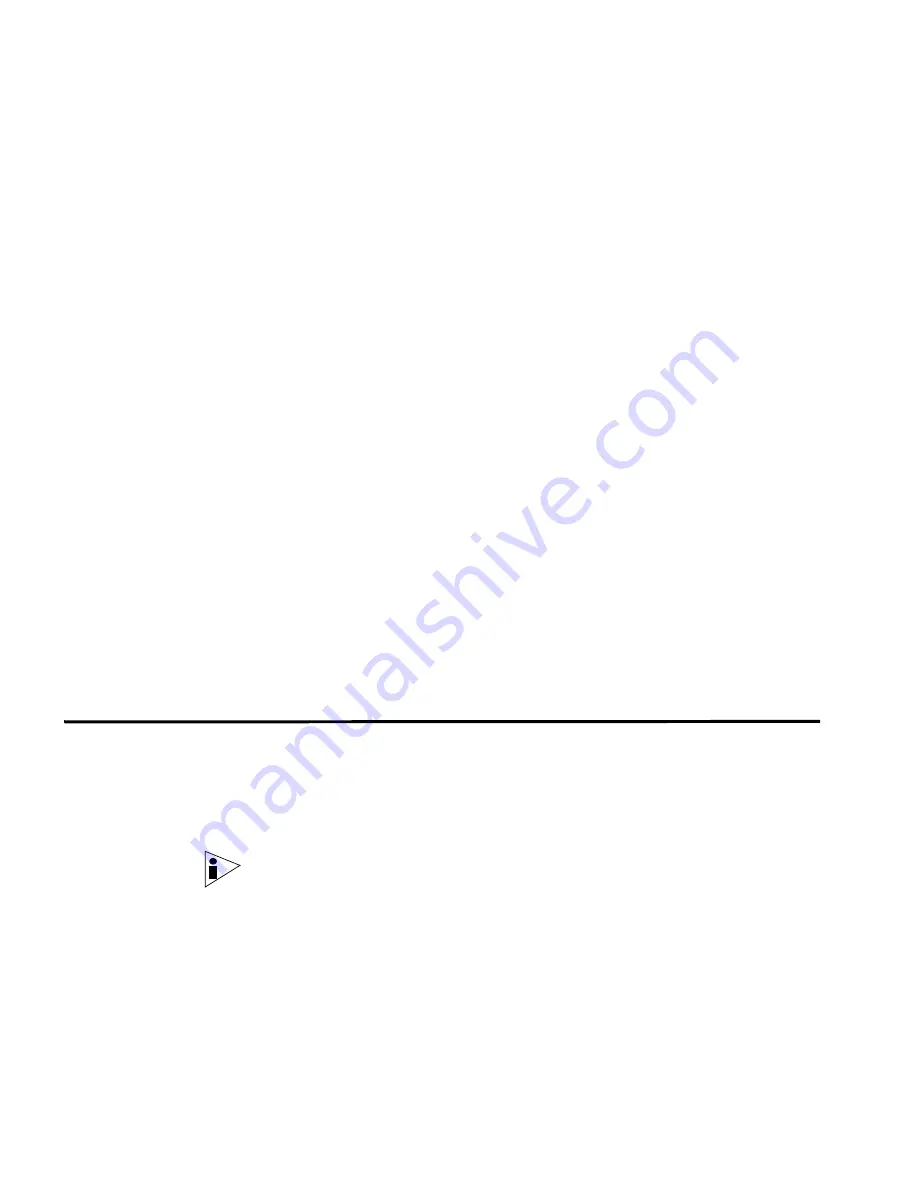
STRM-LM Installation Guide
1
P
REPARING
F
OR
Y
OUR
I
NSTALLATION
This chapter provides information for when planning your STRM-LM deployment
including:
•
Deploying STRM-LM
•
Additional Hardware Requirements
•
Additional Software Requirements
•
Browser Support
•
Preparing Your Network Hierarchy
•
Identifying Network Settings
•
Identifying Security Monitoring Devices
Your STRM-LM deployment may consist of STRM-LM installed on one or multiple
systems. You can also connect one or multiple STRM 1601system to your
STRM-LM system. For more information on appliances, see the
Hardware
Installation Guide
.
To ensure a successful STRM-LM deployment, adhere to the recommendations in
this document.
Deploying
STRM-LM
You can deploy STRM-LM using appliances or STRM-LM software installed on
your own hardware. A STRM-LM appliance includes STRM-LM software and a
CentOS-4 operating system. For further information on STRM appliances, see the
Hardware Installation Guid
e.
STRM-LM components that may exist in your deployment include:
Note:
For more information on each STRM-LM component, see the STRM-LM
Administration Guide.
•
Console
- Provides the interface for STRM-LM. The Console is accessed from
a standard web browser. When you access the system, a prompt appears for a
user name and password, which is configured during the installation process.
You must also have Java installed. For information on software requirements,
see
Additional Software Requirements
.
Содержание SECURITY THREAT RESPONSE MANAGER - LOG MANAGEMENT INSTALLATION REV 1
Страница 4: ......
Страница 11: ...STRM LM Installation Guide Identifying Security Monitoring Devices 7 ...
Страница 12: ......
Страница 20: ...STRM LM Installation Guide 16 INSTALLING STRM LM ...
Страница 28: ......
Страница 30: ......