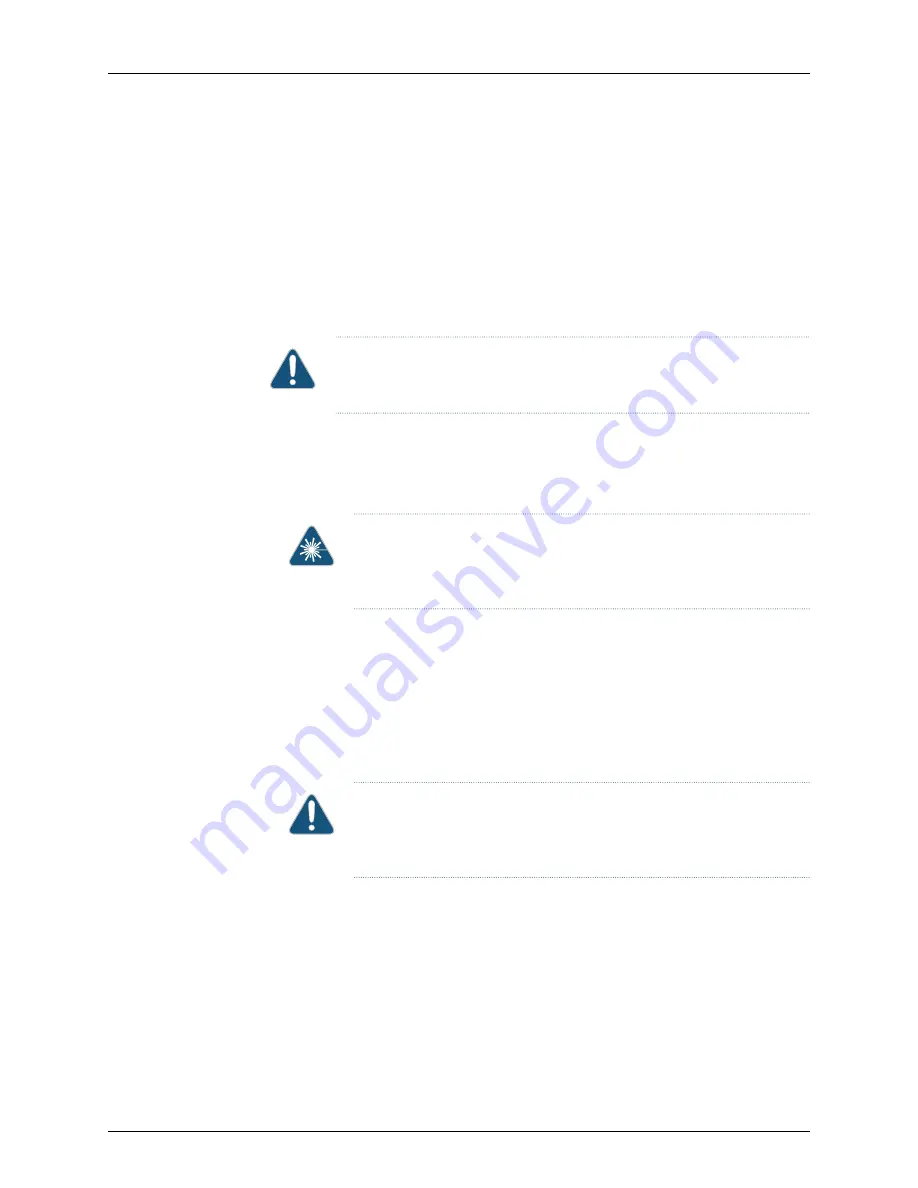
Before you begin installing a transceiver in a device, ensure that you have taken the
necessary precautions for safe handling of lasers (see
“Laser and LED Safety Guidelines
Ensure that you have a rubber safety cap available to cover the transceiver.
shows how to install a QSFP+ transceiver. The procedure is the
same for all types of transceivers except the CFP transceivers.
To install a transceiver:
CAUTION:
To prevent electrostatic discharge (ESD) damage to the
transceiver, do not touch the connector pins at the end of the transceiver.
1.
Remove the transceiver from its bag.
2.
Check to see whether the transceiver is covered with a rubber safety cap. If it is not,
cover the transceiver with a rubber safety cap.
WARNING:
Do not leave a fiber-optic transceiver uncovered except when
inserting or removing a cable. The rubber safety cap keeps the port clean
and prevents accidental exposure to laser light.
3.
If the port in which you want to install the transceiver is covered with a dust cover,
remove the dust cover and save it in case you need to cover the port later. If you are
hot-swapping a transceiver, wait for at least 10 seconds after removing the transceiver
from the port before installing a new transceiver.
4.
Using both hands, carefully place the transceiver in the empty port. The connectors
must face the chassis.
CAUTION:
Before you slide the transceiver into the port, ensure that the
transceiver is aligned correctly. Misalignment might cause the pins to
bend, making the transceiver unusable.
5.
Slide the transceiver in gently until it is fully seated. If you are installing a CFP
transceiver, tighten the captive screws on the transceiver by using your fingers.
6.
Remove the rubber safety cap when you are ready to connect the cable to the
transceiver.
Copyright © 2017, Juniper Networks, Inc.
118
OCX1100 Switch Hardware Guide
Содержание OCX1100
Страница 1: ...OCX1100 Switch Hardware Guide Modified 2017 04 25 Copyright 2017 Juniper Networks Inc ...
Страница 8: ...Copyright 2017 Juniper Networks Inc viii OCX1100 Switch Hardware Guide ...
Страница 12: ...Copyright 2017 Juniper Networks Inc xii OCX1100 Switch Hardware Guide ...
Страница 20: ...Copyright 2017 Juniper Networks Inc xx OCX1100 Switch Hardware Guide ...
Страница 22: ...Copyright 2017 Juniper Networks Inc 2 OCX1100 Switch Hardware Guide ...
Страница 30: ...Copyright 2017 Juniper Networks Inc 10 OCX1100 Switch Hardware Guide ...
Страница 36: ...Copyright 2017 Juniper Networks Inc 16 OCX1100 Switch Hardware Guide ...
Страница 42: ...Copyright 2017 Juniper Networks Inc 22 OCX1100 Switch Hardware Guide ...
Страница 50: ...Copyright 2017 Juniper Networks Inc 30 OCX1100 Switch Hardware Guide ...
Страница 60: ...Copyright 2017 Juniper Networks Inc 40 OCX1100 Switch Hardware Guide ...
Страница 66: ...Copyright 2017 Juniper Networks Inc 46 OCX1100 Switch Hardware Guide ...
Страница 74: ...Copyright 2017 Juniper Networks Inc 54 OCX1100 Switch Hardware Guide ...
Страница 84: ...Copyright 2017 Juniper Networks Inc 64 OCX1100 Switch Hardware Guide ...
Страница 88: ...Copyright 2017 Juniper Networks Inc 68 OCX1100 Switch Hardware Guide ...
Страница 96: ...Copyright 2017 Juniper Networks Inc 76 OCX1100 Switch Hardware Guide ...
Страница 124: ...Copyright 2017 Juniper Networks Inc 104 OCX1100 Switch Hardware Guide ...
Страница 128: ... OCX1100 Switches Hardware Overview on page 3 Copyright 2017 Juniper Networks Inc 108 OCX1100 Switch Hardware Guide ...
Страница 156: ...Copyright 2017 Juniper Networks Inc 136 OCX1100 Switch Hardware Guide ...
Страница 162: ...Copyright 2017 Juniper Networks Inc 142 OCX1100 Switch Hardware Guide ...
Страница 174: ...Copyright 2017 Juniper Networks Inc 154 OCX1100 Switch Hardware Guide ...
Страница 200: ...Copyright 2017 Juniper Networks Inc 180 OCX1100 Switch Hardware Guide ...
















































