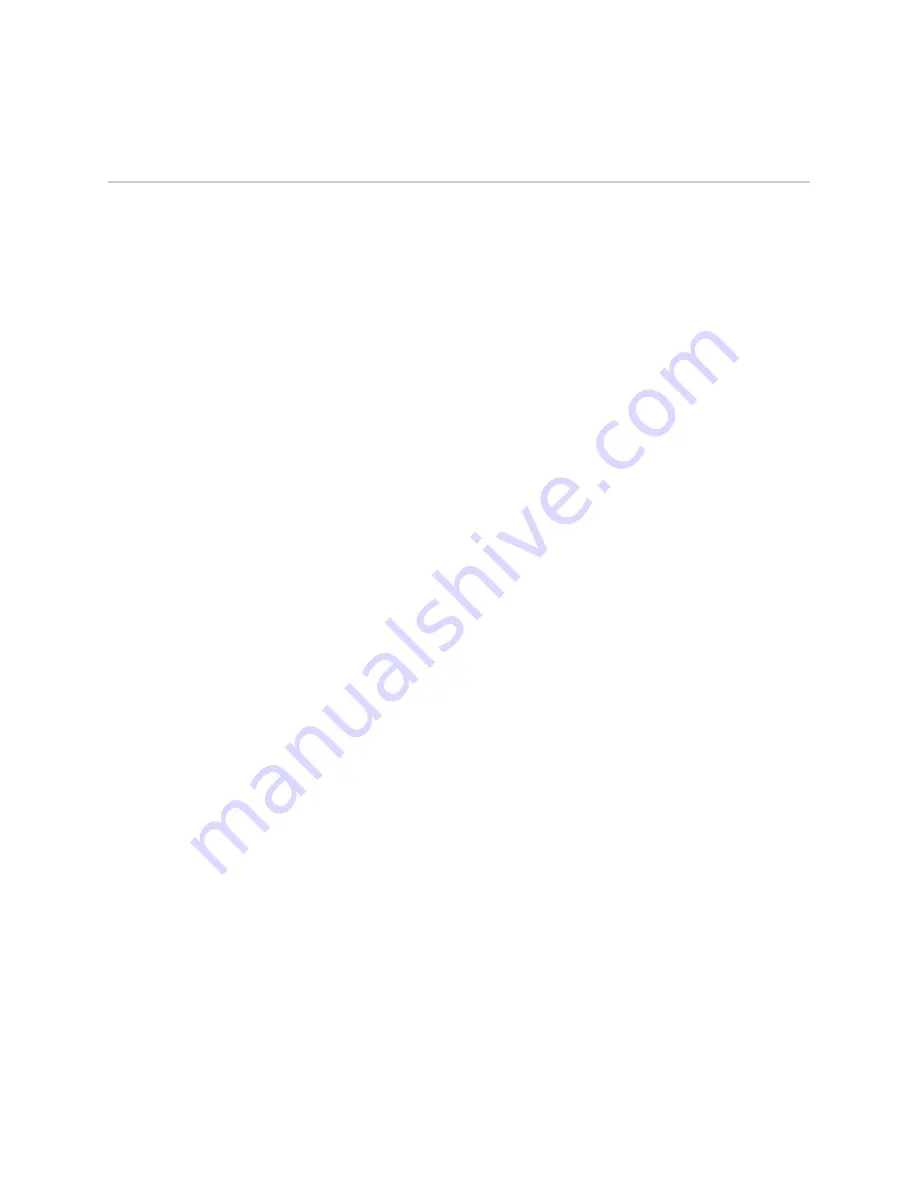
J-series Services Router Quick Start
2
!
What You Need to Know
What You Need to Know
Management IP
Address
When you first connect a management PC or laptop to a built-in Ethernet port on a
Services Router, the router acts as a DHCP client and attempts to perform an
autoinstallation. If it does not find a DHCP server, the router assigns
192.168.1.1/24
as the IP address for port
0
. (If you are connected to port 1,
192.168.2.1/24
is assigned as the IP address. On the J4350 and J6350 routers, port
2 and port 3 are assigned
192.168.3.1/24
and
192.168.4.1/24
, respectively.)
Because this address is not part of any explicit configuration, it is removed when
you change the configuration
in any way
. You must configure an IP address for this
LAN port when you commit your initial configuration. (See “4. Configuring Basic
Settings with J-Web Quick Configuration” on page 8 or “4. Configuring Basic
Settings with the CLI” on page 12.)
J-Web Access
The Web interface to the router—called the J-Web interface—is enabled by default.
To configure the router with the Web interface, you attach a PC or laptop to a
built-in Ethernet port. The examples in this document use the first built-in Ethernet:
!
On J2300, J4300, and J6300 routers, the first built-in Ethernet port is Fast
Ethernet
PORT 0
(internally named
fe-0/0/0
).
!
On J4350 and J6350 routers, the first built-in Ethernet port is Gigabit Ethernet
port
0/0
(internally named
ge-0/0/0
).
See “1. Connecting, Logging In, and Starting the J-Web Interface” on page 7.
CLI Console Access
Services Routers are shipped with a console cable and adapter. To configure a
Services Router through the console port with the JUNOS command-line interface
(CLI), you use a terminal emulation program such as Microsoft Windows
HyperTermimal. (See “1. Connecting, Logging In, and Starting the CLI” on page 10.)
Required Licenses
To use the following features on a Services Router, you must purchase a license.
(See “3. Adding Licenses with the CLI” on page 11 or “4. Configuring Basic Settings
with J-Web Quick Configuration” on page 8.)
!
Advanced Border Gateway Protocol (BGP) support for route reflectors
!
Data link switching (DLSw)
!
J-Flow traffic analysis
Slot Numbers
J2300 routers have built-in WAN ports. Other models have slots 1 through 6 for
replaceable Physical Interface Modules (PIMs). On J4300 and J6300 routers, PIM
slots are numbered from left to right, bottom to top. On J4350 and J6350 routers,
PIM slots are numbered from top to bottom, left to right.
Interfaces and Ports
Interfaces are named by type, slot number, module number (always
0
), and port
number. Port numbering starts with
0
. For example:
!
On J2300, J4300, and J6300 routers, built-in Fast Ethernet LAN
PORT 0
and
PORT 1
, which are in slot 0, are named
fe-0/0/0
and
fe-0/0/1
.



































