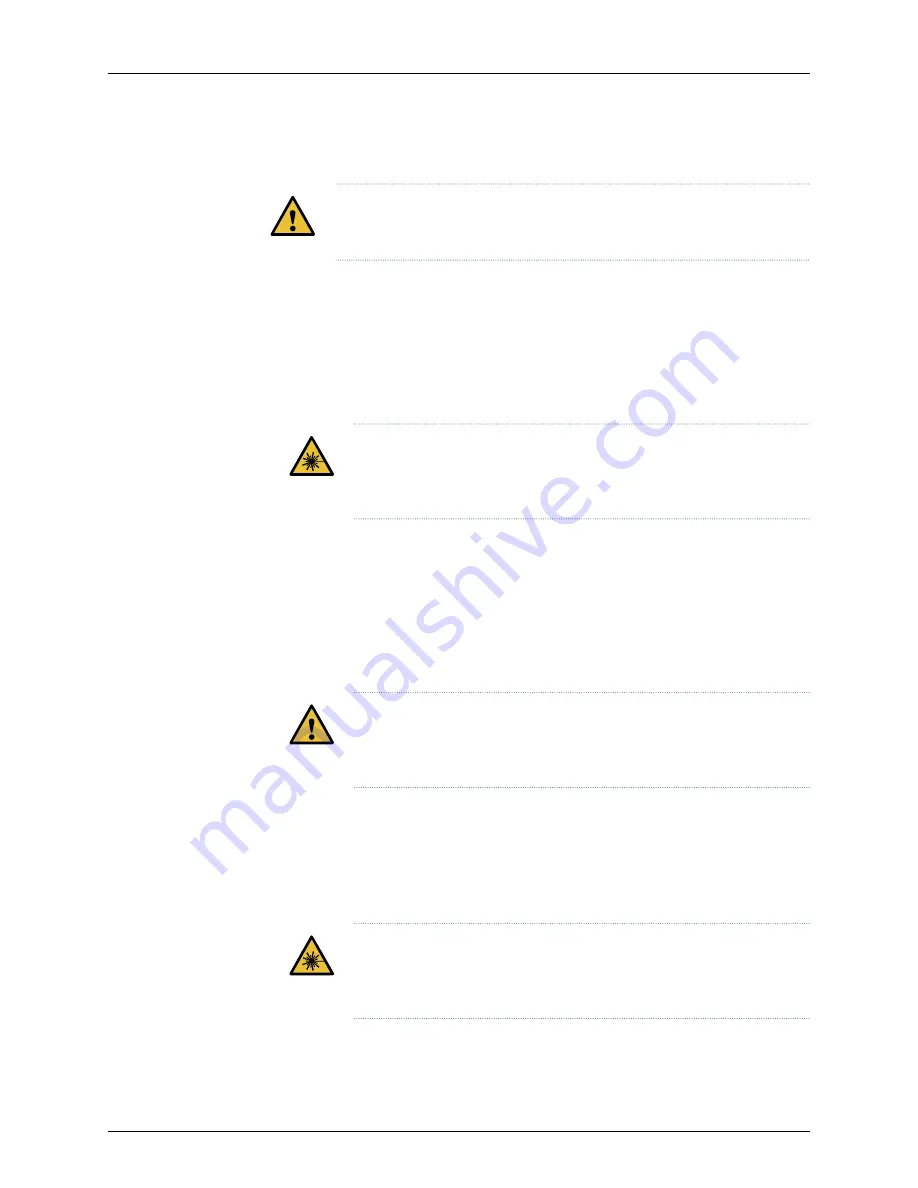
To install a transceiver:
CAUTION:
To prevent electrostatic discharge (ESD) damage to the
transceiver, do not touch the connector pins at the end of the transceiver.
1.
Wrap and fasten one end of the ESD wrist strap around your bare wrist, and connect
the other end of the strap to the ESD point on the switch.
2.
Remove the transceiver from its bag.
3.
Check to see whether the transceiver is covered with a rubber safety cap. If it is not,
cover the transceiver with a rubber safety cap.
WARNING:
Do not leave a fiber-optic transceiver uncovered except when
inserting or removing a cable. The rubber safety cap keeps the port clean
and prevents accidental exposure to laser light.
4.
If the port in which you want to install the transceiver is covered with a dust cover,
remove the dust cover and save it in case you need to cover the port later. If you are
hot-swapping a transceiver, wait for at least 10 seconds after removing the transceiver
from the port before installing a new transceiver.
5.
Using both hands, carefully place the transceiver in the empty port. The connectors
must face the chassis.
CAUTION:
Before you slide the transceiver into the port, ensure that the
transceiver is aligned correctly. Misalignment might cause the pins to
bend, making the transceiver unusable.
6.
Slide the transceiver in gently until it is fully seated. If you are installing a CFP
transceiver, tighten the captive screws on the transceiver by using your fingers.
7.
Remove the rubber safety cap when you are ready to connect the cable to the
transceiver.
WARNING:
Do not look directly into a fiber-optic transceiver or into the
ends of fiber-optic cables. Fiber-optic transceivers and fiber-optic cables
connected to transceivers emit laser light that can damage your eyes.
145
Copyright © 2018, Juniper Networks, Inc.
Chapter 4: Maintaining Components
Содержание EX2200 Series
Страница 1: ...EX2200 and EX2200 C Switches Hardware Guide Modified 2018 12 18 Copyright 2018 Juniper Networks Inc...
Страница 8: ...Copyright 2018 Juniper Networks Inc viii EX2200 and EX2200 C Switches Hardware Guide...
Страница 12: ...Copyright 2018 Juniper Networks Inc xii EX2200 and EX2200 C Switches Hardware Guide...
Страница 20: ...Copyright 2018 Juniper Networks Inc xx EX2200 and EX2200 C Switches Hardware Guide...
Страница 40: ...Copyright 2018 Juniper Networks Inc 40 EX2200 and EX2200 C Switches Hardware Guide...
Страница 66: ...Copyright 2018 Juniper Networks Inc 66 EX2200 and EX2200 C Switches Hardware Guide...
Страница 150: ...Copyright 2018 Juniper Networks Inc 150 EX2200 and EX2200 C Switches Hardware Guide...
Страница 168: ...Copyright 2018 Juniper Networks Inc 168 EX2200 and EX2200 C Switches Hardware Guide...
Страница 174: ...Copyright 2018 Juniper Networks Inc 174 EX2200 and EX2200 C Switches Hardware Guide...
Страница 214: ...Copyright 2018 Juniper Networks Inc 214 EX2200 and EX2200 C Switches Hardware Guide...






























