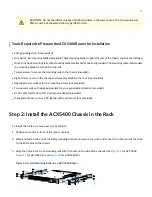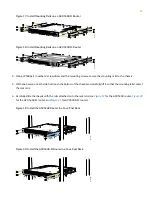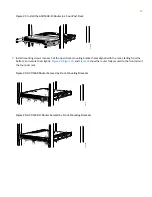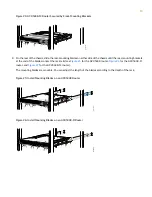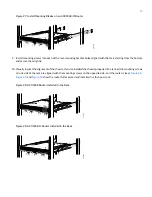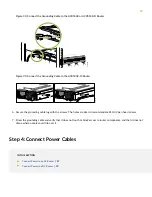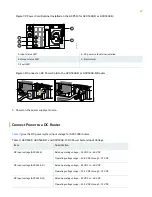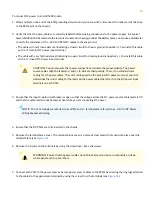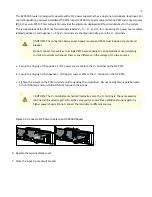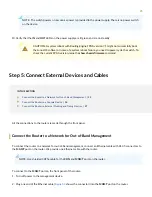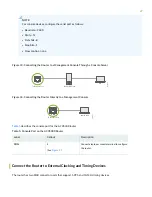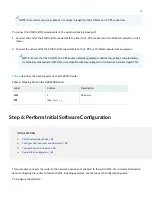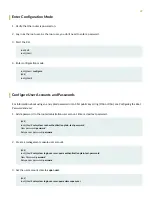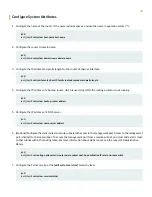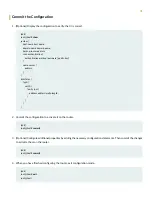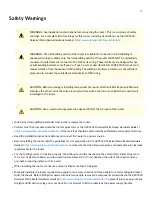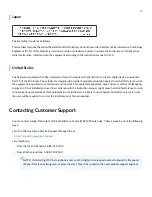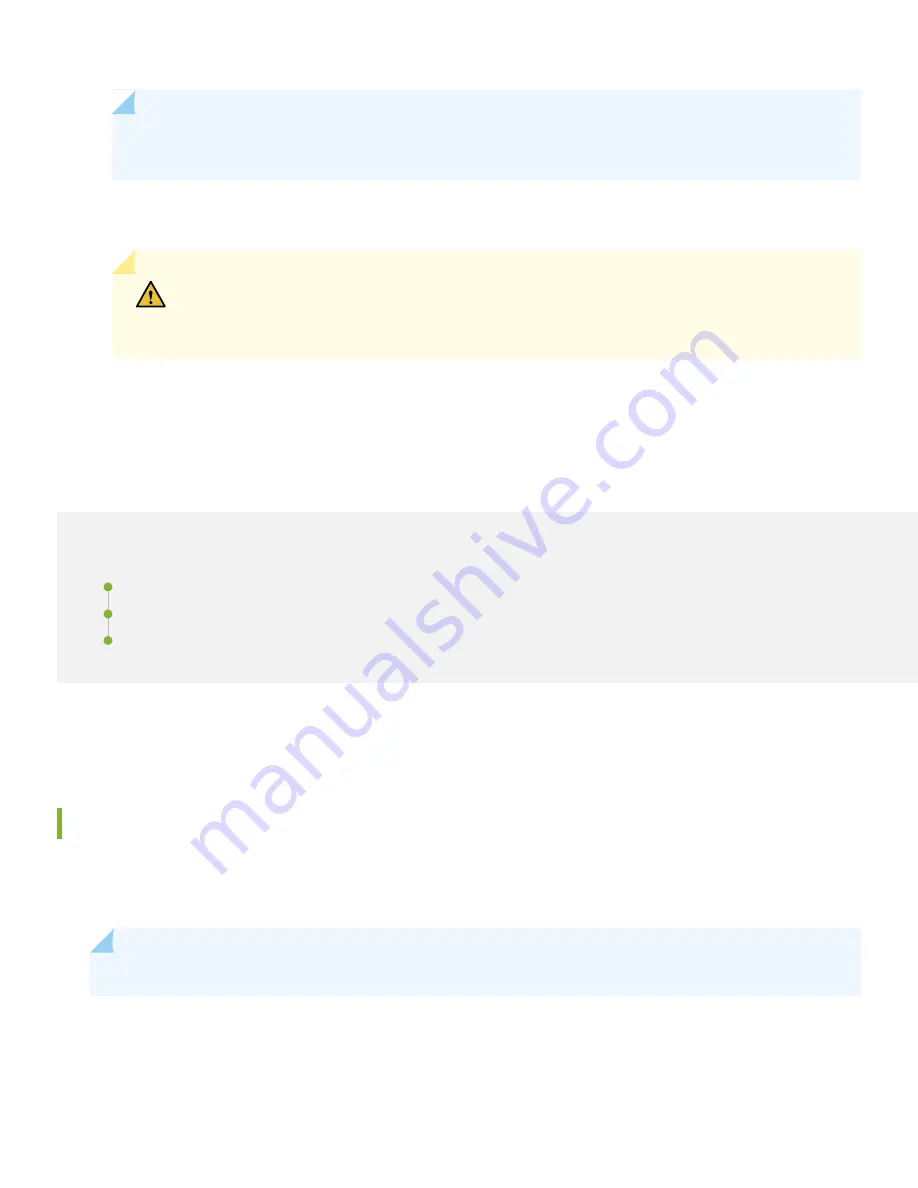
NOTE:
The switch powers on as soon as power is provided to the power supply. There is no power switch
on the device.
10. Verify that the IN and OUT LEDs on the power supply are lit green and are on steadily.
CAUTION:
A system reboot with Routing Engine FPGA version 7.1 might not successfully boot
the Junos OS software. In case of a system reboot failure, you need to power cycle the switch. To
check the current FPGA version, issue the show chassis firmware command.
Step 5: Connect External Devices and Cables
IN THIS SECTION
Connect the Router to a Network for Out-of-Band Management | 25
Connect the Router to a Console Device | 26
Connect the Router to External Clocking and Timing Devices | 27
All the connections to the router are made through the front panel.
Connect the Router to a Network for Out-of-Band Management
To connect the router to a network for out-of-band management, connect an Ethernet cable with RJ-45 connectors to
the MGMT port on the router. We provide one Ethernet cable with the router.
NOTE:
Use shielded CAT5e cable for the CON and MGMT ports on the router.
To connect to the MGMT port on the front panel of the router:
1. Turn off power to the management device.
2. Plug one end of the Ethernet cable (
shows the connector) into the MGMT port on the router.
25