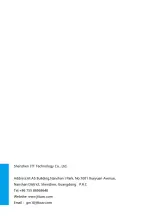- 48 -
planning interface; click the numbers of GUIDED point in the list and click [Remove
selected GUIDED point] to clear the selected single GUIDED point;
✓
Hold the Ctrl key and then click the numbers of GUIDED point, or drag to
select multiple numbers of GUIDED point, and then click [Remove selected GUIDED
point] to clear multiple GUIDED points; directly click the corresponding GUIDED point's
deletion icon to clear the corresponding GUIDED point;
5)insert GUIDED point;
✓
Insert regular GUIDED point:
Hold the Ctrl key, and click two adjacent GUIDED points with the left mouse button in
the map interface of GUIDED planning, and click the left mouse button on the map, and
then they are added into it, and new GUIDED points can be inserted into the space
between two adjacent GUIDED points.
✓
insert encircling GUIDED points
hold the Ctrl key, and click one GUIDED point as the central point on the map interface
of GUIDED planning, and then click the button of [cruise around GUIDED point] to
insert encircling GUIDED points, and the GUIDED point is selected as the interest point
at the same time.
Write GUIDED point;
➢
After the GUIDED point is edited, you need to write the GUIDED point to UAV for
automatic cruise.
1) After entering GUIDED planning interface, you need to mark the desired GUIDED
point on the map and the system will automatically generate numbers and paths, and
you can also add circling air route point and add all kinds of commands of GUIDED
points; you can also plan the air route by loading the existing files of GUIDED point;
2) After the GUIDED point is configured, you need to click and save the files of
GUIDED point to generate the local files of GUIDED point for the use of next time.
3) To write the GUIDED point, you need to click the button of "write GUIDED point" to
write the information of GUIDED point into UAV.
4) Click and verify the GUIDED point, and you can to check whether the written
GUIDED point is correct or not.