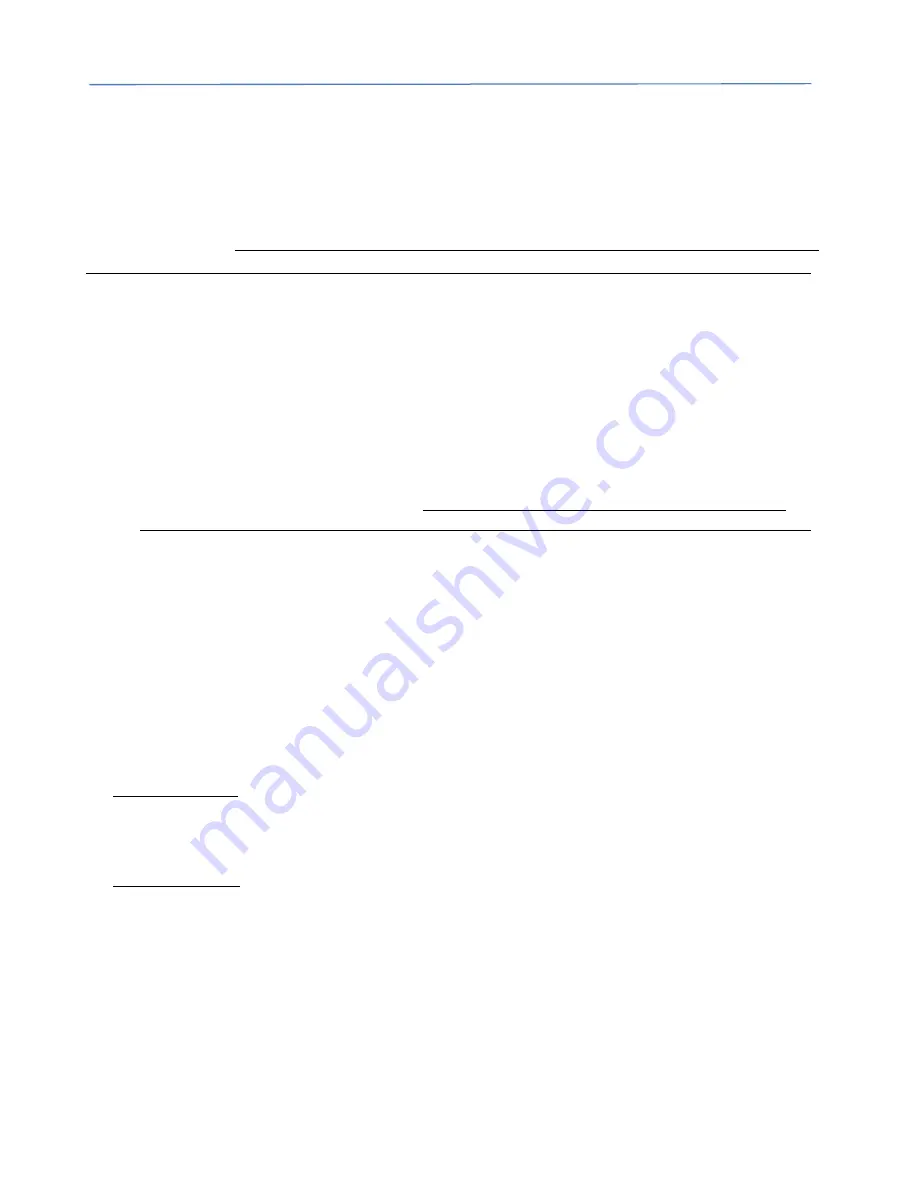
PureView™ Pulser-Receiver Operator Manual
Page 15
Imaginant Inc.
Depending on your Windows O/S version, you may need Administrator privileges to run the Setup application.
After you accept the license terms, the software will be installed automatically. The software can then be
launched by clicking the JSR .Net Control Panel icon in the JSR Ultrasonics folder accessed via the Start menu.
With JSR .Net Control Panel installed, you can connect the PureView instrument to the PC directly using the
supplied USB cable. However, it is highly recommended that the PureView instrument be connected to the
PC through a powered hub that can supply at least 1A of current (preferably 2A) to power the PureView unit.
The first time that a PureView instrument is connected to your PC, there may be a slight delay as the operating
system finds and loads the hardware driver necessary for communication with the PureView unit.
To configure a system composed of a PureView instrument and a control PC:
1.
Download JSR .Net Control Panel onto the PC.
2.
On the PC, locate the software installer package and double-click the Setup.exe icon. The JSR .Net
Control Panel software will be installed. Administrator account permissions may be required for the
installation.
3.
Run the JSR .NET Control Panel program to control the PureView instrument.
4.
Plug the supplied PureView USB cable into the PureView Mini-B USB connector. Plug the other end of
the USB cable into a USB port on your PC (although it is highly recommended that the PureView
instrument be connected to the PC through a Powered Hub capable of supplying 1A to 2A of current).
The blue power LED indicator on PureView should illuminate. The first time that a PureView unit is
connected to the PC, there may be a slight delay as the operating system finds and loads the hardware
driver required for control and communication.
System Configuration
Refer to the following two figures when configuring a PureView instrument into a test system.
Connect the PureView ‘Output’ connector to the input of an oscilloscope or waveform digitizer. The input
impedance of the oscilloscope or digitizer should be 50
. If the input has a high impedance such as 1M
,
then a pass-through coaxial 50
terminator should be added to the input.
Connect the PureView ‘Trig / Sync’ connector as follows:
Internal Triggering: If the PureView pulser is to be triggered by its internal PRF oscillator, connect
PureView’s ’Trig / Sync’ connector to the trigger input of an oscilloscope or waveform digitizer. This
allows the oscilloscope or waveform digitizer to be synchronized to the PureView pulser. The trigger
input of the oscilloscope or digitizer may be terminated in 50
External Triggering: If the PureView pulser is to be triggered from an external source such as a Sync
signal generated by a waveform digitizer, connect PureView’s ’Trig / Sync’ connector to the trigger output
of the waveform digitizer. The input impedance of the PureView Trig/Sync connector should be set via
control software to 50
so as to properly terminate the 50
connecting cable.
Connect the PureView connectors labeled T/R and Through as follows (depending on whether Pulse-Echo or
Through operational modes are desired):
Pulse-Echo Configuration
Pulse-Echo operation (also referred to as Transmit/Receive operation) employs a single transducer for both
transmitting and receiving ultrasonic pulses. To configure PureView for T/R operation, the transducer is























