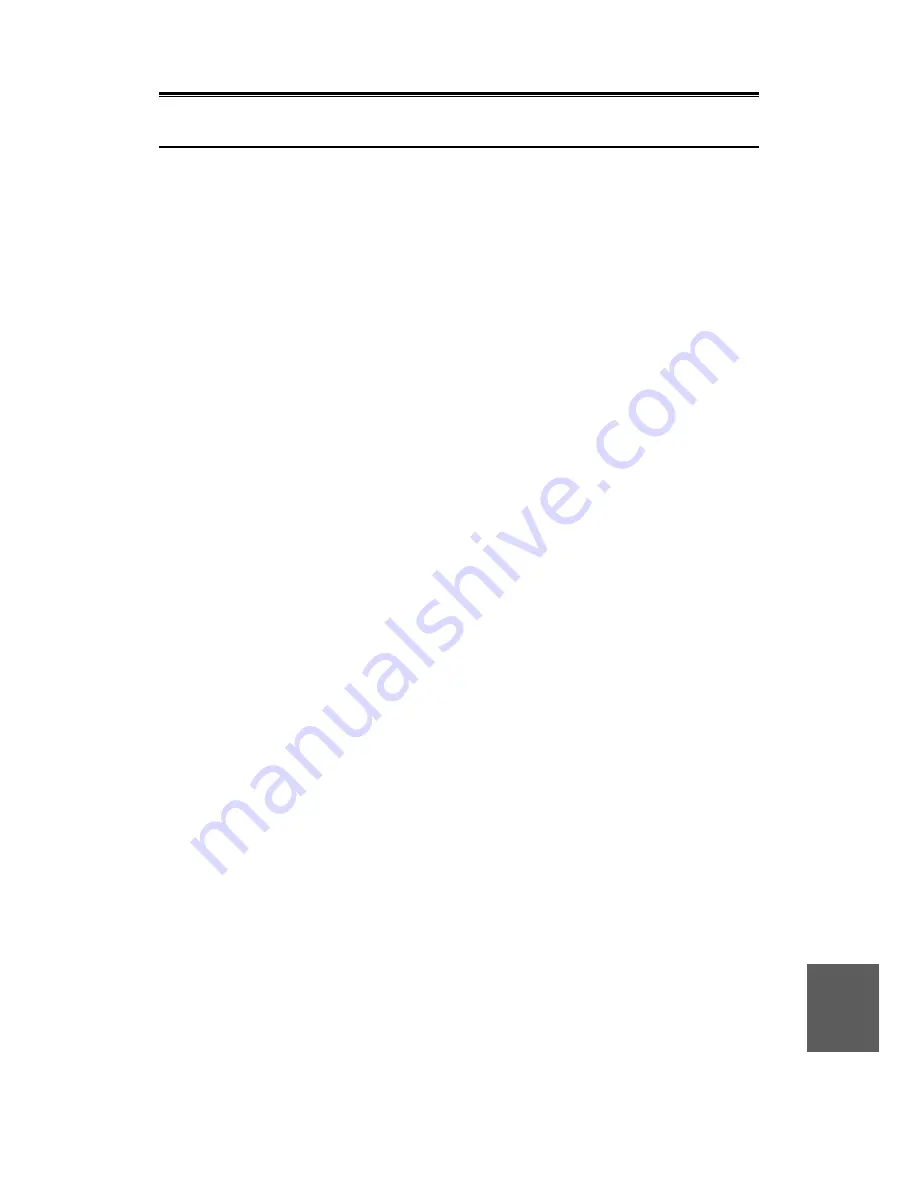
11
11 – 2
11
11.2
Scanner Unit NKE-1055-6
1)
Outside dimensions:
Approx. height 440
×
approx. swing circle 1910 (mm)
2)
Mass:
Approx. 36kg
3)
Plane of polarization:
Horizontal polarization
4)
Beam width:
Horizontal beam width = 1.2 degrees
Vertical beam width
= 25 degrees
Side lobe level
Within
±
10 degrees = –26dB max.
Outside
±
10 degrees = –30dB max.
5)
Antenna rotation:
Approx. 24rpm
6)
Transmission output:
10kW
7)
Transmission frequency:
9410
±
30MHz
8)
Transmission tube:
Magnetron MSF1425B
9)
Transmission pulse length/repetition frequency:
Short
Standard
Long
0.125nm
0.08
µ
s
/
2080Hz
0.25nm
0.08
µ
s
/
2080Hz
0.5nm
0.08
µ
s
/
2080Hz
0.75nm
0.08
µ
s
/
2080Hz
0.2
µ
s
/
2080Hz
1.5nm
0.08
µ
s
/
2080Hz
0.2
µ
s
/
2080Hz
0.4
µ
s
/
1560Hz
3nm
0.2
µ
s
/
2080Hz
0.4
µ
s
/
1560Hz
0.8
µ
s
/
780Hz
6nm
0.4
µ
s
/
1560Hz
0.8
µ
s
/
780Hz
1.2
µ
s
/
520Hz
12nm
0.4
µ
s
/
1560Hz
0.8
µ
s
/
780Hz
1.2
µ
s
/
520Hz
24nm
1.2
µ
s
/
520Hz
32nm
1.2
µ
s
/
520Hz
48nm
1.2
µ
s
/
520Hz
96nm
1.2
µ
s
/
520Hz
10)
Transmission switch:
Circ Diode limiter
11)
Mixer:
MIC front end
12)
Intermediate frequency amplifier:
Intermediate frequency = 60MHz
Band width
= 20MHz (0.08
µ
s)
6MHz (0.2 and 0.4
µ
s)
3MHz (0.8 and 1.2
µ
s)
Gain
= 90dB min.
Receiver characteristic = Logarithmic receiver
13)
Overall noise figure:
7.5dB (average)
14)
Wind Load:
51.5m/s (100 knots) relative
Содержание JMA-7710-6
Страница 1: ......
Страница 2: ......
Страница 20: ...XVIII ...
Страница 22: ......
Страница 30: ...1 7 1 4 Fig 1 2 Outline Drawing of Scanner Unit Type NKE 1056 6M MASS APPROX 41 O UNIT mm ...
Страница 31: ...1 1 8 1 4 Fig 1 3 Outline Drawing of Scanner Unit Type NKE 1056 9M MASS APPROX 47 O UNIT mm ...
Страница 32: ...1 9 1 4 Fig 1 4 Outline Drawing of Display Unit Type NCD 3901 2 MASS APPROX 63 O UNIT mm hood CABLE INLET 25 8 ...
Страница 34: ...1 11 1 5 Fig 1 5 General System Drawing of Radar Type JMA 7710 6 ...
Страница 35: ...1 12 1 5 1 Fig 1 6 General System Drawing of Radar Type JMA 7725 6 ...
Страница 36: ...1 13 1 5 Fig 1 7 General System Drawing of Radar Type JMA 7725 9 ...
Страница 48: ...2 7 2 1 Screen Readouts 3 1 2 3 4 5 7 u i o y 1 0 q 2 t w e r 0 8 4 5 6 7 8 9 0 9 6 ...
Страница 50: ...2 9 2 1 Screen Readouts with ATA 3 1 2 3 4 5 7 u i o y 1 0 q 2 t w e r 8 4 5 6 7 8 9 0 9 6 ...
Страница 99: ...3 3 38 3 3 ...
Страница 164: ......
Страница 208: ......
Страница 216: ......
Страница 217: ...7 7 1 Routine Maintenance 7 1 7 2 Maintenance of Each Unit 7 2 MAINTENANCE ...
Страница 220: ...7 3 7 2 Safety switch Fig 7 1 NKE 1055 Scanner unit Rear Safety switch Fig 7 2 NKE 1056 Scanner unit Rear ...
Страница 222: ......
Страница 276: ......
Страница 277: ...9 AFTER SALES SERVICE ...
Страница 280: ......
Страница 281: ...10 10 1 Equipment Disposal 10 1 10 2 Disposal of Used Batteries 10 2 10 3 Disposal of Used Magnetron 10 3 DISPOSAL ...
Страница 294: ......
Страница 298: ...Appendix 2 Circuit Diagram of Radar Type JMA 7710 6 and JMA 7725 6 9 ...
Страница 299: ...Appendix 3 Terminal Board Connection Diagram of Radar Type JMA 7710 6 ...
Страница 300: ...Appendix 4 Terminal Board Connection Diagram of Radar Type JMA 7725 6 9 ...
Страница 301: ...Appendix 5 Primary Power Supply System Diagram of Radar Type JMA 7710 6 and JMA 7725 6 9 ...
Страница 302: ...Appendix 6 Internal Connection Diagram of Scanner Unit Type NKE 1055 ...
Страница 303: ...Appendix 7 Internal Connection Diagram of Scanner Unit Type NKE 1056 ...
Страница 304: ...Appendix 8 Internal Connection Diagram of Display Unit Type NCD 3901 2 ...
Страница 306: ...I I I I I I I I I I I I Appendix 9 2 Power Supply Connection Diagram of Display Unit Type NCD 3901 2 CBD 1448 2 2 ...
Страница 308: ...Appendix 10 NSK Log Selection Switches of Display Unit Type NCD 3901 2 ...
Страница 309: ...Appendix 11 Setting Table of the Speed Log Select Switches of Display Unit Type NCD 3901 2 ...
Страница 312: ......
Страница 313: ......
Страница 314: ......
















































