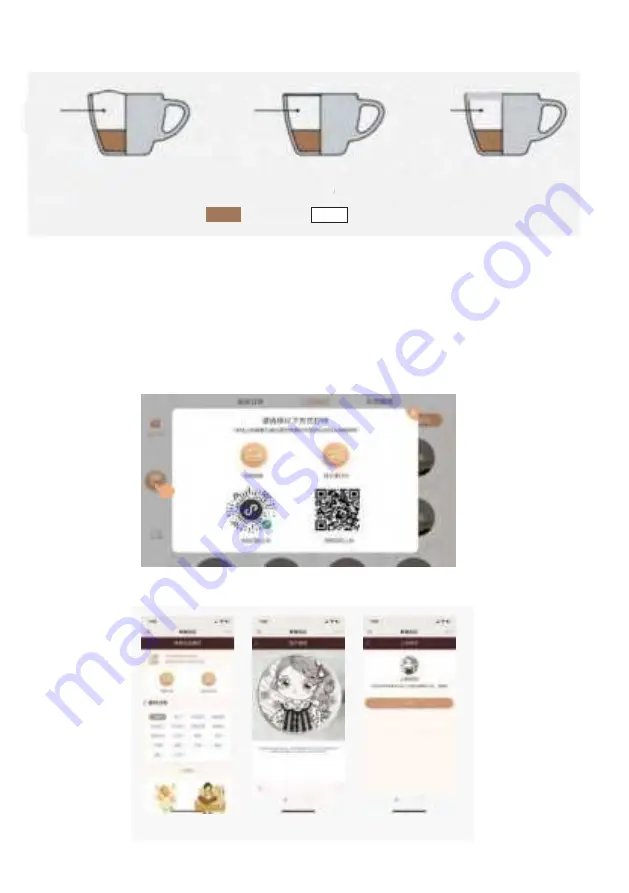
(In the picture below: the white inside the Mug is milk foam, and the brown color represents coffee liquid)
Figure 3.6.2 Height of milk foam , cream or foam
3.7 Start a print job
1. Click the "Printer" button in the left menu bar, as shown in Figure 3-7-1, and select a method of transferring images to generate
a print order
2. Select "Upload Picture and Print", scan the code with your mobile phone, enter the album, select the photo you want to print,
and edit it, as shown in Figure 3-7-2
.
3. After the upload is successful, the print task will generate an order and display it on the "Current Order" page, as shown in
Figure 3-7-3, click the corresponding order to print.
4. Printer is ready, press “start” button to print,
, as shown in Figure 3-7-4
.
Figure
3-7-1 Generate order
· 10 ·
①
②
③
Milk
foam is too high
milk
foam is just right
milk
foam is too low
Coffee
milk foa
Figure
3-7-2
Upload Picture and Print






















